Opticon H22 User Manual
Page 9
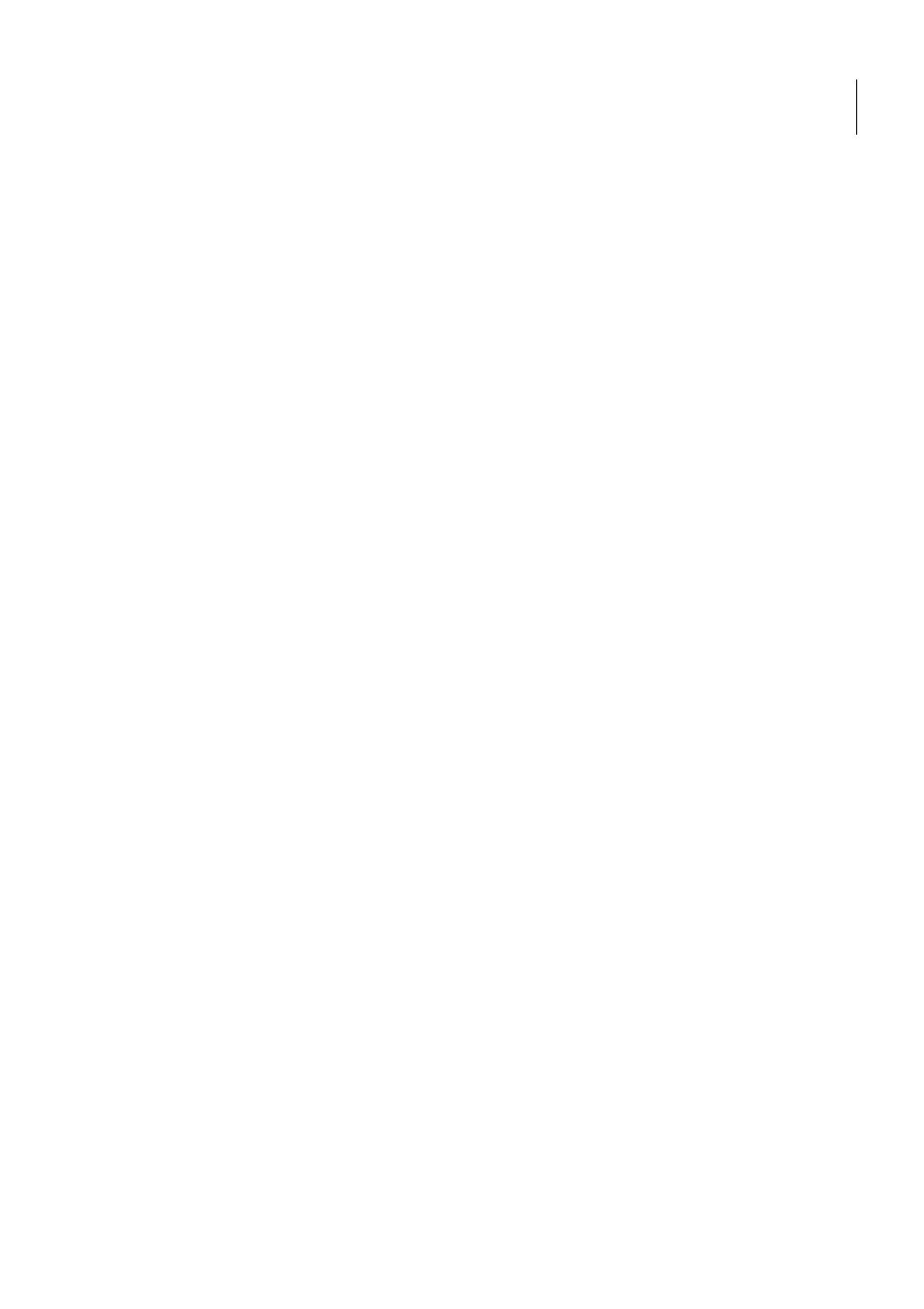
Opticon
H-22 User Manual
9
8.1.
Secure Wireless Client ............................................................................................. 83
8.2.
Enable CCX ............................................................................................................. 83
8.3.
Configure the CCX client .......................................................................................... 83
8.4.
Activate a network configuration ............................................................................... 84
9.
USB connection..................................................................................... 84
9.1.
USB function and host.............................................................................................. 84
9.2.
USB to PC settings .................................................................................................. 84
10.
Backup Manager................................................................................ 85
10.1.
Make a backup ......................................................................................................... 86
10.2.
Restore from a backup ............................................................................................. 86
10.3.
Command line .......................................................................................................... 86
11.
Kiosk Mode Web Browser ................................................................ 86
11.1.
Overview of the app user interface ........................................................................... 87
11.2.
User interface elements ........................................................................................... 88
11.3.
Home ....................................................................................................................... 89
11.4.
Search ..................................................................................................................... 90
Go to an address ...................................................................................................................... 91
11.5.
Text size .................................................................................................................. 91
11.6.
Content .................................................................................................................... 92
11.7.
Copy and paste ........................................................................................................ 92
11.8.
Administrator ............................................................................................................ 95
12.
Synchronization ................................................................................ 95
12.1.
Installing and setting up ActiveSync or Windows Mobile Device Center ................... 96
12.2.
Starting and Stopping Synchronization Manually ...................................................... 97
12.3.
Changing ActiveSync Settings ................................................................................. 97
12.4.
Synchronization using Bluetooth .............................................................................. 98
13.
Bluetooth ............................................................................................ 99
13.1.
Bluetooth Modes ...................................................................................................... 99
13.2.
Enabling Bluetooth ................................................................................................... 99
13.3.
Making Your Device Discoverable ............................................................................ 99
13.4.
Pairing With Devices in Range ............................................................................... 100
13.5.
Beaming Information .............................................................................................. 101
14.
Barcode Scanner ............................................................................. 102
14.1.
Setting Up Barcode Reader.................................................................................... 102
14.2.
Scanning and Reading Barcode Labels .................................................................. 103
15.
Applications ..................................................................................... 104
15.1.
Managing Memory ................................................................................................. 104
15.2.
Third Party Applications ......................................................................................... 105
15.3.
GPS ....................................................................................................................... 106
16.
Battery Hot swap ............................................................................. 106
17.
Flashdisk and Custom ROM .......................................................... 108
17.1.
Flashdisk ................................................................................................................ 108
17.2.
Custom ROM ......................................................................................................... 108
18.
How to update the H22 image ........................................................ 108
18.1.
From SD card ......................................................................................................... 108
18.2.
Via Remote Update Utility ...................................................................................... 108
19.
Clean boot and Factory Reset ....................................................... 109
19.1.
OS factory reset/Clean boot ................................................................................... 109
19.2.
Device Factory reset .............................................................................................. 109
