H-22 user manual, Opticon 22 user manual – Opticon H22 User Manual
Page 101
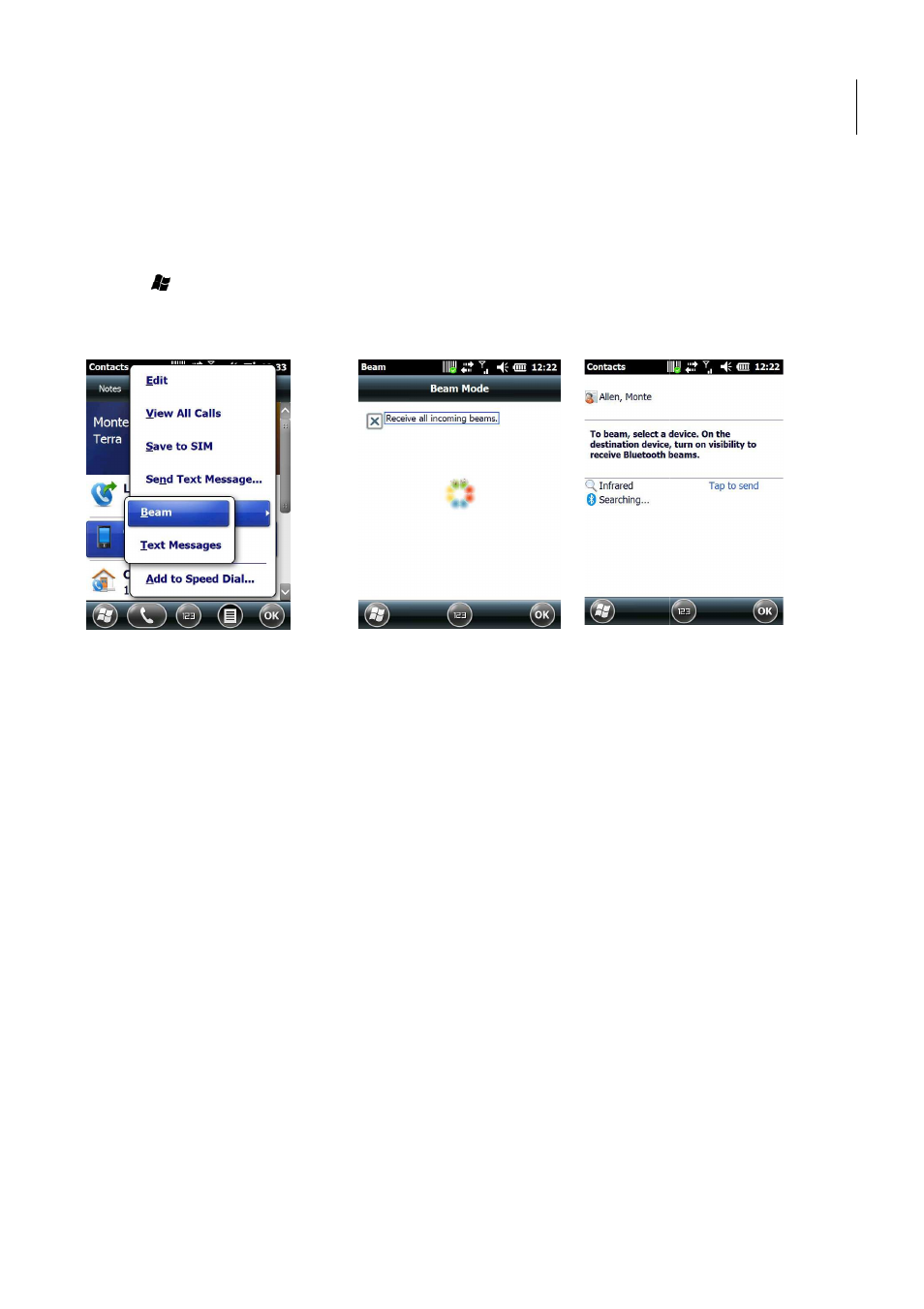
H-22 User Manual
101
13.5. Beaming Information
To use Bluetooth to receive beams, ensure Bluetooth is turned on and that your device is visible and
within close range.
To enable incoming beams:
1. Tap > Settings > Connections > Beam.
2. Select the check box next to Receive all incoming beams. See below left.
3. Tap OK to save and exit.
Figure 107. Receive Beams
Figure 108. Beam Item
Figure 109. Visible Devices
To beam an item:
You can beam information from your H-22 such as an appointment in Calendar, a task in Tasks, a
contact card in Contacts, a picture in Pictures, or a file in File Explorer.
1. From the program (Calendar, Tasks, Contacts etc), select the item you want to beam.
2. Tap Menu > Beam.
3. Your device will now search for and display visible devices. See above middle.
4. From the list of devices, select the device to which you want to send the item.
5. Tap OK to save and exit.
Opticon
22 User Manual
th to receive beams, ensure Bluetooth is turned on and that your device is visible and
below left.
. Visible Devices
ointment in Calendar, a task in Tasks, a
From the program (Calendar, Tasks, Contacts etc), select the item you want to beam.
above middle.
From the list of devices, select the device to which you want to send the item. See above right.
