H-22 user manual, Opticon 22 user manual – Opticon H22 User Manual
Page 47
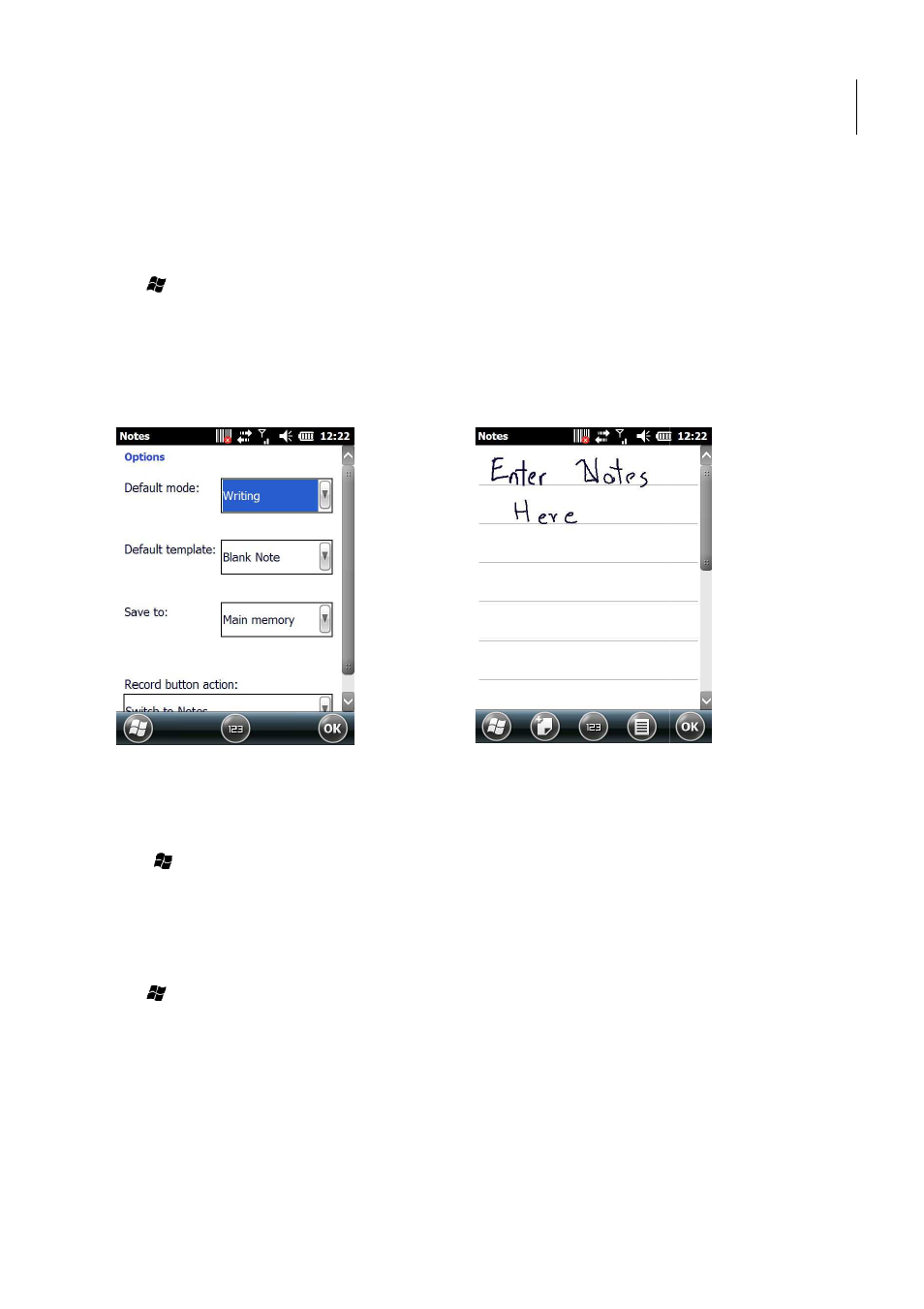
H-22 User Manual
47
2.17. Writing Notes
Notes allows you to quickly compose reminders, to-do lists, meeting notes, and more. You can write
using the stylus, keypad, or touchscreen keypad.
2.17.1.
Setting the Default Input Method
1. Tap > Notes.
2. Tap Menu > Options.
3. Select one of the following methods from the Default drop down menu as shown left below.
•
Writing: Handwrite notes using the stylus.
•
Typing: Type notes using the keypad or touchscreen keypad.
4. Tap OK to save and exit.
Figure 42. Input Modes
Figure 43. Enter Notes
2.17.2.
Creating a New Note
1. Tap > Notes.
2. Tap New and a blank template displays as shown above right.
3. Begin entering your text.
4. Tap OK to save your note.
2.17.3.
Switching Between Typing/Writing Mode
1. Tap > Notes.
2. Create a new note or open an existing note.
3. Tap Menu > Draw to switch to a different mode.
Opticon
22 User Manual
do lists, meeting notes, and more. You can write
ds from the Default drop down menu as shown left below.
