H-22 user manual, Opticon 22 user manual – Opticon H22 User Manual
Page 73
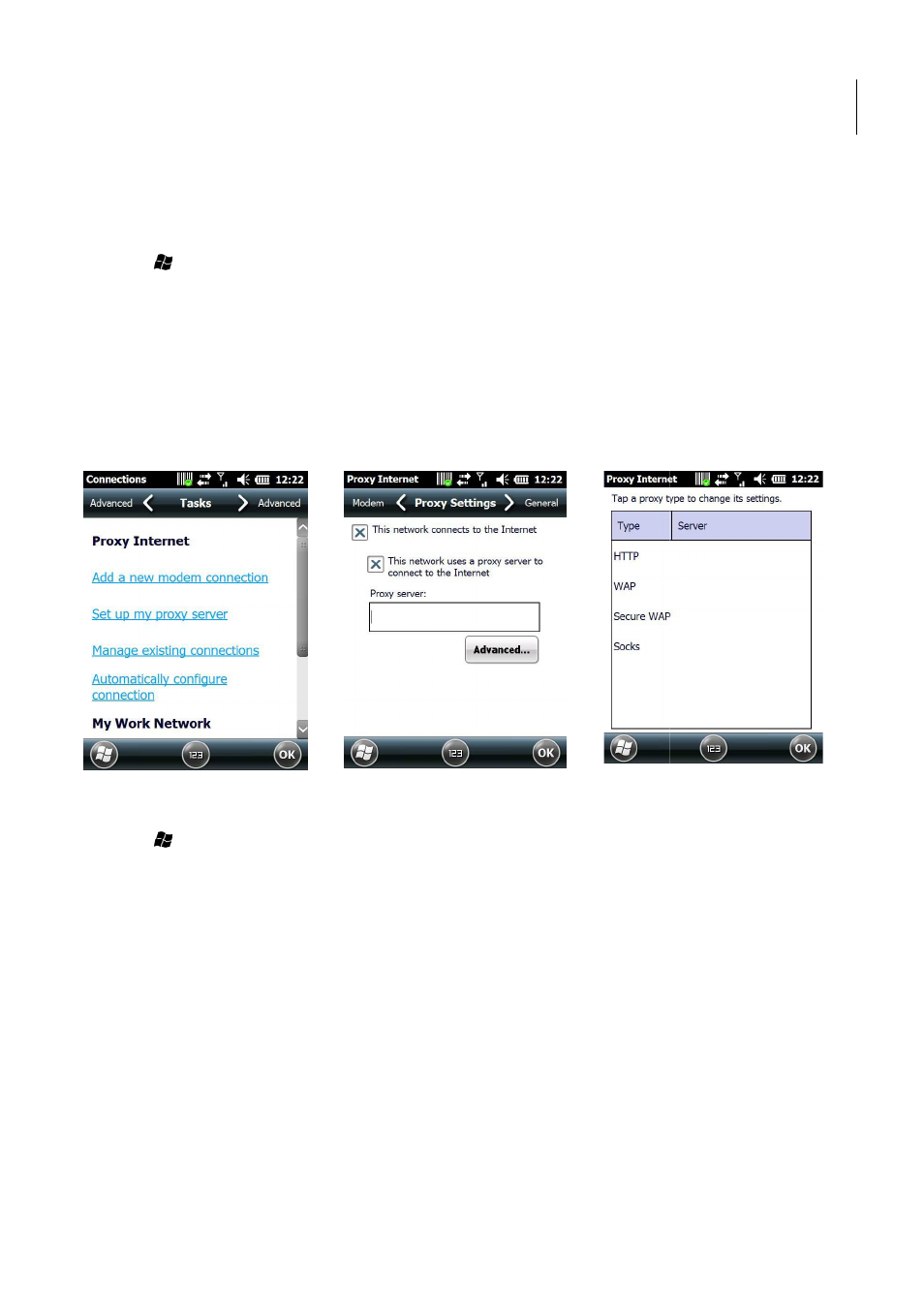
H-22 User Manual
73
6.1.2.
Creating a Proxy Connection
Every network connection is different. You should gather all of the relevant information or networ
settings you need before starting this process.
1. Tap > Settings > Connections > Connections > Tasks.
2. Tap Set up my proxy server. See below left.
3. Select the check box next to This network connects to the Internet . See
4. Select the check box next to This network uses a proxy server to connect to the Internet.
5. Enter the proxy server name under the Proxy server field.
6. If the proxy server uses a different port or requires a user name and password tap
•
Select the proxy type to change its settings. See below right.
•
Enter a user name, password, and/or port number in the proper fields.
7. Tap OK to save and exit.
Figure 80. Set Up My Proxy Figure 81. Enter Proxy Server Figure 82. Advanced Proxy Settings
Deleting a Connection
1. Tap > Settings > Connections > Connections > Tasks.
2. Tap Manage existing connections.
3. Tap and hold on the connection you want to delete.
4. Select Delete.
5. Tap OK to save and exit.
Opticon
22 User Manual
Every network connection is different. You should gather all of the relevant information or network
. See below middle.
This network uses a proxy server to connect to the Internet.
If the proxy server uses a different port or requires a user name and password tap Advanced.
Enter a user name, password, and/or port number in the proper fields.
. Advanced Proxy Settings
