Opticon h-22 user manual – Opticon H22 User Manual
Page 43
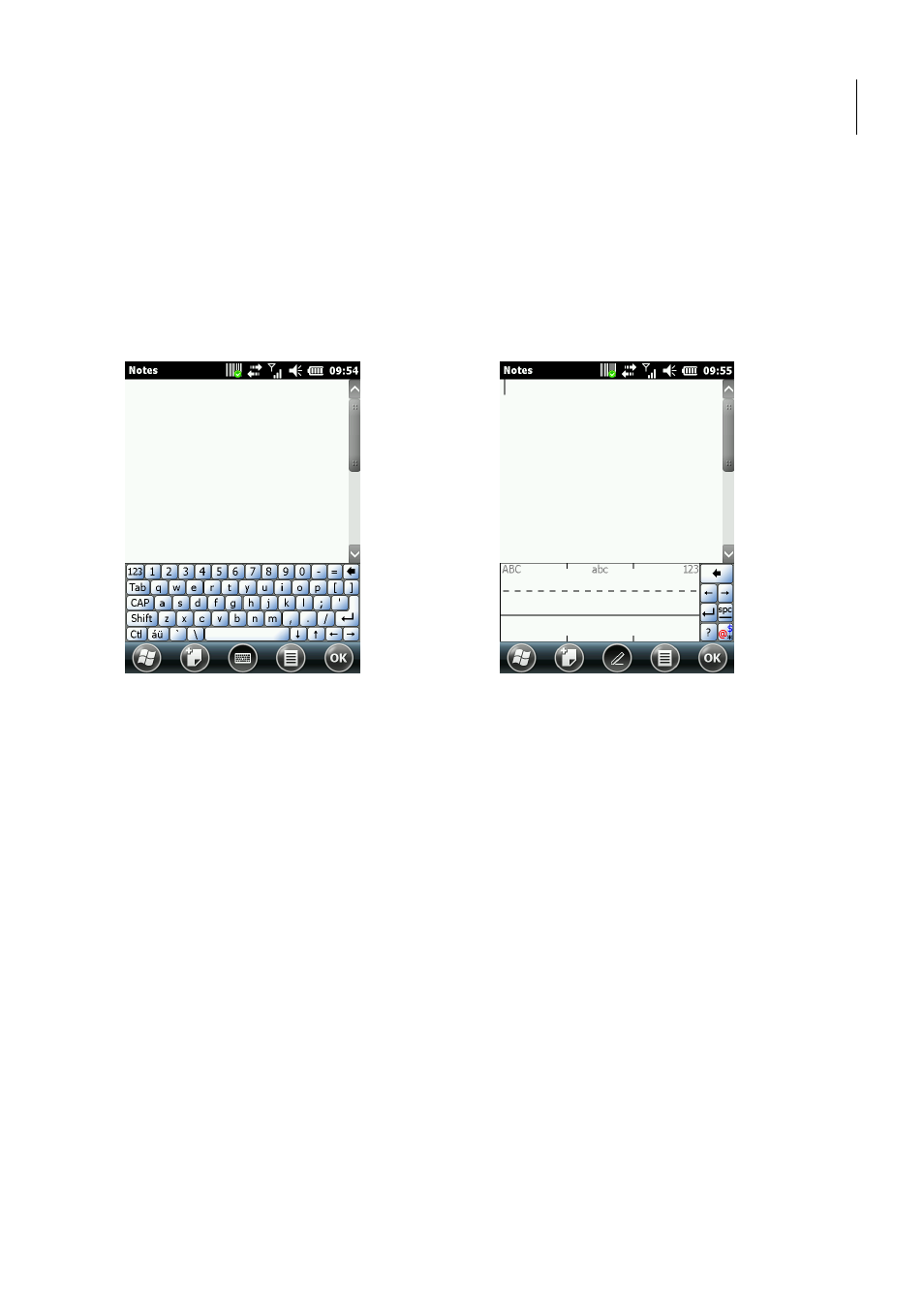
Opticon
H-22 User Manual
43
2.13. Using the Touch Screen Keyboard
The touch screen keyboard allows you to enter text by tapping keys with your stylus.
1. Select the touch screen keyboard as your input method. See "Selecting an Input Mode" for
details on how to do that.
2. Tap the input icon located along the bottom center of the screen.
The touch screen input appears. See Fig. 32.
Figure 32. Touchscren Keyboard Figure 33. Letter Recognizer
3. To enter text, use your stylus to tap the keys on the touch screen keyboard.
2.14. Using Letter Recognizer
Letter recognizer interprets familiar handwriting styles, one symbol, letter, or number at a time.
1. Select the letter recognizer as your input method. See "Selecting an Input Mode" for details on
how to do that.
2. Tap the input icon located along the bottom center of the screen.
The Letter Recognizer screen appears. See Fig. 33.
3. Do one of the following to begin entering text:
•
Enter uppercase letters in the left (ABC) box.
•
Enter lowercase letters in the middle (abc) box.
•
Enter numbers and symbols in the right (123) box.
