Using multimedia functions – Opticon H22 User Manual
Page 60
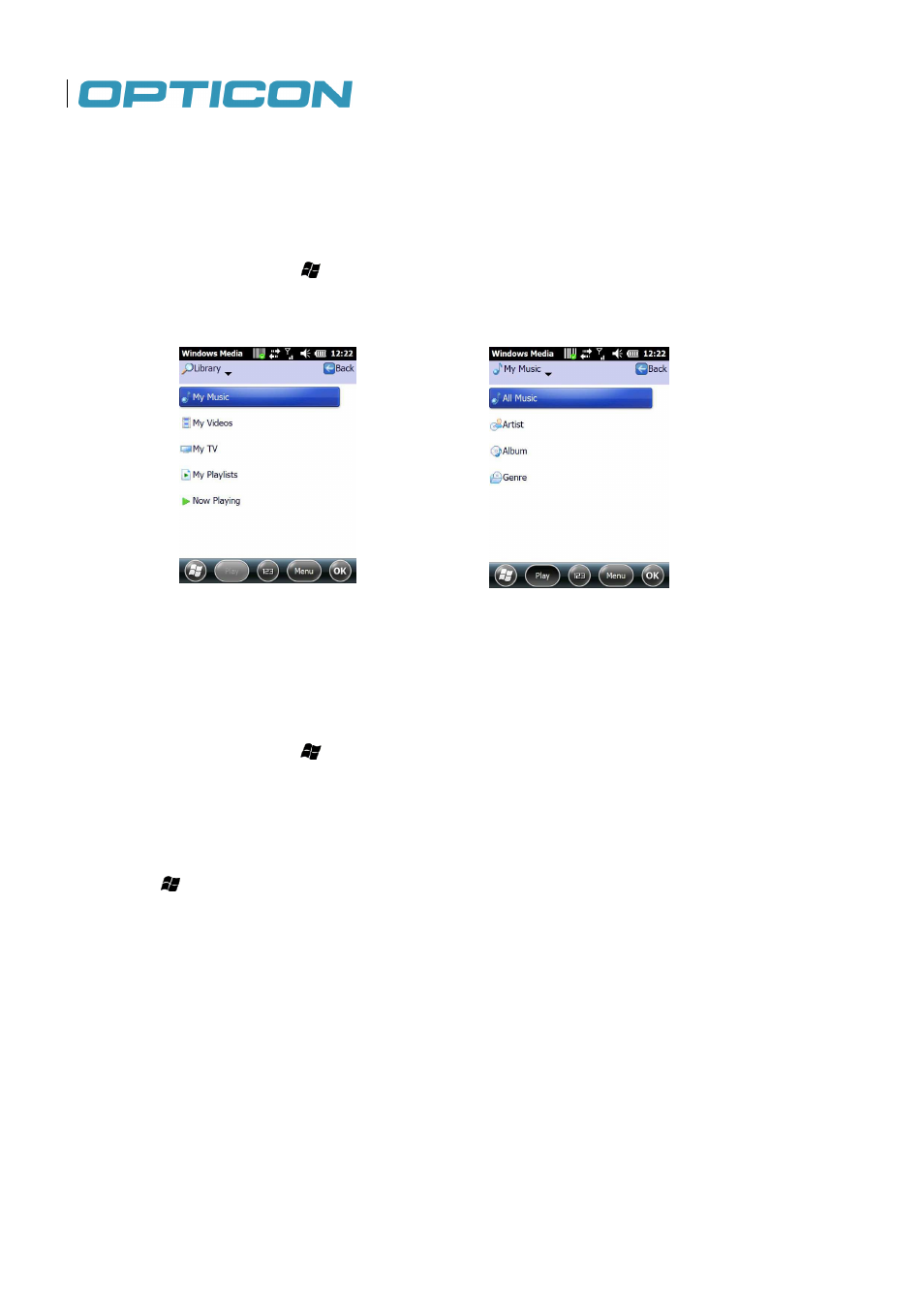
60
4.
Using Multimedia functions
4.1. Playing Music
Use your phone’s media player to listen to music or watch videos.
To launch the Windows Media player:
From the Home screen, tap > Windows Media to open the screen as shown below.
Browse for the desired file and select it. At the bottom of the screen, tap Play
Figure 57. Windows Media Figure 58. Browse for music.
4.2. Camera
You can use your phone’s built-in camera to take photos and videos.
4.2.1.
How to launch the camera
To launch the camera, Tap > Camera
4.2.2.
Assign shortcut key to the camera application
There is no dedicated camera shortcut key on H22. Instead a configurable button can be assigned
to the camera function. To assign a key to the camera function (the default is F1)
1.
Tap > Settings > Personal > Buttons.
2. Tap the Program Buttons tab to open the screen as shown above right.
3. Selsect button to use as camera button.
4. Chose Camera in the “Assign a Program” box.
5. Click OK
Basic camera functions
Camera main screen
Below is a picture of the camera main screen.
to open the screen as shown below.
Play.
Browse for music.
key on H22. Instead a configurable button can be assigned
(the default is F1):
tab to open the screen as shown above right.
