Opticon H22 User Manual
Page 38
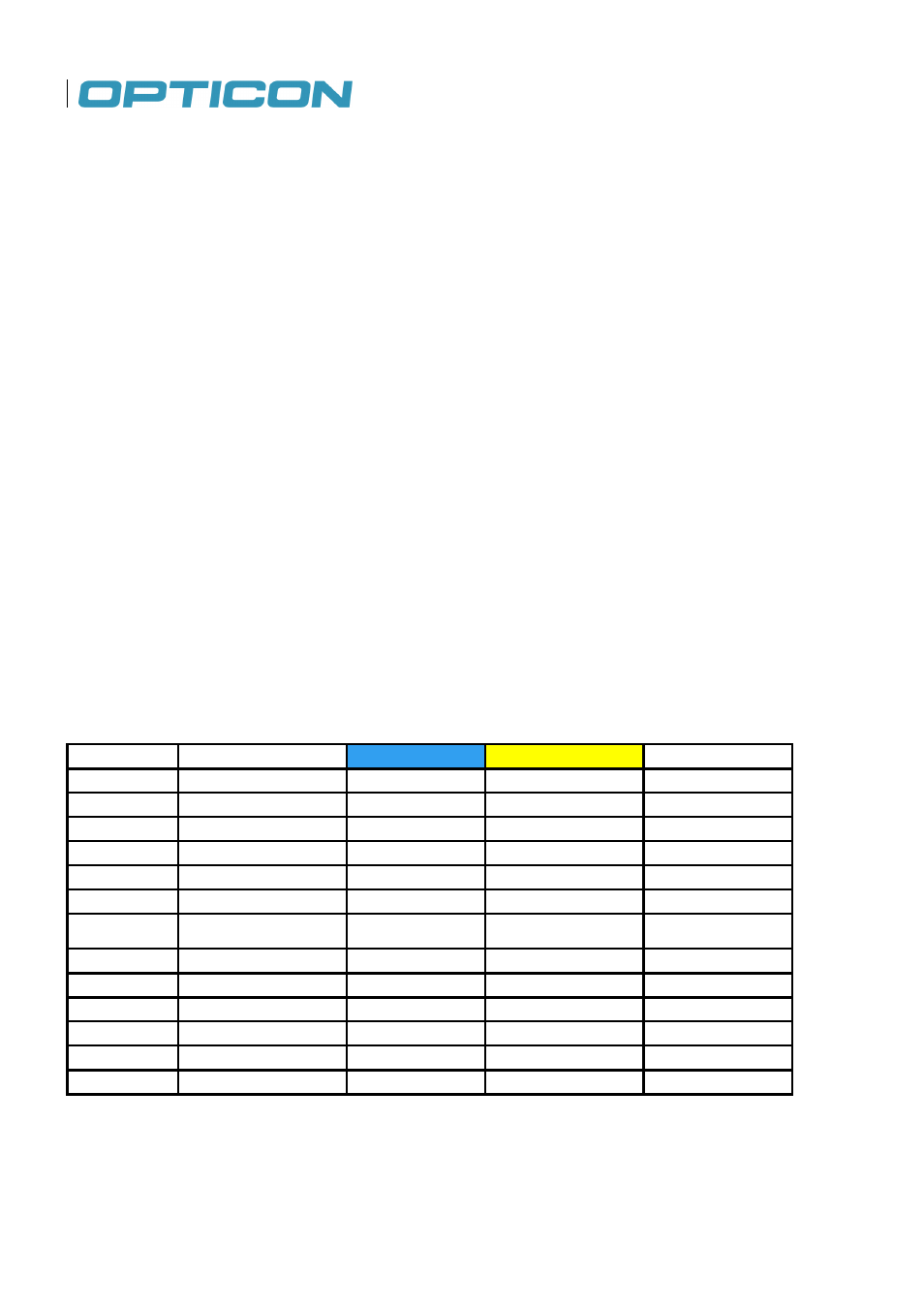
38
Lower case mode
By default, the QWERTY keyboard is in lower case mode. To enter a single uppercase letter, press
↑
(the shift key, located on the far left, on the lower row) followed by the key marked with the desired
character. This character will then be uppercase. The next character will be lowercase again.
Upper case mode
To switch to uppercase mode, press Fn, followed by
↑
(the shift key, located on the far left, on the
lower row). All characters will then become uppercase characters. To enter a single lowercase
character, press
↑
followed by the key marked with the desired character. This character will then be
lowercase. The next character will be uppercase again.
Symbols
To enter the symbols, printed in blue on the keys, press the Ctrl and yellow key, followed by the key
with the desired marking. e.g. when you want to enter !, press Fn, followed by W.
Special characters.
To enter special characters, accented letters, punctuation marks, currency signs etc, (e.g. а, З, ®)
you can use the Sym key (located next to the shift key on the bottom row. You can also use the Fn
key (blue) to generate F1 through F10 and the Ctrl key (yellow) to generate characters other than
a-z;,.’ and /.
To use the Sym key, press the Sym key one or more times until the desired character is shown of
the screen. e.g. when you want to enter Ã, while in lowercase mode, press
↑
, followed by A, to get
the A character. Now press Sym until the à appears on the screen. In this case, the Sym key has to
be pressed 7 times.
The tables below show what characters can be made with the Sym, Fn and Ctrl keys.
Lower case characters plus symbols
Key
After SYM
Fn+ Key
Ctrl + Key
After SYM
a
абвде
ą
ã
ă
æ
`
b
F7
7
c
ç
ćč
©
_
+±&
d
ð
)
]}>»
e
ийкл
ę
@
~
f
^
%
g
&
-_+±
h
F4
4
i
мноп
F3
3
j
F5
5
k
F6
6
l
ł
+
±-_
m
F9
9
Lower case characters plus symbols (continued)
