Backup manager, H-22 user manual, Opticon 22 user manual – Opticon H22 User Manual
Page 85
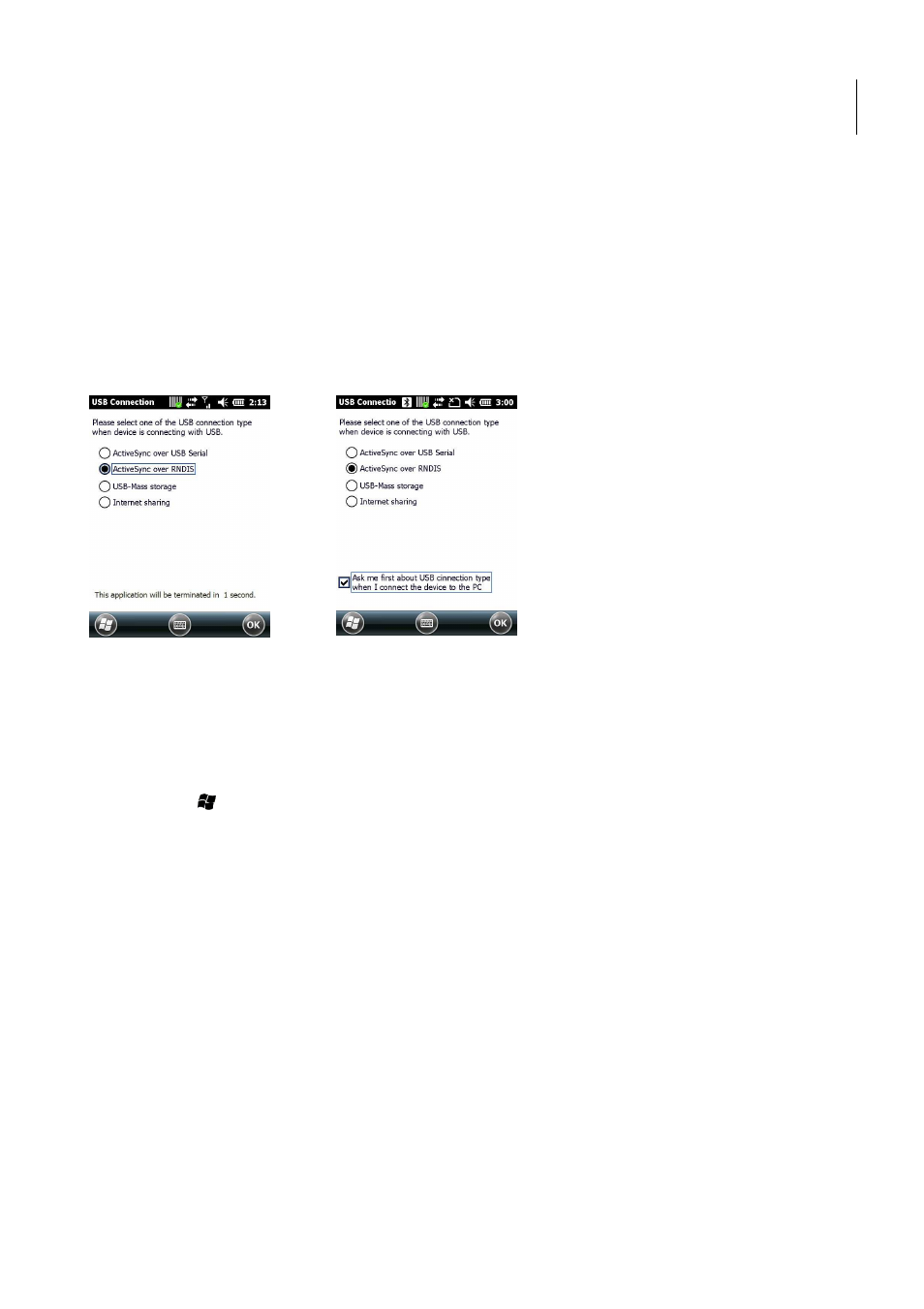
H-22 User Manual
85
•
ActiveSync RNDIS
•
USB-Mass storage
•
Internet sharing
When the device is connected to a PC using a USB cable the USB to PC settings
the user so that the user can select how the device should behave, see below left
will activate ActiveSync, or expose the external SD-card as a USB mass storage device, or activate
the Internet Sharing feature of the device. The alternatives are presented as a radio box list.
The user selection is persisted in order to preselect one of the three choices above. In case the user
doesn’t make an active selection within 5 seconds the USB to PC settings will be closed and the
preselected connection type is used.
A control panel application named “USB to PC” is available in the Connections settings.
the same radio list with the four USB connection types mentioned above (last user selection is
preselected). A checkbox saying “Ask me first about USB connection type when I connect the
device to the PC” will be visible (default it is checked).
1.
Tap > Settings > Connections > USB to PC.
2.
Choose if the connections dialogue shall appear when a connection is made
3.
Select the desired USB connection type and tap OK.
10.
Backup Manager
H22 is provided with a backup manager application. The backup manager supports both full backup,
partial backup and selective backup. It also provides the possibility to view what is included
backup before restoring it to the device. Backup is possible to be made to or from either SD card
the device.
1.
Full backup med takes a full backup of the device including all files, databases, settings
and registry
2.
Partial backup is a subset of the full backup where it is possible to select all files,
databases, settings and registry individually. It is not possible to select individual files in
the Partial backup mode. Selecting all items in the Partial backup mode will result in the
same backup as a full backup
3.
Selective backup enables the user to select individual files to backup. This mode allows
backup and restoring of files, databases, or parts of the registry individually. Selecting all
items in the Selective backup mode will result in the same backup as a full backup
Opticon
22 User Manual
to PC settings will be shown to
, see below left. Either the device
card as a USB mass storage device, or activate
. The alternatives are presented as a radio box list.
The user selection is persisted in order to preselect one of the three choices above. In case the user
will be closed and the
A control panel application named “USB to PC” is available in the Connections settings. It contains
the same radio list with the four USB connection types mentioned above (last user selection is
x saying “Ask me first about USB connection type when I connect the
Choose if the connections dialogue shall appear when a connection is made
H22 is provided with a backup manager application. The backup manager supports both full backup,
partial backup and selective backup. It also provides the possibility to view what is included in a
backup before restoring it to the device. Backup is possible to be made to or from either SD card or
med takes a full backup of the device including all files, databases, settings
full backup where it is possible to select all files,
databases, settings and registry individually. It is not possible to select individual files in
the Partial backup mode. Selecting all items in the Partial backup mode will result in the
enables the user to select individual files to backup. This mode allows
backup and restoring of files, databases, or parts of the registry individually. Selecting all
e backup as a full backup
