Opticon h-22 user manual – Opticon H22 User Manual
Page 37
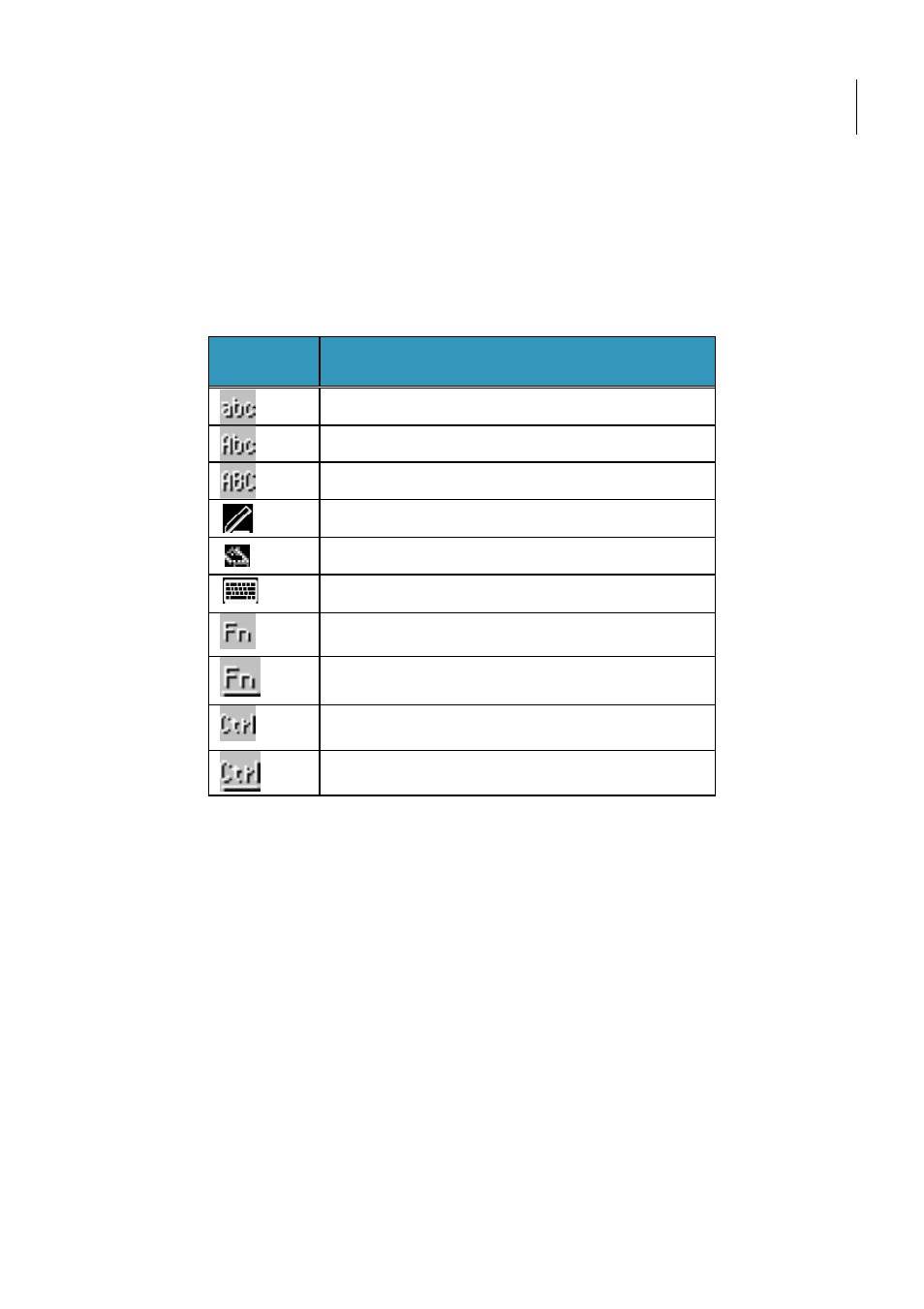
Opticon
H-22 User Manual
37
2.10. Entering Information
You can enter text, numbers and symbols using one of the following input modes: Keyboard, Letter
Recognizer, Block Recognizer, Transcriber, Initial capital*, Lowercase* and Uppercase*.
NOTE: * Initial capital, Lowercase and Uppercase mode are only available for the numeric keyboard
model.
Keyboard icons
Icon
Input Mode
Lowercase
Initial Capital
Uppercase
Letter Recognizer / Block Recognizer
Transcriber
Keyboard (touch panel)
Function key (Blue)
Sticky function key (Blue key pressed twice)
Control key (Yellow); only available in QWERTY
model.
Sticky control key (Yellow key pressed twice)
Regardless of the input mode, the hardware keyboard can always be used to enter characters.
When using the numeric keyboard, the characters that you can input depends on the selected mode.
You can enter numbers in Keyboard mode, Letter and Block Recognizer mode and Transcriber
mode.. To capitalize the first letter of every sentence you enter, use the Initial Capital mode. To
enter lowercase characters or uppercase characters, use Lowercase mode or Uppercase mode,
respectively. See the chapter on the numeric keyboard for more details.
The QWERTY keyboard works regardless of the mode, so it does not need special input modes.
2.11. Using the Hardware Keyboard
The H-22 features either a QWERTY keyboard or a numeric keyboard.
2.11.1.
Using the QWERTY Keyboard
The QWERTY keyboard has 39 keys that can be used like a normal PC keyboard. Press the key
with the character that you want to enter.
