Opticon h-22 user manual – Opticon H22 User Manual
Page 61
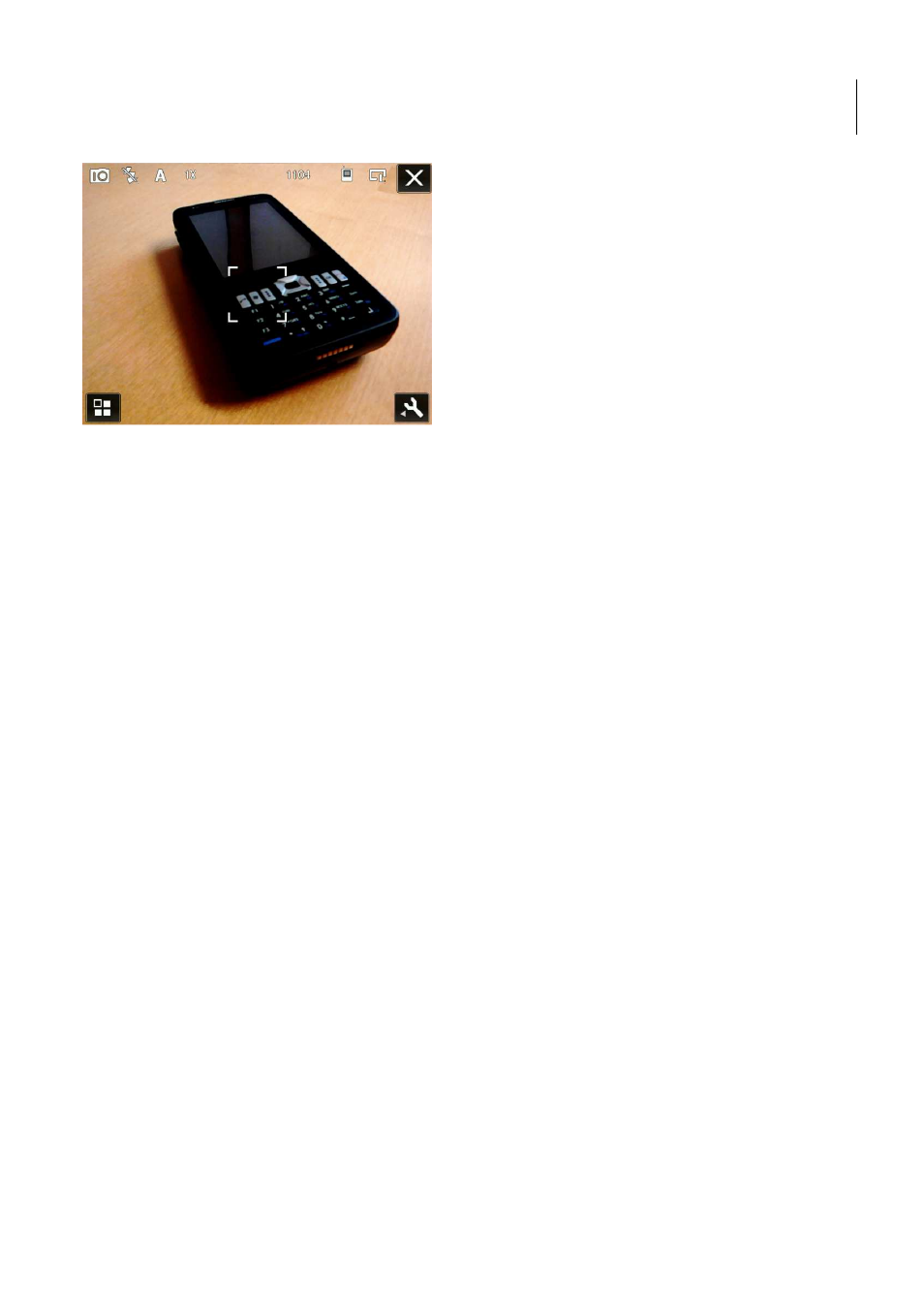
Opticon
H-22 User Manual
61
Figure 62. Camera Main screen
At the top of the main screen are symbols for the current settings. The icons represents from left to
right:
1.
Shoot mode, Camera or video
2.
Flash, on or off
3.
Exposure
4.
Zoom level
5.
Number of remaining pictures using the current resolution
6.
Storage target, Phone, Flashdisk or Storage Card
7.
Picture quality
8.
End Camera application
At the bottom of the screen is a shortcut to the Gallery Application and at the bottom right is the
Settings symbol
Taking pictures
To take a picture, point the camera at the motive and press the center navigation key.
Turning the camera off
Tap the X in the upper right corner in Camera Landscape mode
Camera settings
Tap the wench symbol in the lower right corner in Camera Landscape mode. This will bring up the
settings menu. The Options are from left to right: Advanced Settings, Capture mode, Brightness,
Flash, White balance, Effects, Picture quality
- С-37 Universal menubook (151 pages)
- С-37 (8 pages)
- CHG 3101 (2 pages)
- CRD 3101 (4 pages)
- CRD 13 (4 pages)
- CRD 15 (1 page)
- CRD 1531 (1 page)
- CRD 19 E4 (1 page)
- CRD 19 E4 AdminTool (11 pages)
- DCL 153X (23 pages)
- OPL 972X (23 pages)
- DFM 1000 (20 pages)
- DWT 7133 (9 pages)
- ECB 1000 (12 pages)
- ESL (40 pages)
- H13 (4 pages)
- H15 Quick Guide (2 pages)
- H15 User Manual (101 pages)
- H16 End User License Agreement for Microsoft Software (8 pages)
- H16 Quick Guide (2 pages)
- H16 User Manual (160 pages)
- H19 User Manual (192 pages)
- H19 Cradle User Manual (2 pages)
- H19 Quick Guide (2 pages)
- H19 car kit Quick Guide (1 page)
- H21 (103 pages)
- M5 (4 pages)
- OPD 7124 brief setup (4 pages)
- OPH 1003 (2 pages)
- OPH 1004 (2 pages)
- OPH 1005 (2 pages)
- OPI 2101 (4 pages)
- OPI 4002 (26 pages)
- OPL 9713 (1 page)
- OPL 9724 Bluetooth Print (9 pages)
- OPL 9724 (29 pages)
- OPL 9728 (19 pages)
- OPM 1736B (8 pages)
- OPN 2001 User Manual (11 pages)
- OPN 2001 Device Parameters (3 pages)
- OPN 2002 v35315 Bluetooth demo Quick Guide (13 pages)
- OPN 2002 v35412 Batch demo Quick Guide (14 pages)
- OPN 2002 v35106 Bluetooth OPN2001 simulation Quick Guide (11 pages)
- OPN 2002 Quickstart Guide for iPhone or iPad (2 pages)
