Opticon H22 User Manual
Page 34
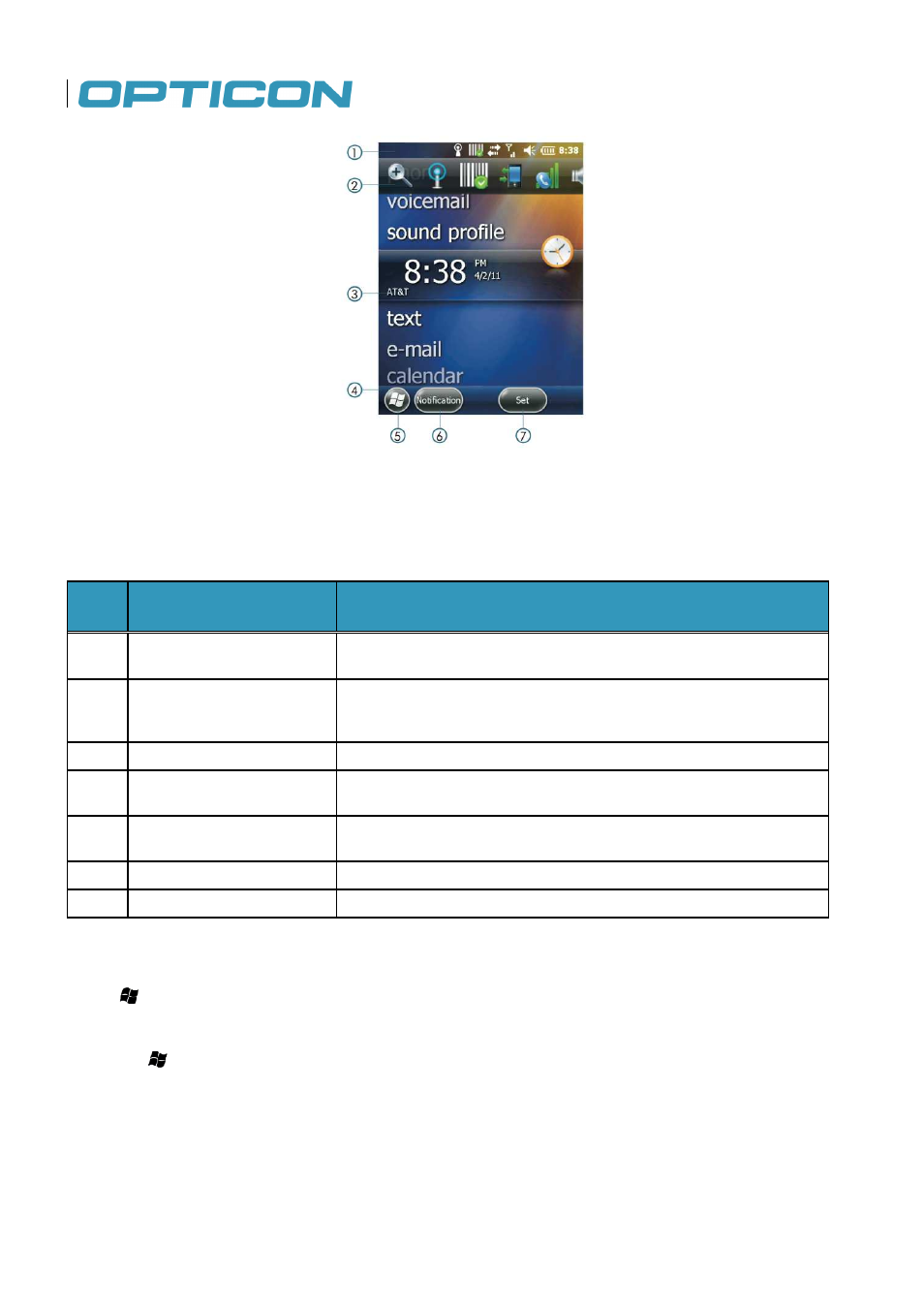
34
Figure 27. Home Screen
The numbered items in Fig. 27 are defined below.
No.
Name
Description
1
Title bar
Displays status indicator icons.
2
Horizontal scroll bar
Touchable menu that scrolls horizontally to present status
indicator icons for easy selection.
3
Service provider
Displays the name of the cellular service provider.
4
Tile bar
Displays all of the icons used to open and close screens,
menus and features.
5
Windows Start button
Press to view Windows Start menu displaying icons for the
H-22 basic functions and applications.
6
Touchable tile (left)
Soft key programmed at the factory as a Scan key.
7
Touchable tile (right)
Soft key programmed at the factory as a Scan key.
2.8.1.
Accessing the Home Screen
Tap > Home.
2.8.2.
Changing Home Screen Items
1. Tap > Settings > Home > Items.
2. Select the check box next to the item you want displayed on the Home screen. Deselect the
check box next to the item that you do not want displayed. Refer to Fig. 2
3. Tap OK to save and exit.
Touchable menu that scrolls horizontally to present status
Displays the name of the cellular service provider.
plays all of the icons used to open and close screens,
Press to view Windows Start menu displaying icons for the
as a Scan key.
Soft key programmed at the factory as a Scan key.
splayed on the Home screen. Deselect the
check box next to the item that you do not want displayed. Refer to Fig. 28.
