Apple Cinema Tools 3 User Manual
Page 219
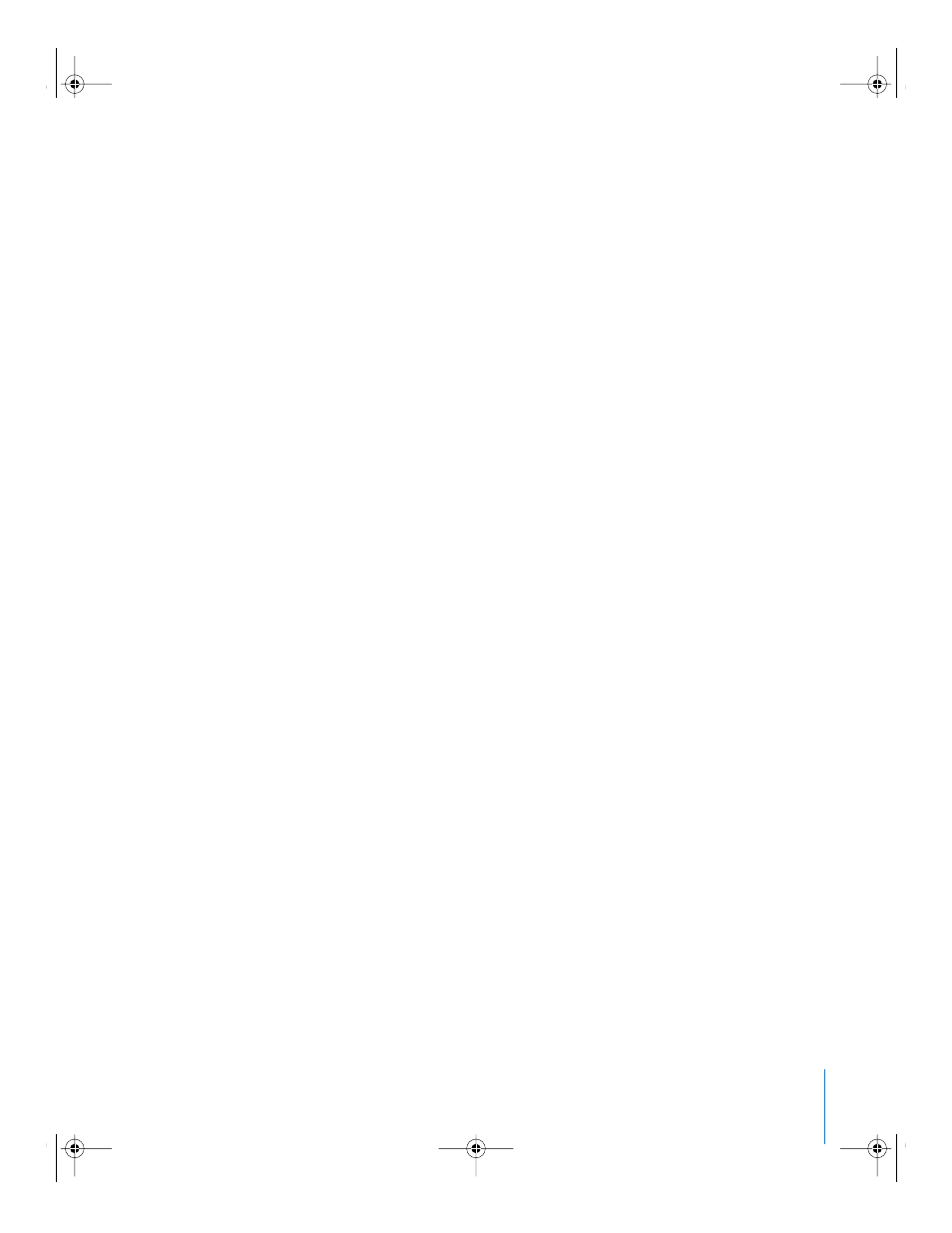
Appendix C
Solutions to Common Problems and Customer Support
219
 Make sure that the timecode is accurate in Final Cut Pro. If you used device control to
capture your clips, but find that Cinema Tools is reporting the wrong timecode, there is
a good chance that the timecode is incorrect in Final Cut Pro. If the timecode is wrong
in Final Cut Pro, recapture the source clips. If you used serial device control, the
timecode mismatch may have happened because you did not set the appropriate
timecode offset in Final Cut Pro for the specific deck you used. You need to make this
setting once per deck, per computer. If the serial device control timecode offset was
not set, set it, then recapture the source clips. For more information, see the section on
calibrating the timecode signal in the Final Cut Pro documentation.
 Make sure that all the clips in your sequence have the same frame rate as the editing
timebase for the sequence in Final Cut Pro. See the Final Cut Pro documentation for
details on setting the editing timebase in the Sequence Preset Editor.
 There may be dropped frames or discontinuities in the key numbers of the video. Try
recapturing the clips.
When you try to use the Reverse Telecine feature, you see an error about
dropped frames.
 Occasionally there are clips that contain frames that are longer than they should be.
This situation can cause the Cinema Tools reverse telecine process to report one or
more dropped frames, when in fact there aren’t any. Try conforming the clip to
29.97 fps with the Conform feature, then start the reverse telecine process again.
 If frames were actually dropped during the capture process, it’s best to recapture the
source clips without dropped frames because dropped frames can interfere with the
reverse telecine process. See “
You see unexpected .tmp files.
 Cinema Tools may create several temporary files in the process of creating the cut
list. These files are normally deleted when the process is complete, so you don’t see
them. If a system failure occurs before the film list is generated, these files might not
be deleted. If you find any Cinema Tools–generated files with a suffix of “.tmp,”
“.tmp.dat,” or “.tmp.idx,” you can delete them.
In the cut list, you see an error about a temporary file.
 If a problem occurs while Cinema Tools is creating a temporary file, you might see
error messages in the cut list about these files. The most likely reason for this
problem is that there is not enough disk space available on the storage volume.
Make sure the storage volume has disk space available.
UP01101.Book Page 219 Thursday, March 10, 2005 3:16 PM
