Using the, Connect clips command to connect source clips, Using – Apple Cinema Tools 3 User Manual
Page 103: The connect clips command to connect source clips
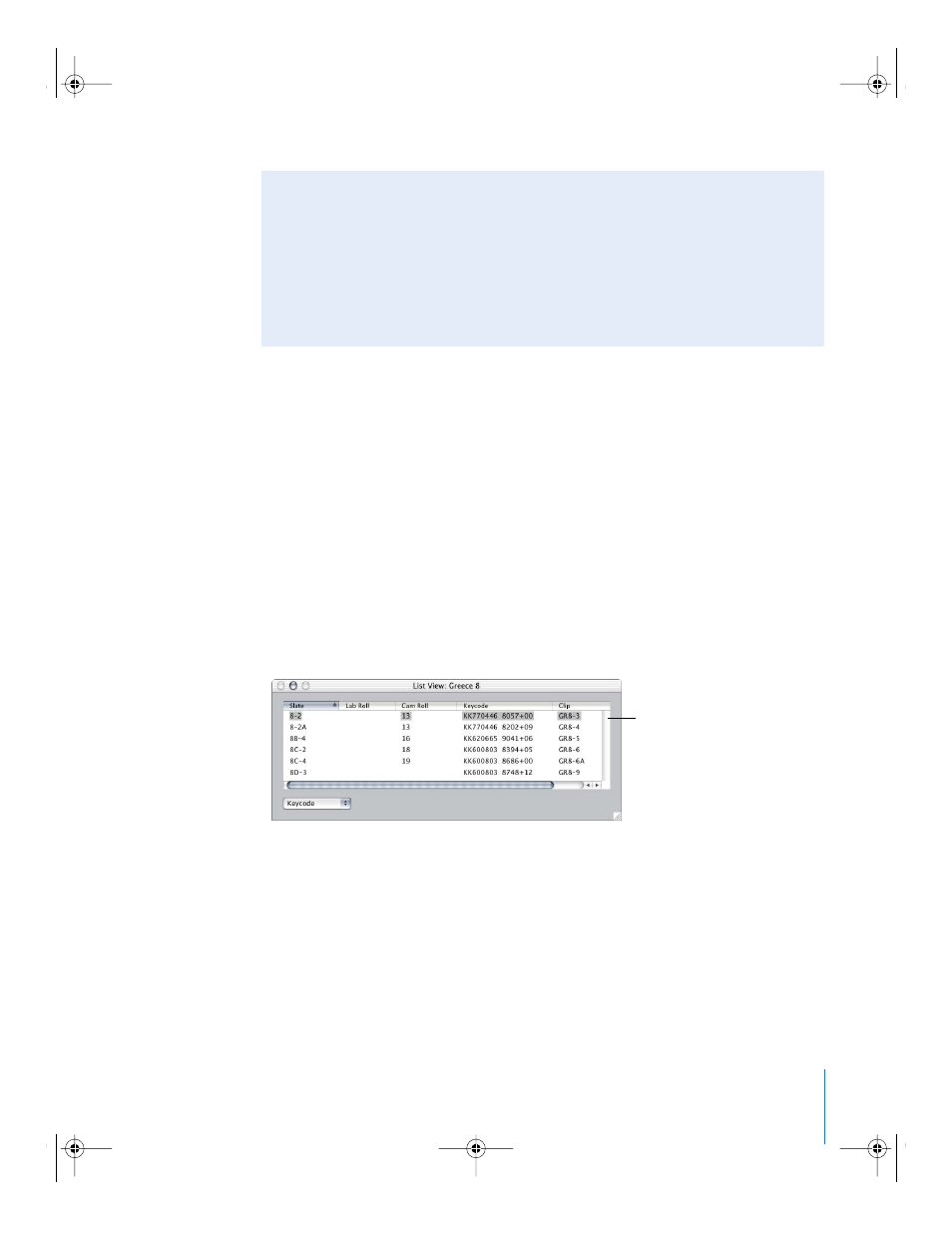
Chapter 5
Capturing Source Clips and Connecting Them to the Database
103
.
Using the Connect Clips Command to Connect Source Clips
If you captured clips using a batch capture list, the Connect Clips command can
connect your captured source clip files to the appropriate database records.
Note: The Connect Clips command doesn’t work on any source clips that are renamed
after they are captured or on database records that already have a clip connected. If
the database record is not connected to the right clip, use the Reconnect Clip
command to fix it.
To use the Connect Clips command to connect clips to the database:
1
Make sure that the List View window displays the records to which you want to
connect clips.
To display all of the records in the database, click Find All in the Find dialog. See
“
Finding and Opening Database Records
” on page 91 for details.
2
Choose Database > Connect Clips.
3
In the dialog that appears, navigate to select any source clip file in the folder where the
clips are located. When the folder is selected, click Choose.
For every database record that does not have a connected clip, Cinema Tools looks in
the selected folder for a clip with a matching name. Each time Cinema Tools finds a
matching clip, it connects the clip to the correct database record.
Avoid Moving or Renaming Your Source Clips in the Finder
Once a source clip is connected to the database, that link must be intact when you
generate any film lists. If the link is broken, the lists will be incomplete. A clip-to-
database link is broken if
 the source clip filename is changed
 the source clip file is moved or deleted
To fix broken links, see “
Fixing Broken Clip-to-Database Links
In the List View window,
display the database
records that you want to
connect clips to.
UP01101.Book Page 103 Thursday, March 10, 2005 3:16 PM
