Apple Cinema Tools 3 User Manual
Page 210
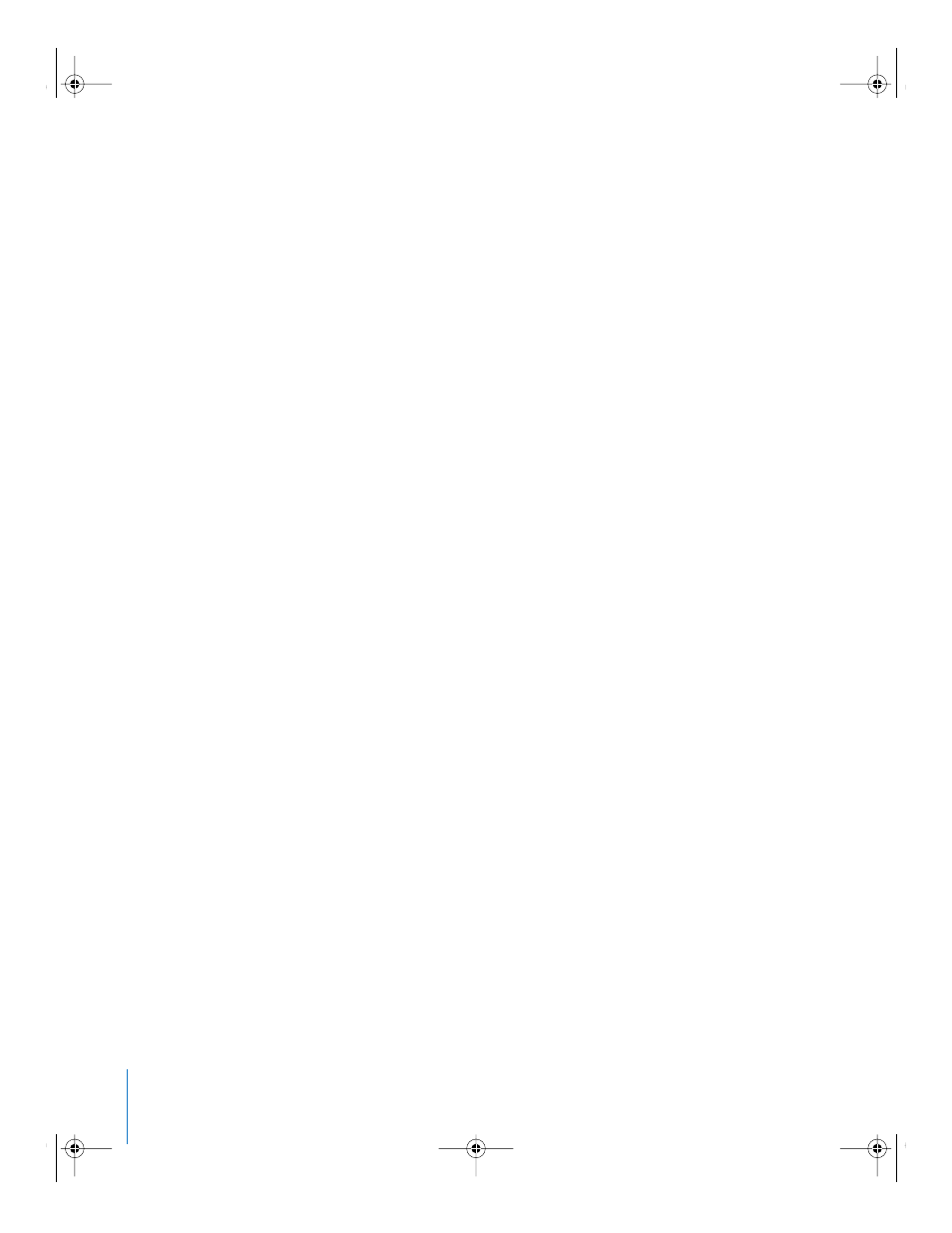
210
Appendix A
Background Basics
Step 5:
Capture the video and audio
The video created during the telecine process must be captured as a digital file that
can be edited with Final Cut Pro. The way you do this depends on the tape format used
for the telecine transfer and the capabilities of your computer. You need to use a third-
party capture card to capture files from a Betacam or DigiBeta tape machine. If you are
using a DVCam source, you can import directly via FireWire. To take advantage of
Final Cut Pro’s batch capture capability, you should use a frame-accurate, device-
controllable source.
As opposed to the captured video, which is never actually used in the final movie, the
edited audio can be used. You may decide to capture the audio at a high quality and
export the edited audio as an Open Media Framework (OMF) file that can be imported
at a Digital Audio Workstation (DAW) for finishing. Another approach is to capture the
audio at a low quality and, when finished editing, export an audio EDL that can be
used by an audio postproduction facility, where the production sound can be captured
and processed at a very high quality.
Step 6:
Process the video and audio clips
Depending on how you are using Cinema Tools, the captured clips can be linked to
the Cinema Tools database. They can also be processed, using the Cinema Tools
Reverse Telecine and Conform features, to ensure compatibility with Final Cut Pro’s
editing timebase. For example, the Cinema Tools Reverse Telecine feature allows you
to remove the extra frames added when transferring film to NTSC video using the
3:2 pull-down process.
Step 7:
Edit the video and audio
You can now edit the project using Final Cut Pro. For the most part, you edit your film
project the same as any video project. If you captured the audio separately from the
video, you can synchronize the video and audio in Final Cut Pro.
Any effects you use, such as dissolves, wipes, speed changes, or titles, are not used
directly by the film. These must be created on film at a facility specializing in film opticals.
It can be helpful for the negative cutter if you output a videotape of the final project
edit. While the cut list provides all the information required to match the film to the
video edit, it helps to visually see the cuts.
Step 8:
Export the film lists
Once you’ve finished editing, you use the Cinema Tools Film Lists dialog to export a
variety of film-related lists, including the cut list, which the negative cutter uses to match
the original camera negative to the edited video. Additional lists can also be generated,
such as a dupe list, which indicates when any source material is used more than once.
UP01101.Book Page 210 Thursday, March 10, 2005 3:16 PM
