Importing an ale file, Exporting an ale file – Apple Cinema Tools 3 User Manual
Page 173
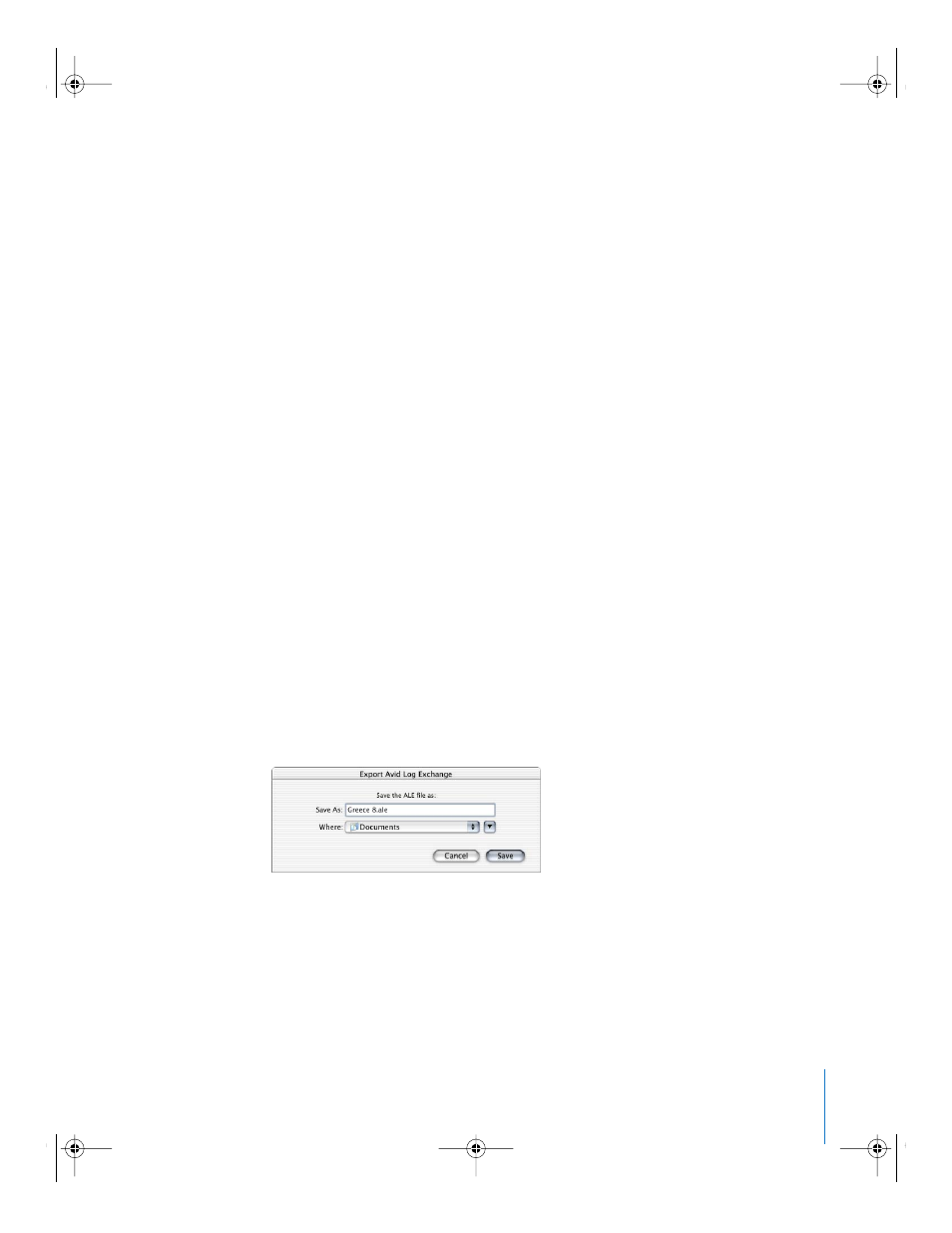
Chapter 10
Working With External EDLs and ALE Files
173
General Fields
 Scene: Contains the Scene field contents.
 Take: Contains the Take field contents.
 Notes: Contains any notes you may have included in the database record.
Importing an ALE File
You import an ALE file with the Import Telecine Log command. You can import an ALE
file into an existing Cinema Tools database or into its own new database. It’s
recommended that you import into a new database—you can always import that
database into another one later.
To import an ALE file:
1
In Cinema Tools, choose File > Import > Telecine Log.
2
In the dialog that appears, locate the file and click Choose.
The file is imported into the database. See “
Importing Database Information From a
” on page 70 for more information on importing ALE and
telecine log files into Cinema Tools.
Exporting an ALE File
Cinema Tools exports an ALE file based on the current found set. To avoid problems, be
sure all of the records are complete and accurate prior to exporting.
To export an ALE file:
1
Create a found set that contains the records you want to export. (See “
” on page 91 for details on creating a found set.)
2
In Cinema Tools, choose File > Export > Avid Log Exchange.
3
Enter a name and location for the new file. It’s recommended that you add an “.ale”
extension to the filename.
4
Click Save to export the file.
UP01101.Book Page 173 Thursday, March 10, 2005 3:16 PM
