Using the conform feature, Conforming one clip at a time – Apple Cinema Tools 3 User Manual
Page 111
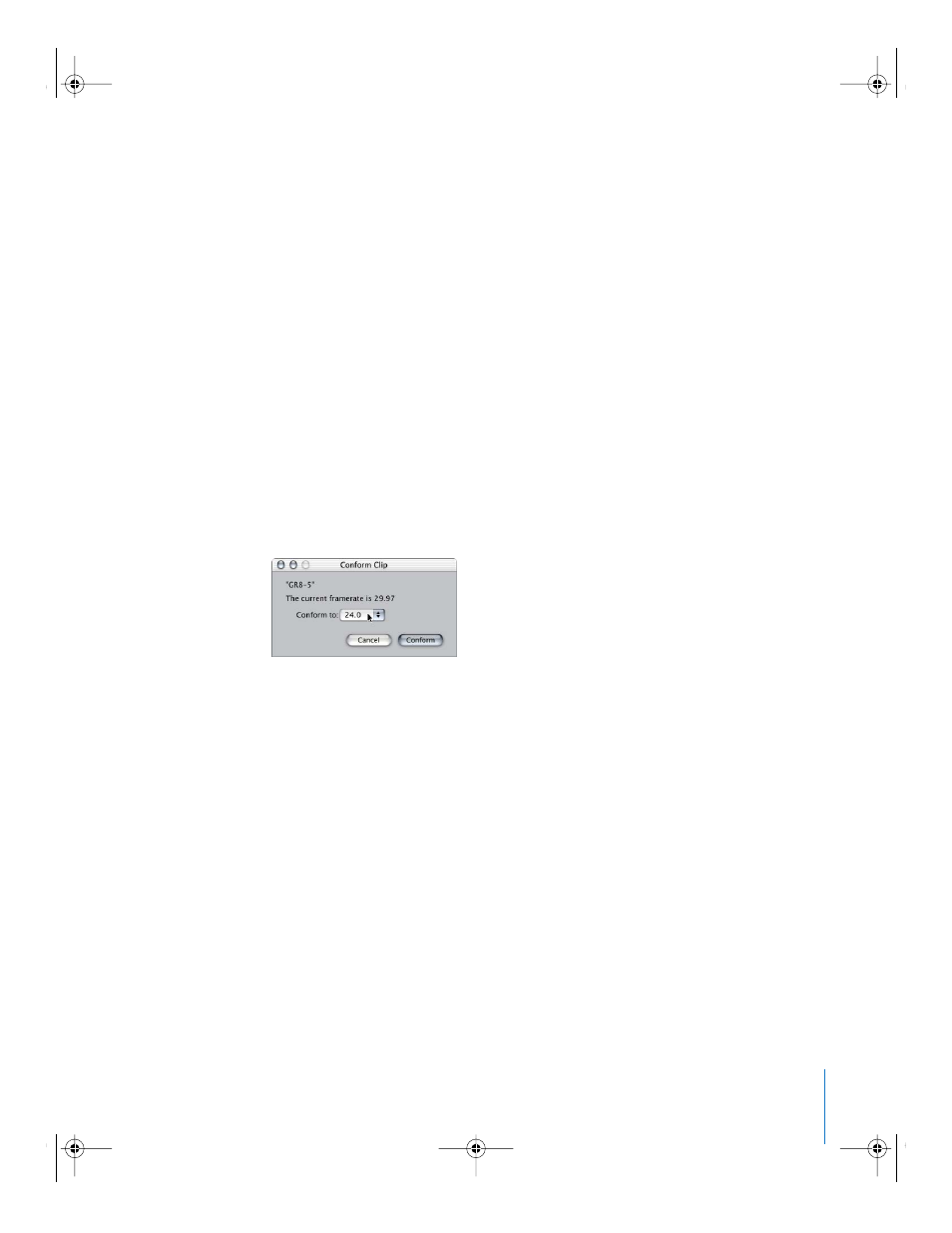
Chapter 6
Preparing the Source Clips for Editing
111
Using the Conform Feature
Conforming a clip to a frame rate means that each frame in the clip is given an equal
duration in seconds based on a frame rate you specify. For example, if you conform a
clip with 360 frames to 24 frames per second, each frame becomes 1/24 of a second,
and the total duration of the clip is 360/24 seconds, or 15.0 seconds. Use the Conform
feature to change the frame rate of a clip to the frame rate at which you want to edit. If
the clip contains audio and video, the Conform feature will also adjust the audio rate so
that the audio and video remain in sync.
For help in deciding whether or not you should use the Conform feature, refer to
“
Determining How to Prepare Source Clips for Editing
Conforming One Clip at a Time
To conform a clip:
1
Choose File > Open Clip, then select the clip in the dialog.
2
In the Clip window, click the Conform button.
3
In the Conform Clip dialog, choose a new frame rate from the “Conform to” pop-up
menu, then click Conform.
Important:
Once the frame rate of clips are changed from 25 fps to 24 fps,
Cinema Tools needs to use the clip-based method for generating film lists because the
clips have new timecode for their new frame rate, making the timecode-based method
unreliable. So, if you need to export any lists, make sure that there are database records
for each source clip, and that the source clips are connected to the records. See
Appendix B, “
How Cinema Tools Creates Film Lists
,” on page 213 for information on the
two different methods.
UP01101.Book Page 111 Thursday, March 10, 2005 3:16 PM
