Fixing broken clip-to-database links – Apple Cinema Tools 3 User Manual
Page 107
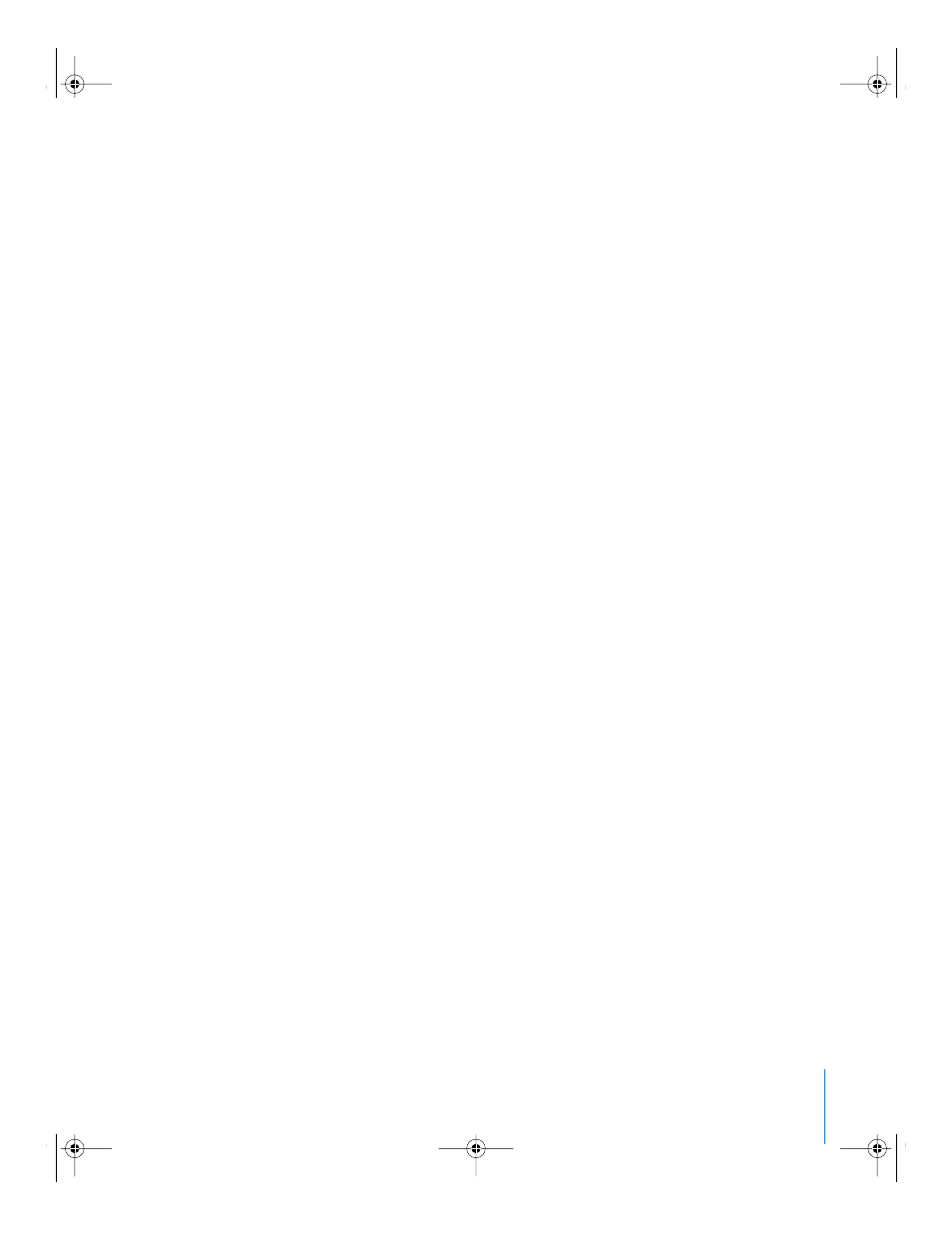
Chapter 5
Capturing Source Clips and Connecting Them to the Database
107
Fixing Broken Clip-to-Database Links
When a source clip that has been connected to the database is renamed or moved, the
link between the clip and the database breaks and the clip needs to be reconnected.
For individual clips, clicking the Open Clip button in the Detail View window opens a
dialog that lets you reconnect the clip to the database record. If a group (folder) of
source clips has been moved, you can use the Reconnect Clips command in the
Database menu to update any broken links to clips that are in the same folder as a clip
you select (you only have to select one clip per folder).
Reconnecting Individual Clips That Have Been
Renamed or Moved
To reconnect a source clip that has been renamed or moved:
1
Open the database record in the Detail View window.
See “
Finding and Opening Database Records
” on page 91 for details.
2
Click Open Clip.
3
In the dialog that appears, click Reconnect, then select the clip.
The clip is connected to the database record.
Locating Broken Links and Reconnecting Groups of Clips
That Have Been Moved
For clips that have been moved (but not renamed), the Reconnect Clips command in
the Database menu makes it easy to locate and fix the broken links for several clips in
one folder. This command updates any broken links to clips that are in the same folder
as the first selected clip, so you only have to select one clip per folder.
Note: When a disk volume containing clips is unmounted, Cinema Tools cannot find
the clips until the volume is mounted again. You don’t need to use the Reconnect Clips
command to fix this kind of temporarily broken link. To reestablish such connections,
simply mount the disk volume that contains the missing clips.
UP01101.Book Page 107 Thursday, March 10, 2005 3:16 PM
