Apple Cinema Tools 3 User Manual
Page 193
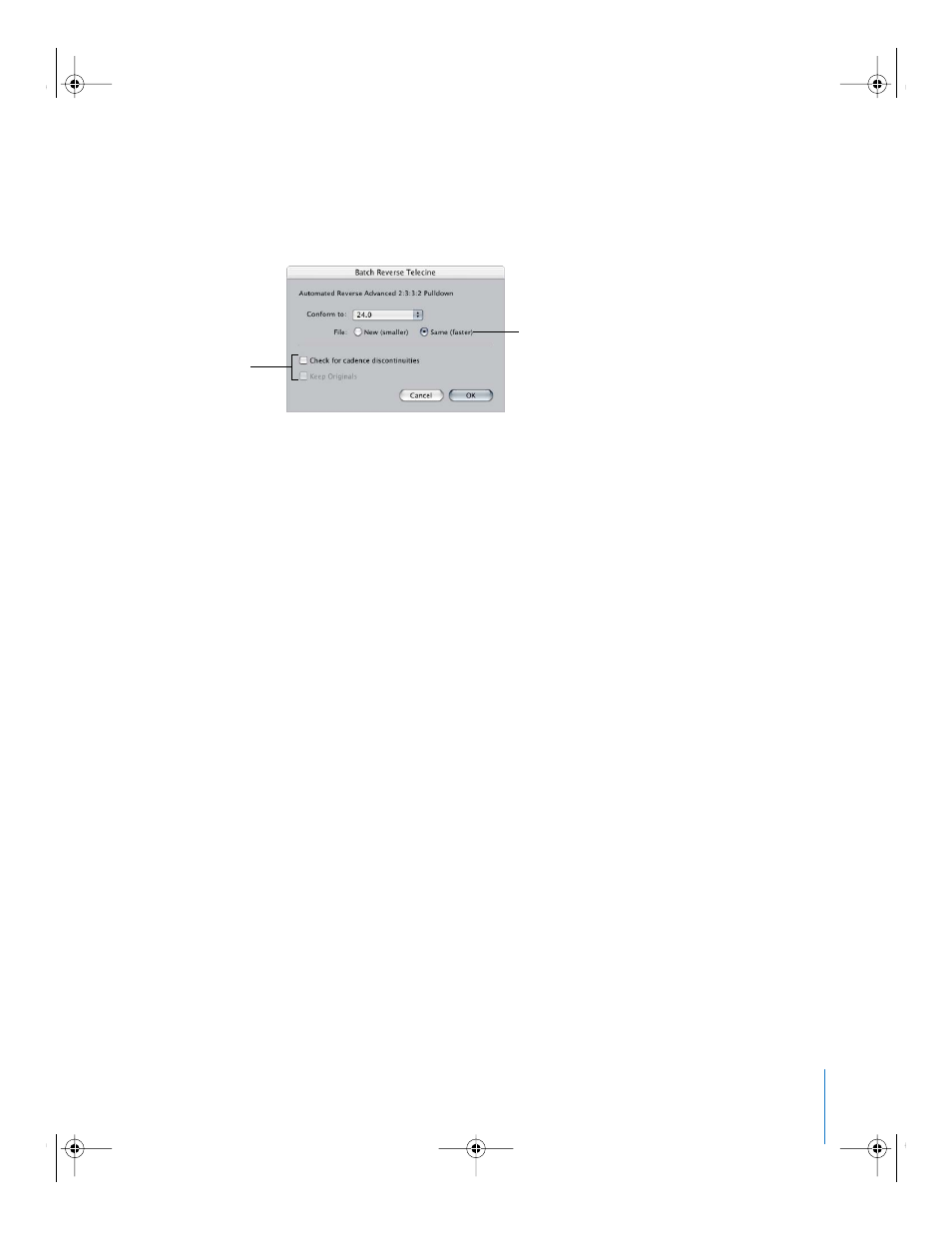
Chapter 11
Working With 24P Video and 24 fps EDLs
193
 Same (faster): Modifies the current clip file so that the extra frames are not visible to
the editing system, but the data is not removed from the file. This process is faster,
but does not reduce the size of the file. The resulting file is self-contained if it was
originally self-contained, or referencing if it was referencing.
About cadence discontinuity checking: While removing the pull-down, Cinema Tools
looks for breaks in the pull-down cadence and if any breaks are found, it adjusts the
processing to accommodate those discontinuities. A cadence discontinuity might
occur when a recording is stopped and then starts again at another point in the five-
frame sequence.
Checking for cadence discontinuities is more time-consuming for the Same file option
than it is for the New file option, so if you select “Same (faster),” you can deselect the
“Check for cadence discontinuities” checkbox for the fastest possible processing.
Note: If this box is deselected and cadence discontinuities exist in the clip, or if the
cadence changes from 2:3:3:2 to 2:3:2:3 (or any other pattern) in the middle of a clip
because the settings were changed during the recording, reverse telecine cannot be
properly performed on the clip.
6
Click OK to start the pull-down removal.
After the process is complete, the following occur:
 If you selected “New (smaller),” for each clip in the folder, a new clip with the same
name is created and placed in a Cinema Tools–created subfolder named Reversed. If
you selected Keep Originals, the original files are placed in a Cinema Tools–created
subfolder named Originals. If you selected “Same (faster),” the new versions of the
clips replace the old versions, in their original folder.
 If Cinema Tools is unable to complete the reverse telecine process for a clip, that clip is
moved into a Cinema Tools–created subfolder named Skipped. A clip is not processed
if it doesn’t contain a video track, if the frame rate is not supported, if the clip does not
contain cadence information, or if there is no codec found for the video track.
 A text file appears at the top level of the folder you started with, named reverse.log.
This log gives the date and time that the process started and ended, as well as a start
time for each clip. If any problems were encountered, such as running out of disk
space or memory, an error message describing the problem also appears in the log.
If you choose New, the file will be
smaller. If you choose Same, the
processing will be faster.
For Same, you can
deselect “Check for
cadence discontinuities”
to speed up processing.
For New, “Keep Originals”
saves the original
clips in a folder.
UP01101.Book Page 193 Thursday, March 10, 2005 3:16 PM
