Including titles, supers, and transitions – Apple Cinema Tools 3 User Manual
Page 130
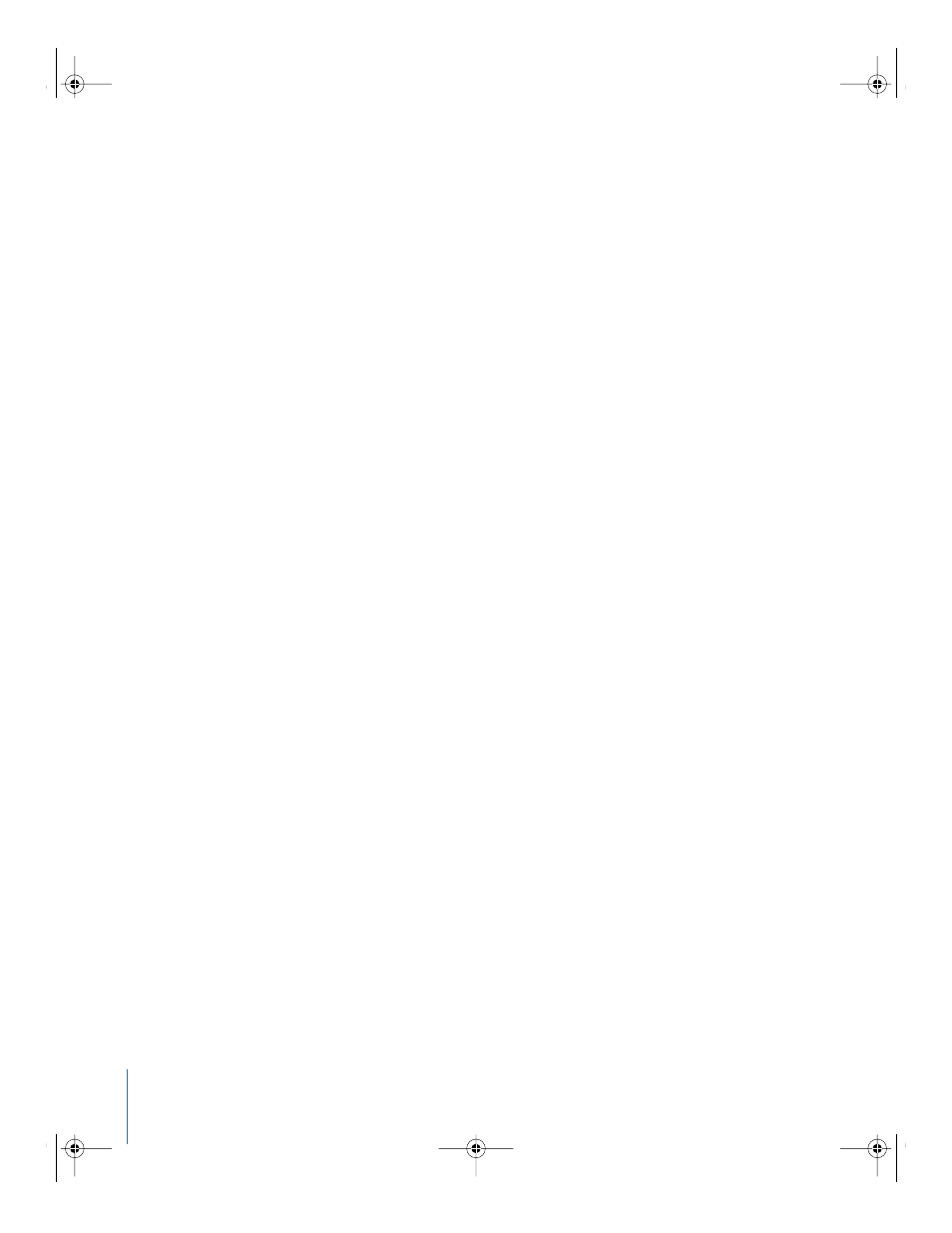
130
Chapter 7
Editing
Including Titles, Supers, and Transitions
The following workflow shows you how effects, supers, and transitions might be added
to a film that is edited in Final Cut Pro. This is a very basic workflow, containing steps
for including both opticals and contact-printed effects in your film, though you may
have only one or the other.
Important:
With the fast-changing, diverse nature of the industry, your best workflow
may be different from the one described here. Make sure you consult your lab for the
most accurate instructions and options for your unique situation.
Step 1:
Confirm support and needs with the lab
Depending on your budget, before you edit you should check with the lab (the optical
house or other facility that will print your effects) in order to find out what they can
offer. Often they’ll have standard effects for you to choose from—custom effects may
cost substantially more or not be available at all. They can also educate you about what
exactly they will need from you.
Step 2:
Create effects and transitions in Final Cut Pro
Important:
Make sure you place all titles and superimposed images or frames on video
track 2 in the Timeline, so that they will be properly recorded in the list you export.
It’s helpful to experiment with styles and durations in Final Cut Pro. That way you’ll be
confident in communicating what you need to your lab.
Step 3:
Export a film list
When you’re done editing your program, export a film list, as described in Chapter 8,
“
Generating Film Lists and Change Lists
.” The film list can contain a number of different
types of lists. The optical list includes descriptions of transitions and motion effects. The
foreground layer cut list describes the titles and supers you need. If you are going to
have all of your transitions contact printed instead of having opticals created, choose
“All are cuts” from the Transitions pop-up menu. See also “
Step 4:
(Optical printing) Give the film list and any appropriate footage to the lab
If you are having effects and transitions created as opticals, your lab uses the
specifications and descriptions in your film list as a guide for creating the opticals. They
need relevant film footage from which to create the opticals. Your optical lab may want
you to have interpositives printed for them, or they may print the interpositives
themselves. They may also like a videotape of your movie to use as a reference. If
you’ve made a workprint, you can let them refer to the workprint, or you can give the
lab a color copy (dupe) of the parts of the workprint that contain the opticals. Discuss
the options with your lab.
UP01101.Book Page 130 Thursday, March 10, 2005 3:16 PM
