Deleting apps, 86 deleting apps – Apple iPad iOS 6.1 User Manual
Page 86
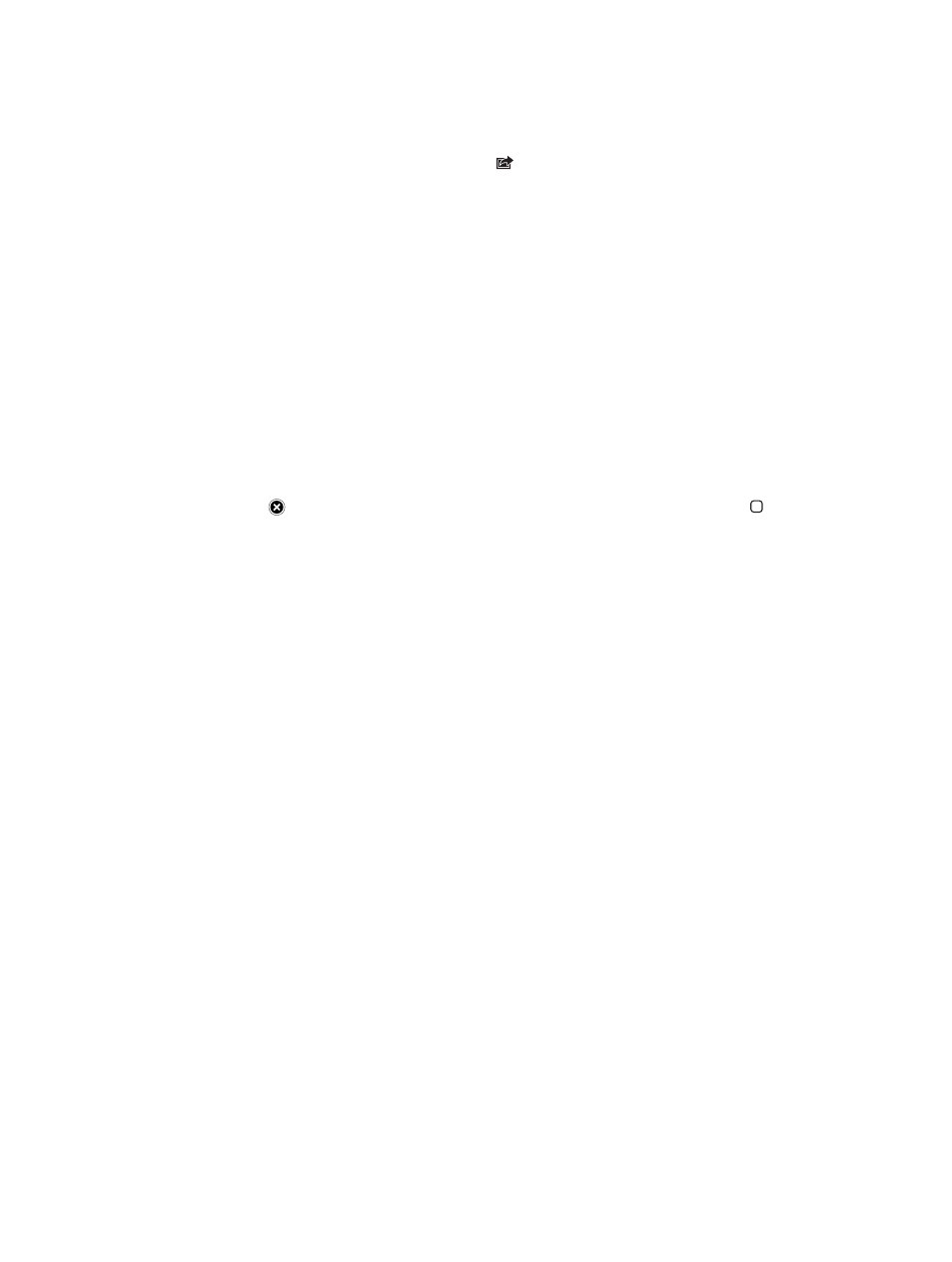
Chapter 21
App Store
86
Download updated apps: Tap Updates. You can read about the new version, then tap Update to
download it. Or tap Update All to download all the apps in the list.
Redeem a gift card or download code: Tap Featured, scroll to the bottom, then tap Redeem.
Tell a friend about an app: Find the app, then tap and select how you want to share it.
View and edit your account: Go to Settings > iTunes & App Stores, tap your Apple ID, then
tap View Apple ID. You can subscribe to iTunes newsletters, and view Apple’s privacy policy. To
change your password, tap the Apple ID field.
Sign in using a different Apple ID: Go to Settings > iTunes & App Stores, tap your account name,
then tap Sign Out. The next time you download an app, you can enter a different Apple ID.
Create a new Apple ID: Go to Settings > iTunes & App Stores, then tap Create New Apple ID and
follow the onscreen instructions.
Download purchases using the cellular network (Wi-Fi + cellular models): Go to Settings >
iTunes & App Stores > Use Cellular Data. Downloading purchases over the cellular network may
incur charges from your carrier. Newsstand apps update only over Wi-Fi.
Deleting apps
Delete an App Store app: Touch and hold its icon on the Home screen until the icon starts to
jiggle, then tap . You can’t delete built-in apps. When you finish, press the Home button .
Deleting an app also deletes all of its data. You can re-download any app you’ve purchased from
the App Store, free of charge.
For information about erasing all of your apps, data, and settings, see
on page 118.
