Apple wireless keyboard, Shortcuts and your personal dictionary, Keyboard layouts – Apple iPad iOS 6.1 User Manual
Page 25
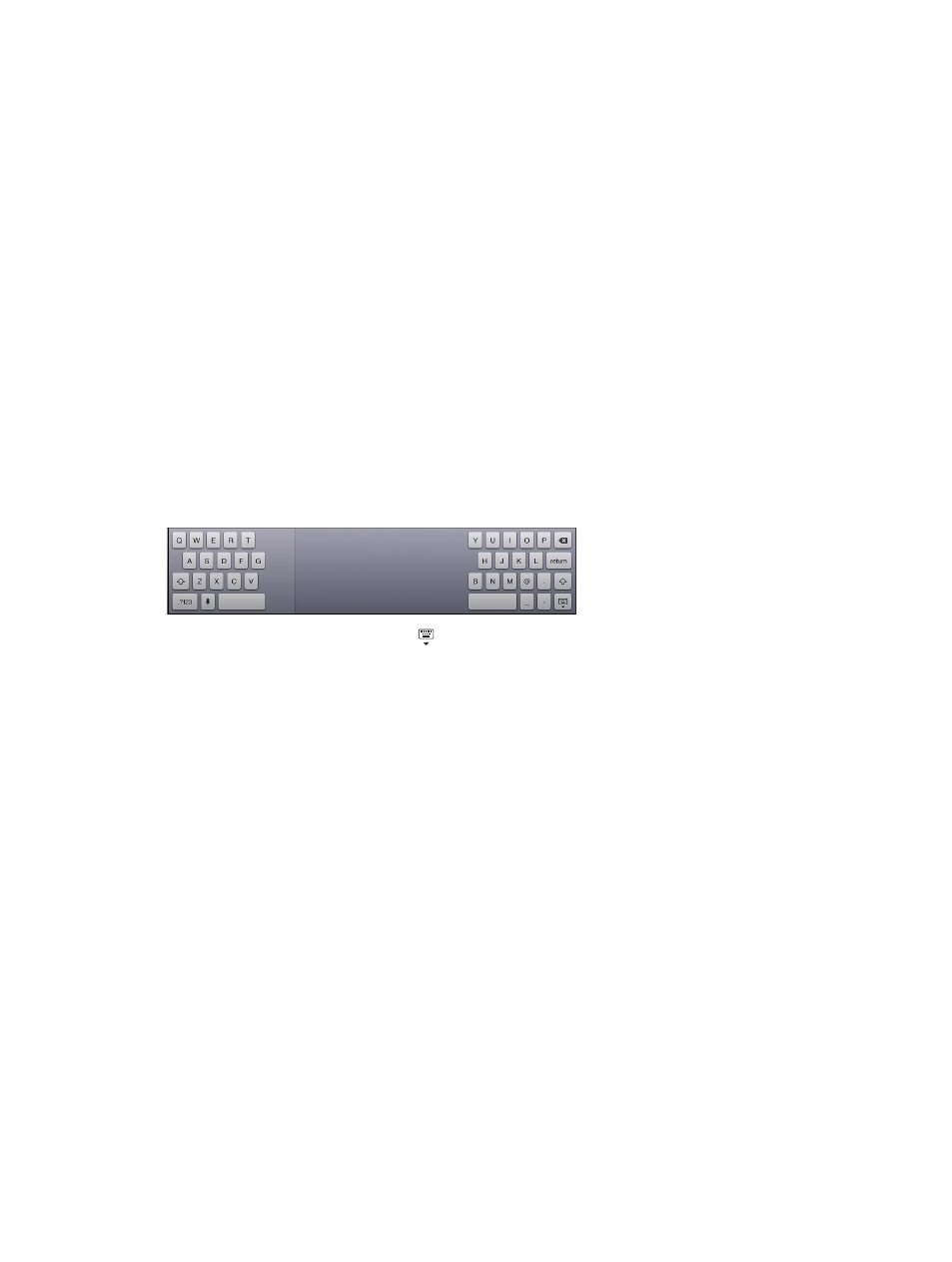
Chapter 3
Basics
25
iPad may also underline words you’ve already typed that might be misspelled.
Replace a misspelled word: Tap the underlined word, then tap the correct spelling. If the word
you want doesn’t appear, just retype it.
Turn auto-correction or spell checking on or off: Go to Settings > General > Keyboard.
Shortcuts and your personal dictionary
Shortcuts lets you type just a few characters instead of a longer word or phrase. The expanded
text appears whenever you type the shortcut. For example, the shortcut “omw” expands to “On
my way!”
Create a shortcut: Go to Settings > General > Keyboard, then tap Add New Shortcut.
Prevent iPad from trying to correct a word or phrase: Create a shortcut, but leave the Shortcut
field blank.
Edit a shortcut: Go to Settings > General > Keyboard, then tap the shortcut.
Use iCloud to keep your personal dictionary up to date on your other iOS devices: Go to
Settings > iCloud and turn on “Documents & Data.”
Keyboard layouts
On iPad, you can type with a split keyboard that’s at the bottom of the screen, or undocked and
in the middle of the screen.
Adjust the keyboard: Touch and hold , then:
•
Use a split keyboard: Slide your finger to Split, then release.
•
Move the keyboard to the middle of the screen: Slide your finger to Undock, then release.
•
Return to a full keyboard: Slide your finger to Dock and Merge, then release.
•
Return a full keyboard to the bottom of the screen: Slide your finger to Dock, then release.
Turn Split Keyboard on or off: Go to Settings > General > Keyboard > Split Keyboard.
You can use Settings to set the layouts for the onscreen keyboard or for an Apple Wireless
Keyboard that you use with iPad. The available layouts depend on the keyboard language. See
Select keyboard layouts: Go to Settings > General > International > Keyboards, select a
language, then choose the layouts.
Apple Wireless Keyboard
You can use an Apple Wireless Keyboard (available separately) for typing on iPad. The Apple
Wireless Keyboard connects via Bluetooth, so you must first pair it with iPad. See
on page 32.
Once the keyboard is paired with iPad, it connects whenever the keyboard is within range—up
to about 33 feet (10 meters). When a wireless keyboard is connected, the onscreen keyboard
doesn’t appear when you tap a text field. To save the battery, turn off the keyboard when not
in use.
