Editing photos and trimming videos, 55 editing photos and trimming videos – Apple iPad iOS 6.1 User Manual
Page 55
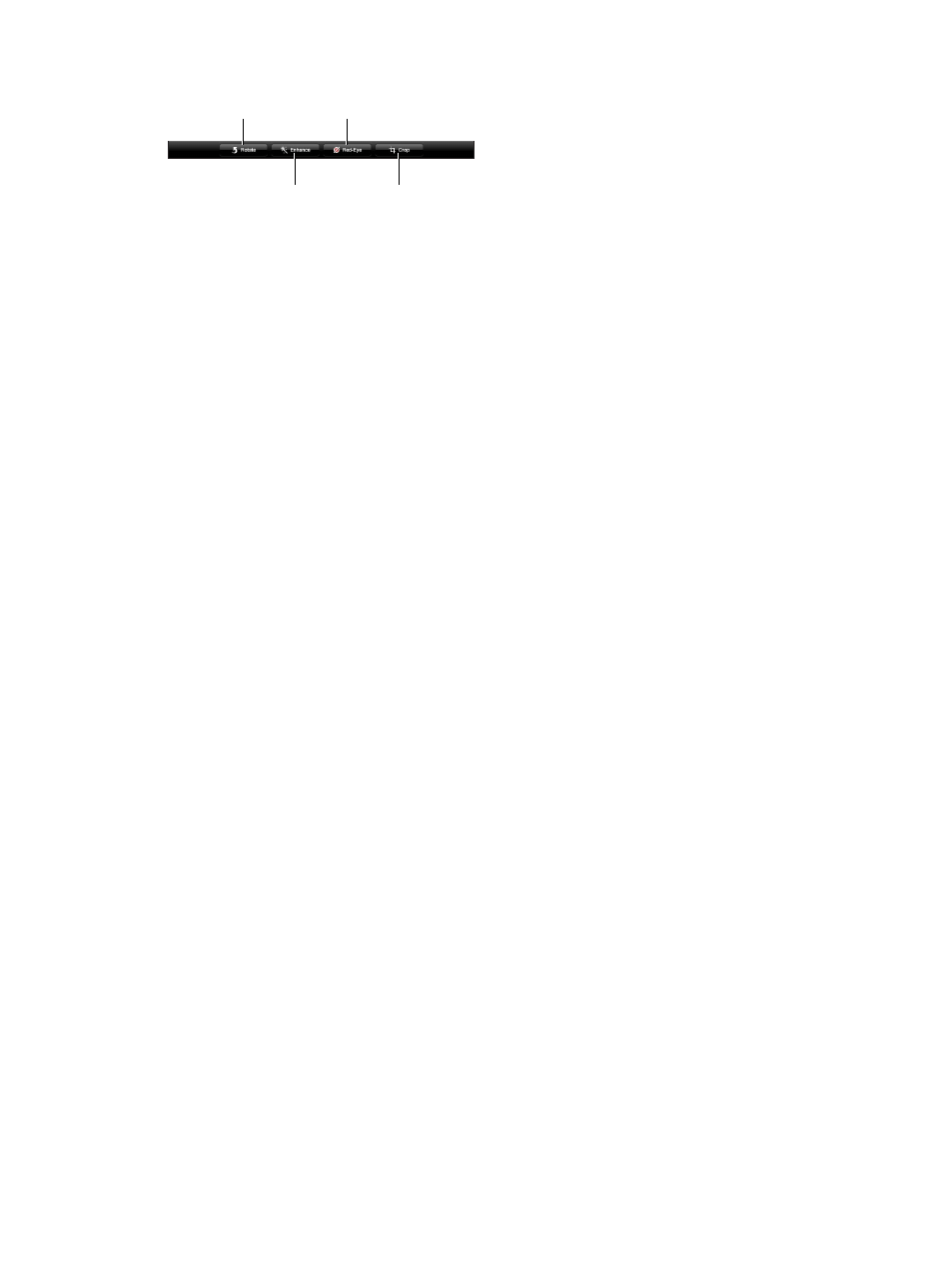
Chapter 9
Camera
55
Editing photos and trimming videos
Crop
Crop
Auto-enhance
Auto-enhance
Rotate
Rotate
Remove red-eye
Remove red-eye
Edit a photo: While viewing a photo full-screen, tap Edit, then tap a tool.
•
Auto-enhance: Enhancing improves a photo’s overall darkness or lightness, color saturation,
and other qualities. If you decide against the enhancement, tap the tool again (even if you
saved the changes).
•
Remove red-eye: Tap each eye that needs correcting.
•
Crop: Drag the corners of the grid, drag the photo to reposition it, then tap Crop. To set a
specific ratio, tap Constrain.
Trim a video: While viewing a video, tap the screen to display the controls. Drag either end of
the frame viewer at the top of the video, then tap Trim.
Important:
If you choose Trim Original, the trimmed frames are permanently deleted from
the original video. If you choose “Save as New Clip,” a new trimmed video clip is saved in your
Camera Roll album and the original video is unaffected.
