Restaurants, 38 restaurants, Accessibility – Apple iPad iOS 6.1 User Manual
Page 38: Setting options for siri
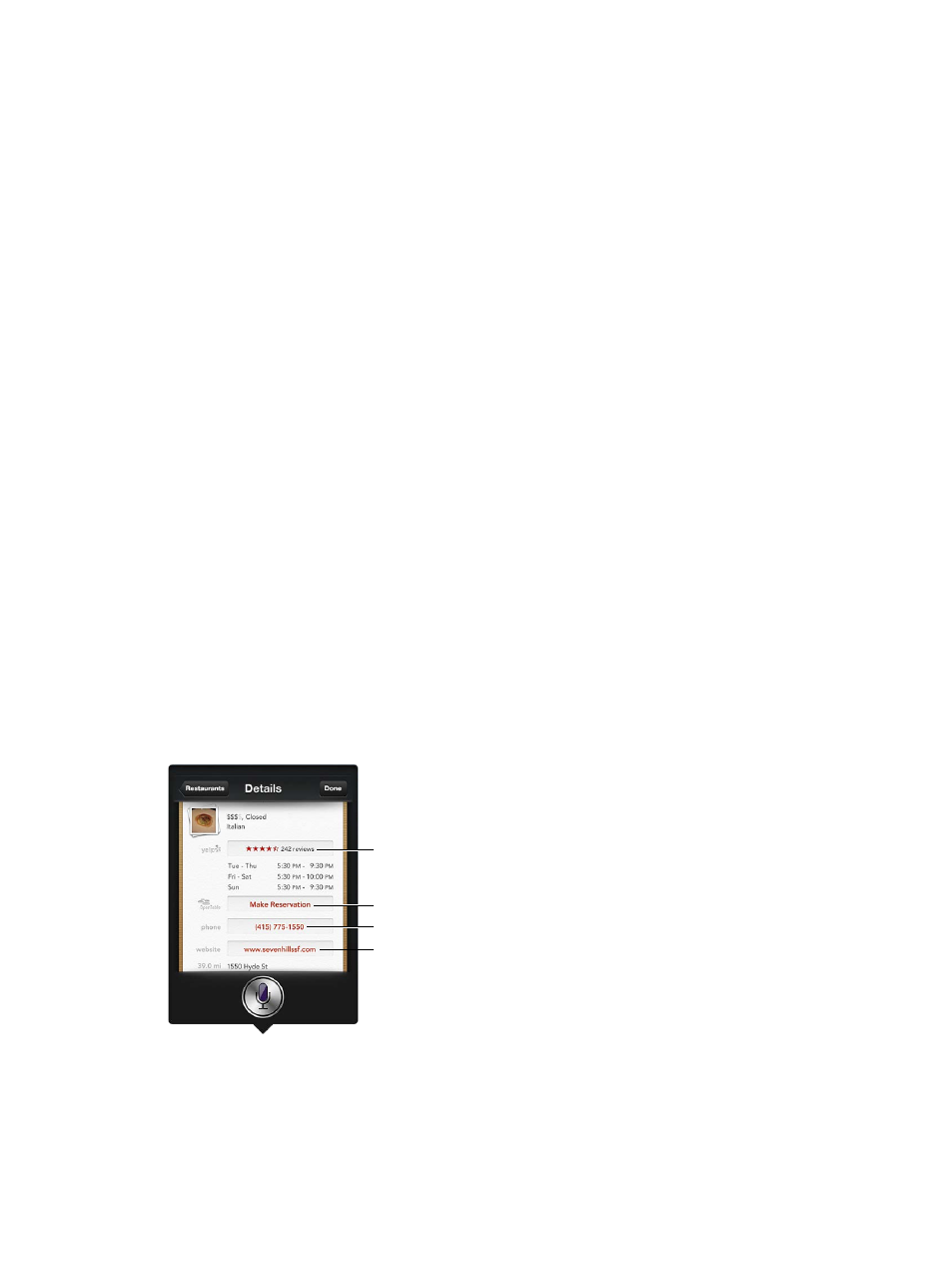
Chapter 4
Siri
38
Accessibility
Siri is accessible to blind and visually impaired users through VoiceOver, the screen reader built
into iOS. VoiceOver describes aloud what’s onscreen—including any text in Siri’s responses—so
you can use iPad without seeing it.
Turn on VoiceOver: Go to Settings > General > Accessibility.
Turning on VoiceOver causes even your notifications to be read aloud for you. For more
information, see
on page 97.
Setting options for Siri
Turn Siri on or off: Go to Settings > General > Siri.
Note: Turning Siri off resets Siri, and Siri forgets what it’s learned about your voice.
Set options for Siri: Go to Settings > General > Siri.
•
Language: Select the language you want to use with Siri.
•
Voice Feedback: By default, Siri speaks its responses only when you use Siri with a headset. If
you want Siri to always speak its responses, set this option to Always.
•
My Info: Let Siri know which card in Contacts contains your personal info. See
on page 36.
Allow or prevent access to Siri when iPad is locked with a passcode: Go to Settings >
General > Passcode Lock.
You can also disable Siri by turning on restrictions. See
on page 116.
Restaurants
Siri works with Yelp, OpenTable, and others to provide information about restaurants and help
you make reservations. Ask to find restaurants by cuisine, price, location, outdoor seating, or a
combination of options. Siri can show you available photos, Yelp stars, price range, and reviews.
Get more information by using the Yelp and OpenTable apps—iPad prompts you to download
them if you don’t already have them installed.
See detailed info about a restaurant: Tap a restaurant that Siri suggests.
Call the restaurant.
Call the restaurant.
Visit the website.
Visit the website.
Make a reservation
through OpenTable.
Make a reservation
through OpenTable.
See Yelp reviews.
See Yelp reviews.
