Chapter 17: clock, Clock – Apple iPad iOS 6.1 User Manual
Page 74
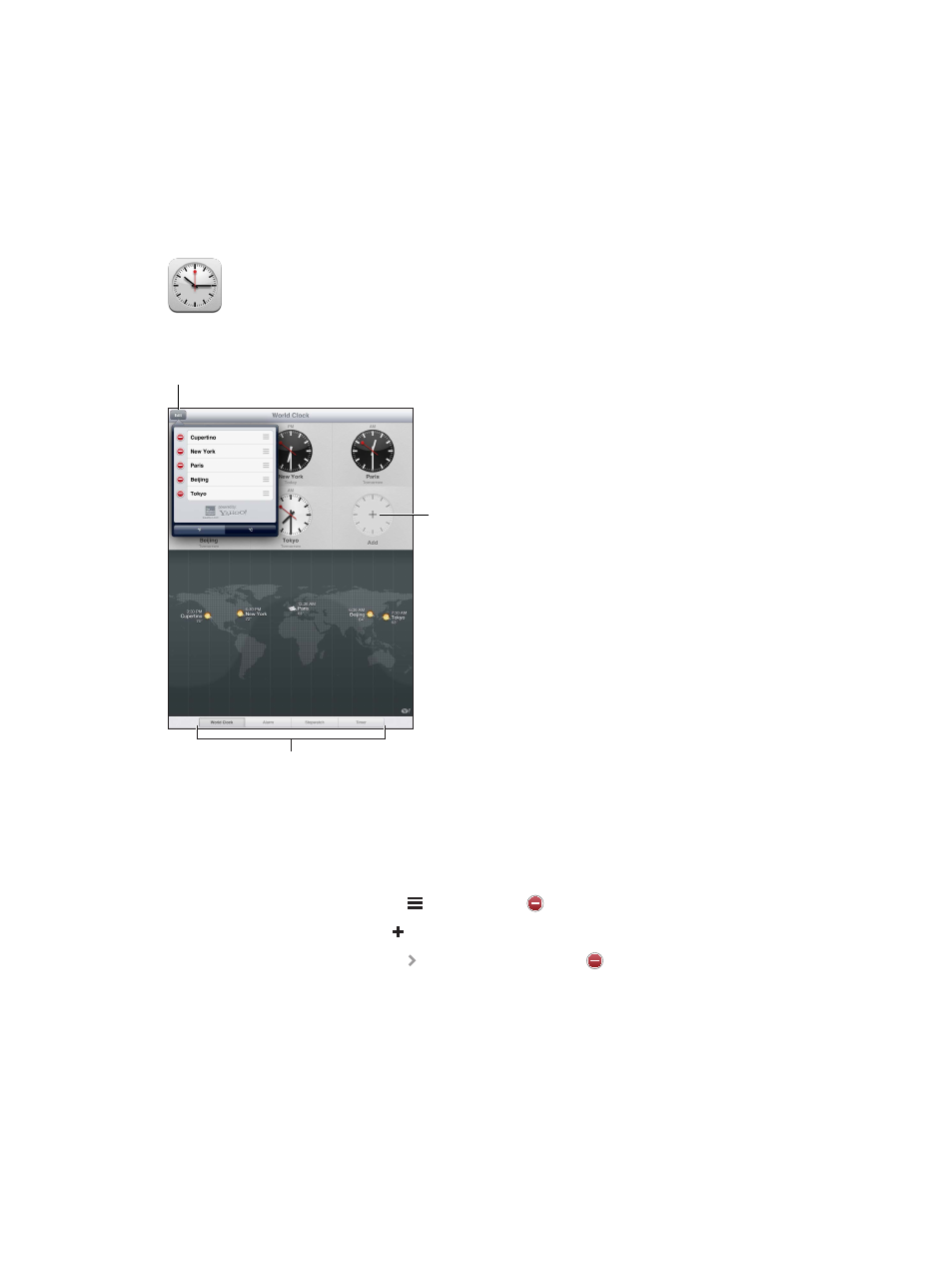
17
74
Clock
You can add clocks to show the time in other major cities and time zones around the world.
Add a clock.
Add a clock.
View clocks, set an alarm,
time an event, or set a timer.
View clocks, set an alarm,
time an event, or set a timer.
Delete clocks or
change their order.
Delete clocks or
change their order.
Add a clock: Tap Add, then type the name of a city or choose a city from the list. If you don’t see
the city you’re looking for, try a major city in the same time zone.
Show a clock full screen: Tap a clock and it fills the screen. Tap World Clock to view all of
your clocks.
Organize clocks: Tap Edit, then drag to move or tap to delete.
Set an alarm: Tap Alarm, then tap .
Change an alarm: Tap Edit, then tap to change settings or tap to delete.
Set a sleep timer: Tap Timer, choose a time, tap Sounds, choose Stop Playing, tap Set, then
tap Start.
