Sharing, 29 sharing, Sharing within apps – Apple iPad iOS 6.1 User Manual
Page 29: Facebook, Twitter
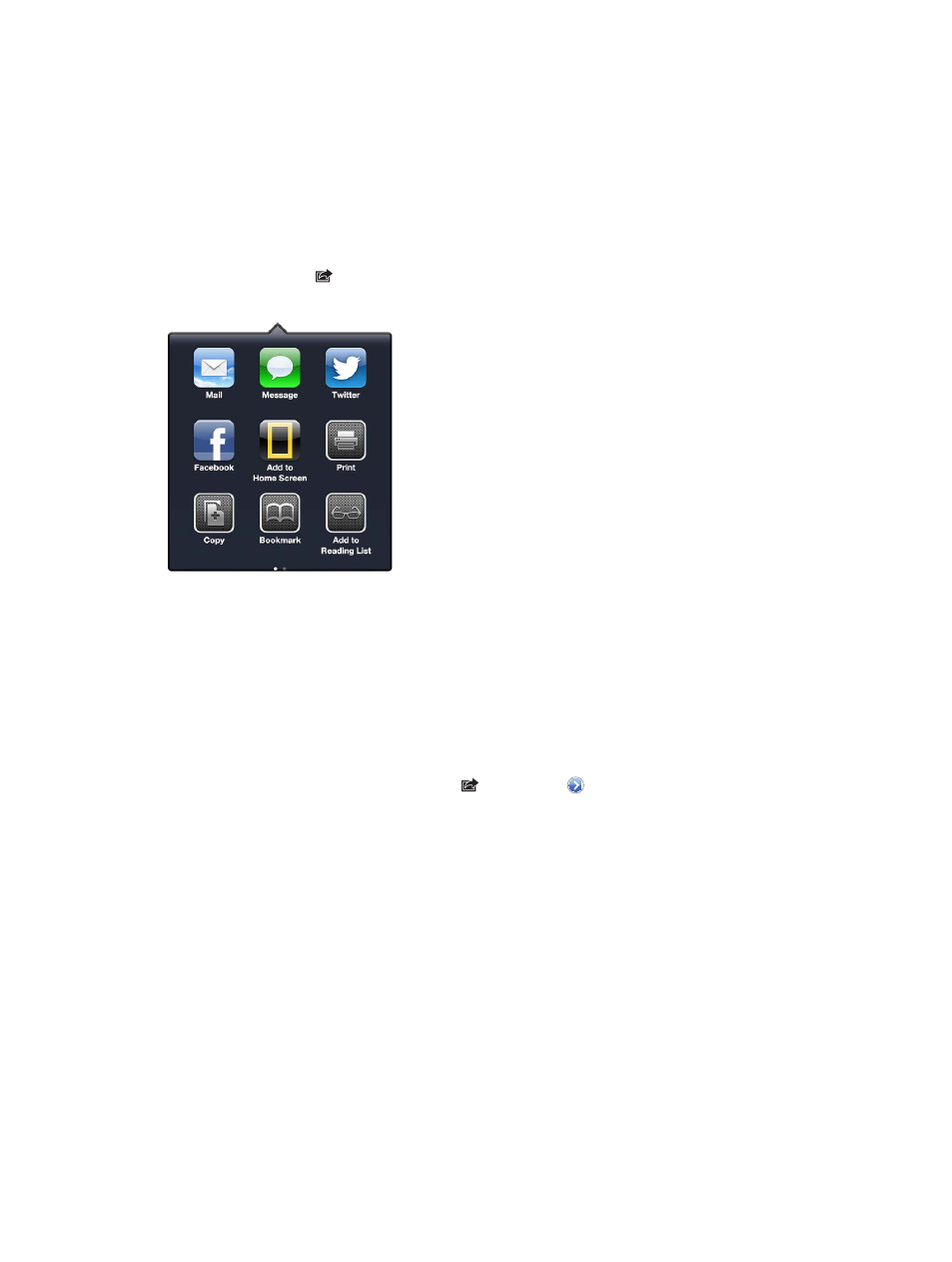
Chapter 3
Basics
29
Manage alerts for your apps: Go to Settings > Notifications. See
Do Not Disturb & Notifications
on
page 113.
Choose alert sounds, adjust the alert volume, or turn vibrate on or off: Go to Settings > Sounds.
Sharing
iPad gives you lots of ways to share with other people.
Sharing within apps
In many apps, tapping displays options for sharing, as well as other actions such as printing or
copying. The options vary depending on the app you’re using.
Sign in to your Facebook account (or create a new account) in Settings to enable posting directly
from many of the apps on iPad.
Sign in to or create a Facebook account: Go to Settings > Facebook.
Post from Notification Center: Tap “Tap to Post.” To turn this feature on, go to Settings >
Notifications > Share Widget.
Post using Siri: Say “Post to Facebook ….”
Post an item from an app: In most apps, tap . In Maps, tap , tap Share Location, then
tap Facebook.
Set options for Facebook: Go to Settings > Facebook to:
•
Update Contacts on iPad with Facebook names and photos
•
Allow apps (such as Calendar and Contacts) to use your account
Install the Facebook app: Go to Settings > Facebook, then tap Install.
Sign in to your Twitter account (or create a new account) in Settings to enable Tweets with
attachments from many of the apps on iPad.
Sign in to or create a Twitter account: Go to Settings > Twitter.
Tweet from Notification Center: Tap “Tap to Tweet.” To turn this feature on, go to Settings >
Notifications > Share Widget.
Tweet using Siri: Say “Tweet ….”
