Chapter 15: notes – Apple iPad iOS 6.1 User Manual
Page 71
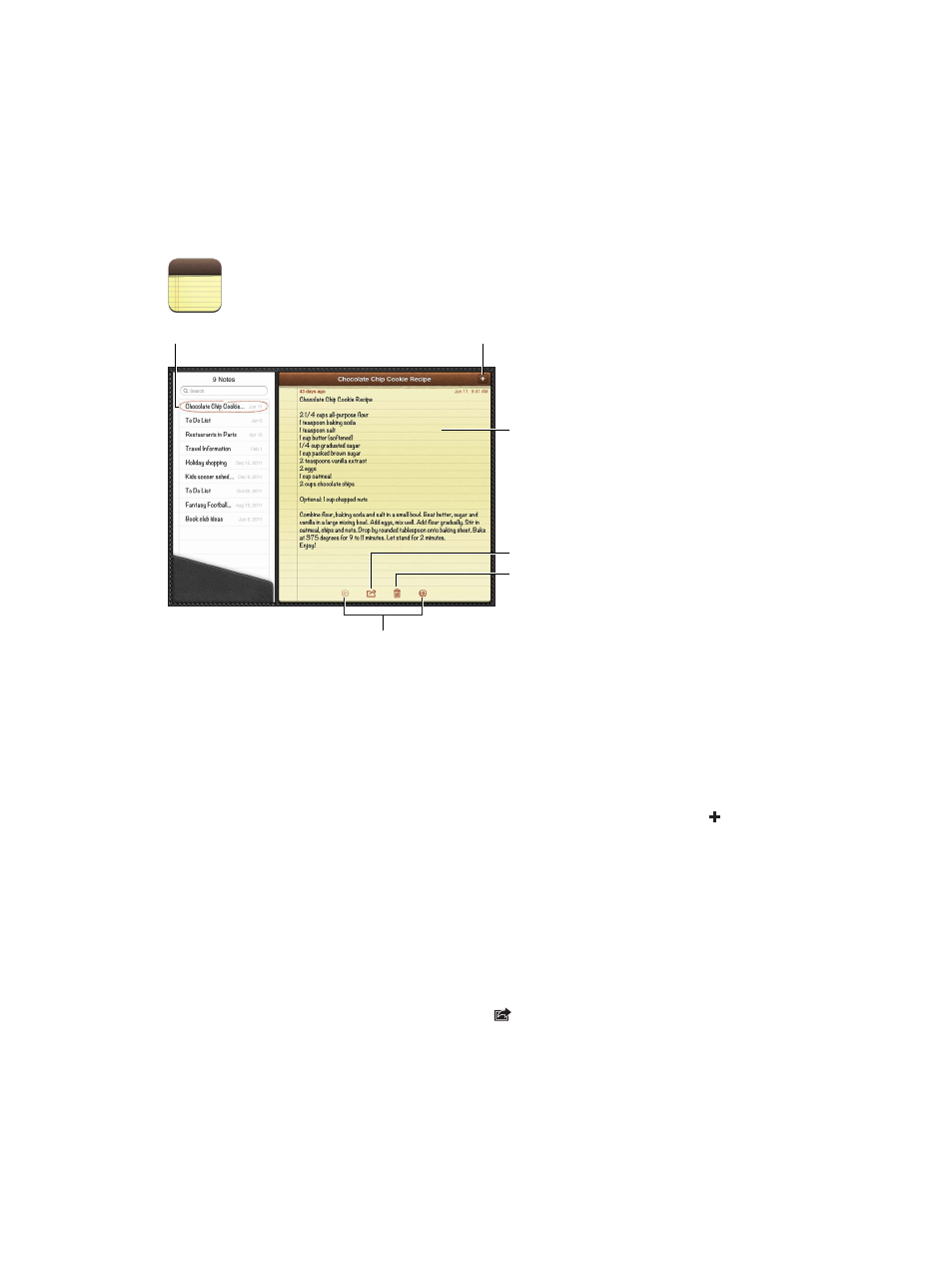
15
71
Notes
Email or
print the
note.
Email or
print the
note.
Delete
the note.
Delete
the note.
Tap a note to view.
Tap a note to view.
Add a note.
Add a note.
View the previous or next note.
View the previous or next note.
Tap the note
to edit it.
Tap the note
to edit it.
Use iCloud to keep your notes up to date on your iOS devices and Mac computers:
•
If you use an icloud.com, me.com, or mac.com email address for iCloud: Go to Settings > iCloud
and turn on Notes.
•
If you use a Gmail or other IMAP account for iCloud: Go to Settings > Mail, Contacts, Calendars,
then turn on Notes for the account.
Choose the default account for new notes: Go to Settings > Notes.
Create a note in a specific account: Tap Accounts and select the account, then tap to create
the note. If you don’t see the Accounts button, tap the Notes button first.
See only notes in a specific account: Tap Accounts and choose the account. If you don’t see the
Accounts button, tap Notes first.
Delete a note while viewing the list of notes: Swipe left or right across the note in the list.
Search for notes: While viewing the list of notes, scroll to the top of the list to reveal the search
field. Tap in the field and type what you’re looking for. You can also search for notes from the
Home screen. See
on page 27.
Print or email a note: While reading the note, tap . To email the note, iPad must be set up for
email. See
Setting up mail and other accounts
on page 14.
Change the font: Go to Settings > Notes.
