Siri, Itunes match, 81 siri 81 itunes match – Apple iPad iOS 6.1 User Manual
Page 81
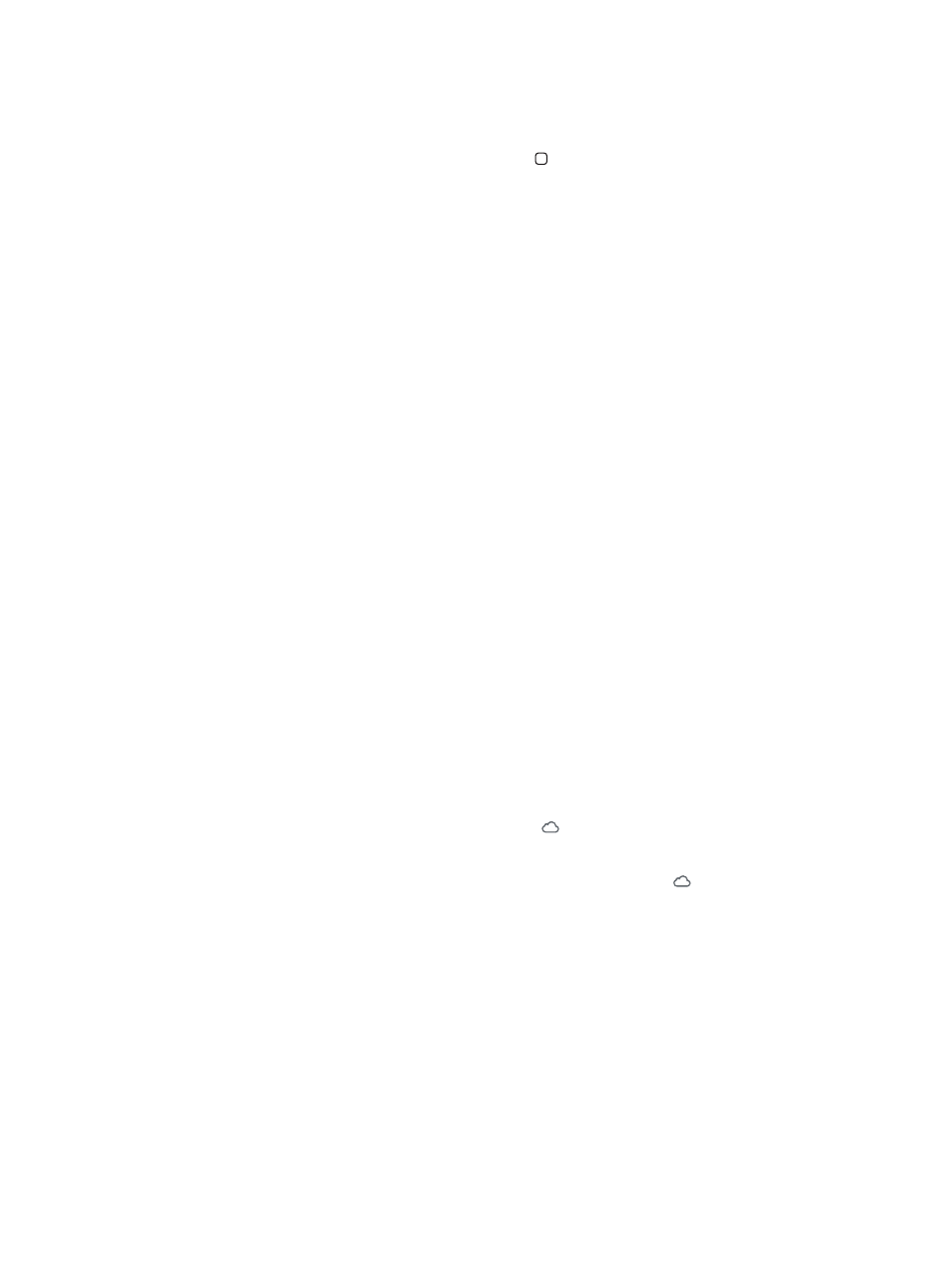
Chapter 19
Music
81
Siri
You can use Siri (iPad 3rd generation or later) to control music playback. See Chapter 4,
, on
page 35.
Use Siri to play music: Press and hold the Home button .
•
Play or pause music: Say “play” or “play music.” To pause, say “pause,” “pause music,” or “stop.”
You can also say “next song” or “previous song.”
•
Play an album, artist, or playlist: Say “play,” then say “album,” “artist,” or “playlist” and the name.
•
Shuffle the current playlist: Say “shuffle.”
•
Find out more about the current song: Say “what’s playing,” “who sings this song,” or “who is this
song by.”
•
Use Genius to play similar songs: Say “Genius” or “play more songs like this.”
iTunes Match
iTunes Match stores your music library in iCloud—including songs imported from CDs—and lets
you enjoy your collection on iPad and other iOS devices and computers. iTunes Match is offered
as a paid subscription. To find out where it’s available,
.
Subscribe to iTunes Match: In iTunes on your computer, go to Store > Turn On iTunes Match,
then click the Subscribe button.
Once you subscribe, iTunes adds your music, playlists, and Genius Mixes to iCloud. Your songs
that match music already in the iTunes Store are automatically available in iCloud. Other songs
are uploaded. You can download and play matched songs at up to iTunes Plus quality (256
kbps DRM-free AAC), even if your original was of lower quality. For more information, go to
Turn on iTunes Match: Go to Settings > Music.
Turning on iTunes Match removes synced music from iPad, and disables Genius Mixes and
Genius Playlists.
Note: If “Use Cellular Data for iTunes” in Settings > General > Cellular is on, cellular data charges
may apply.
Songs are downloaded to iPad when you play them. You can also download songs and
albums manually.
Download a song or album to iPad: While browsing, tap .
Note: When iTunes Match is on, downloaded music is automatically removed from iPad when
space is needed, starting with the oldest and least played songs. iCloud icons ( ) reappear
for removed songs and albums, showing that the songs and albums are still available through
iCloud, but not stored locally on iPad.
Manually remove a song or album: Swipe sideways across the song or album, then tap Delete.
Show only music that’s been downloaded from iCloud: Go to Settings > Music, then turn off
Show All Music (available only when iTunes Match is turned on).
Manage your devices using iTunes Match or Automatic Downloads: In iTunes on your
computer, go to Store > View My Apple ID. Sign in, then click Manage Devices in the “iTunes in
the Cloud” section.
