A song, video, or other item won’t play, No video or sound when using airplay, No image on tv or projector connected to ipad – Apple iPad iOS 6.1 User Manual
Page 133
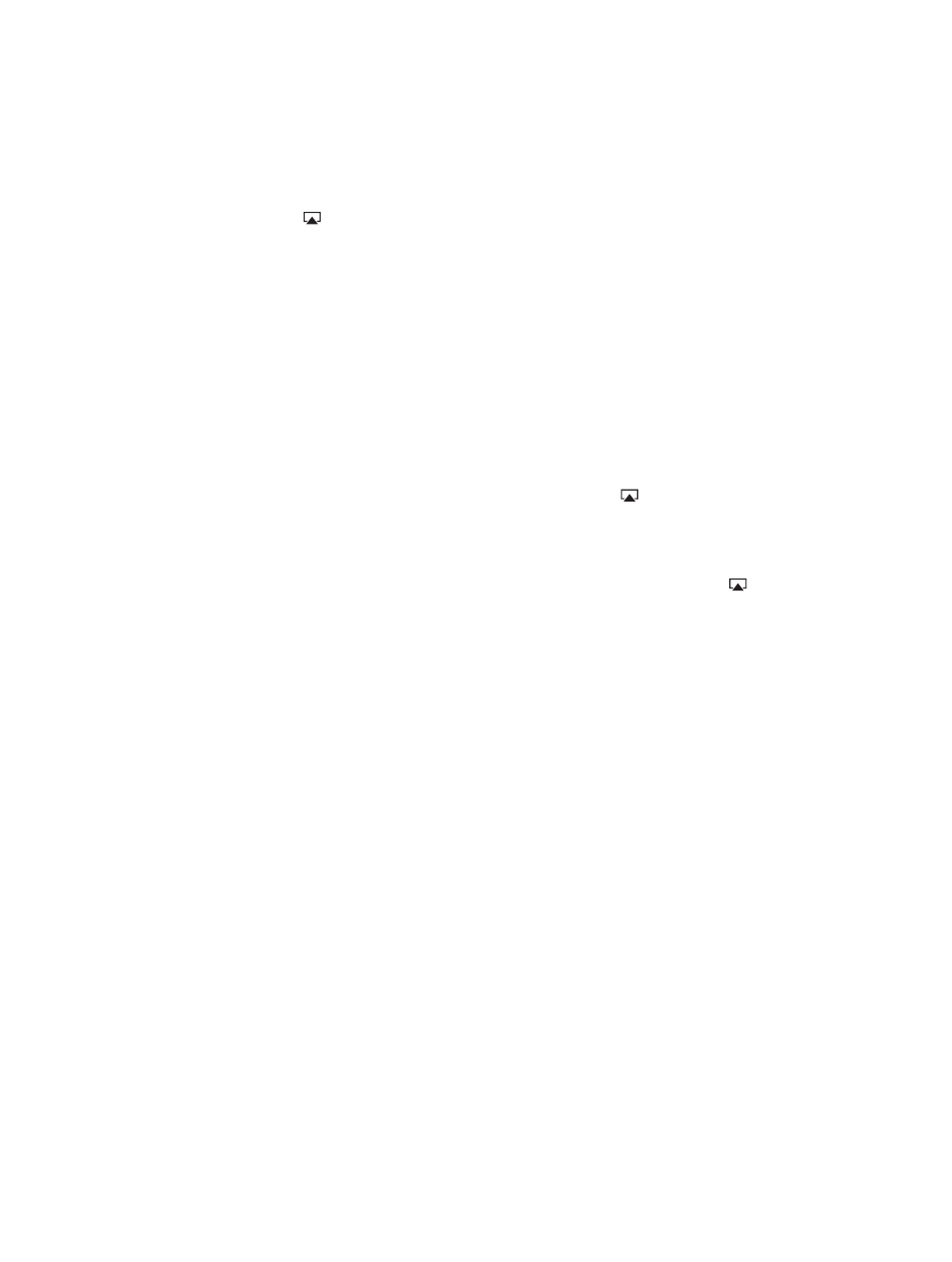
Appendix C
Safety, Handling, & Support
133
•
Check to see if a volume limit is set. In Settings, go to Music > Volume Limit.
•
If you’re using the line out port on the optional iPad Dock, make sure that you turn on the
external speakers or stereo, and that they’re plugged in correctly and working properly. Use
the volume controls on the the external speakers or stereo, not on iPad.
•
If you’re using an app that works with AirPlay, check to see if the AirPlay device you’re sending
the sound to is turned on and the volume is turned up. If you want to hear sound through
iPad’s speaker, tap and select it from the list.
A song, video, or other item won’t play
The song, video, audiobook, or podcast may be encoded in a format that iPad doesn’t
support. For information about the audio and video file formats iPad supports, go to
.
If a song or video in your iTunes library isn’t supported by iPad, you may be able to convert it to
a format iPad supports. For example, you can use iTunes for Windows to convert nonprotected
WMA files to a format iPad supports. For more information, open iTunes and choose Help >
iTunes Help.
No video or sound when using AirPlay
To send video or audio to an AirPlay device such as an Apple TV, iPad and the AirPlay device
must be connected to the same wireless network. If you don’t see the button, iPad isn’t
connected to the same Wi-Fi network as an AirPlay device, or the app you’re using doesn’t
support AirPlay.
•
When sound or video is being sent to an AirPlay device, iPad doesn’t display video or play
audio. To direct the content to iPad and disconnect iPad from the AirPlay device, tap and
select iPad in the list.
•
Some apps play only audio over AirPlay. If video isn’t working, make sure that the app you’re
using supports both audio and video.
•
If the Apple TV has been set up to require a passcode, you must enter it on iPad when asked,
in order to use AirPlay.
•
Make sure the speakers on the AirPlay device are turned on and turned up. If you’re using an
Apple TV, make sure the TV’s input source is set to Apple TV. Make sure the volume control on
iPad is turned up.
•
When iPad is streaming with AirPlay, it must remain connected to the Wi-Fi network. If you
take iPad out of range, playback stops.
•
Depending on the speed of your network, it may take 30 seconds or more for playback to
begin when using AirPlay.
For more information about AirPlay, go t
.
No image on TV or projector connected to iPad
When you connect iPad to a TV or projector using a USB cable, the attached display
automatically mirrors the iPad screen. Some apps may support using the attached display as a
second monitor. Check the app’s settings and documentation.
•
To view HD videos in high resolution, use the Apple Digital AV Adapter or a component
video cable.
•
Make sure the video cable is firmly connected at both ends, and that it’s a supported cable.
If iPad is connected to an A/V switchbox or receiver, try connecting it directly to the TV or
projector instead.
