Home sharing, Music settings, 82 home sharing 82 music settings – Apple iPad iOS 6.1 User Manual
Page 82
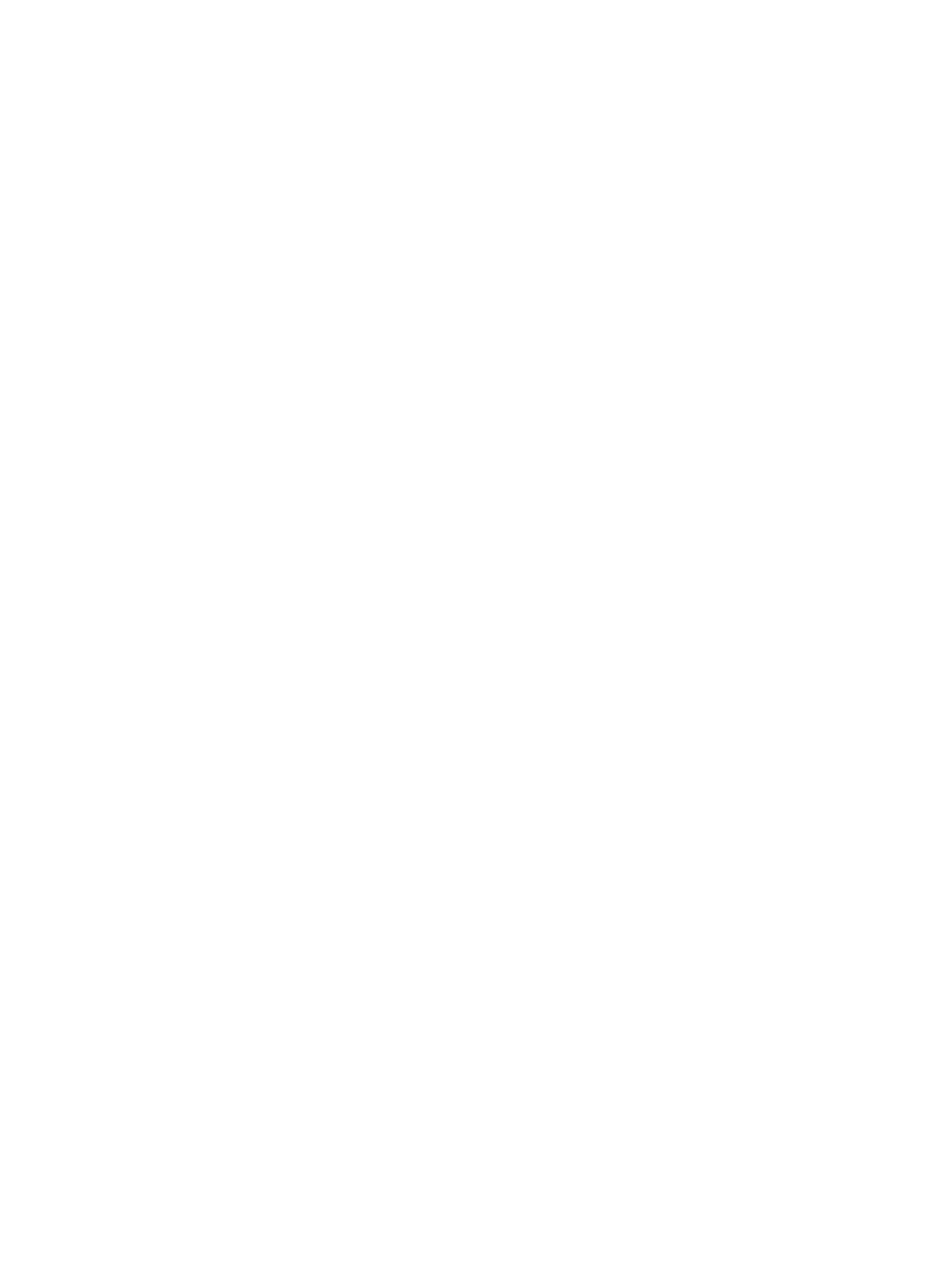
Chapter 19
Music
82
Home Sharing
Home Sharing lets you play music, movies, and TV shows from the iTunes library on your Mac or
PC. iPad and your computer must be on the same Wi-Fi network.
Note: Home Sharing requires iTunes 10.2 or later, available a
Bonus
content, such as digital booklets and iTunes Extras, can’t be shared.
Play music from your computer iTunes library on iPad:
1
In iTunes on your computer, go to File > Home Sharing > Turn On Home Sharing. Log in, then
click Create Home Share.
2
On iPad, go to Settings > Music, then log in to Home Sharing using the same Apple ID
and password.
3
In Music, tap More, then tap Shared and choose your computer’s library.
Return to content on iPad: Tap Shared and choose My iPad.
Music settings
Go to Settings > Music to set options for Music, including:
•
Sound Check (to normalize the volume level of your audio content)
•
Equalization (EQ)
Note: EQ affects all sound output, including the headset jack and AirPlay. EQ settings generally
apply only to music played from the Music app.
The Late Night setting, however, applies to all audio output—video as well as music. Late
Night compresses the dynamic range of the audio output, reducing the volume of loud
passages and increasing the volume of quiet passages. You might want to use this setting
when listening to music on an airplane or in some other noisy environment, for example.
•
Grouping by album artist
•
iTunes Match
•
Home Sharing
Set the volume limit: Go to Settings > Music > Volume Limit, then adjust the volume slider.
Restrict changes to the volume limit: Go to Settings > General > Restrictions > Volume Limit,
then tap Don’t Allow Changes.
