Managing conversations, Sending photos, videos, and more – Apple iPad iOS 6.1 User Manual
Page 49
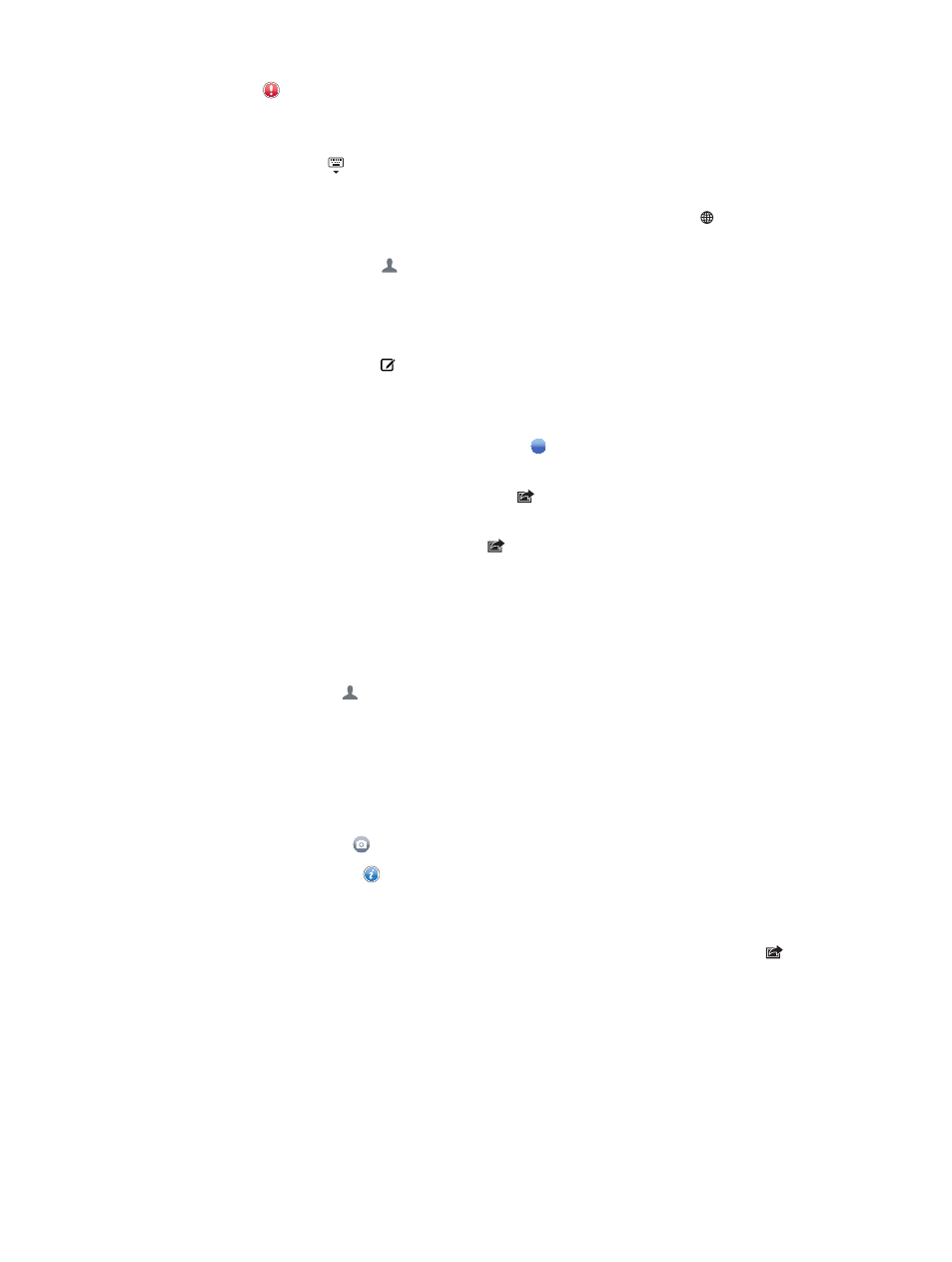
Chapter 7
Messages
49
Note: An alert appears if a message can’t be sent. Tap the alert for more info or to try to send
the message again.
Resume a conversation: Tap the conversation in the Messages list.
Hide the keyboard: Tap in the lower-right corner.
Use picture characters: Go to Settings > General > Keyboard > Keyboards > Add New Keyboard,
then tap Emoji to make that keyboard available. Then while typing a message, tap to bring up
the Emoji keyboard. See
on page 123.
See a person’s contact info: Tap . Scroll to the bottom of the Info pane to see actions you can
perform, such as making a FaceTime call.
See earlier messages in the conversation: Scroll to the top (tap the status bar). Tap Load Earlier
Messages, if needed.
Send messages to a group: Tap , then enter multiple recipients.
Managing conversations
Conversations are saved in the Messages list. A blue dot indicates unread messages. Tap a
conversation to view or continue it.
Forward a conversation: Select the conversation, tap , select parts to include, then
tap Forward.
Edit a conversation: Select the conversation, tap , select parts to include, then tap Delete. To
clear all text and attachments without deleting the conversation, tap Clear All.
Delete a conversation: In the Messages list, swipe the conversation, then tap Delete.
Search a conversation: Scroll to the top of the Messages list to reveal the search field, then enter
your search. You can also search conversations from the Home screen. See
on page 27.
Add someone to your contacts list, or share a contact: Tap a phone number or email address in
the Messages list, then tap .
Sending photos, videos, and more
You can send photos, videos, locations, and contact info. The size limit of attachments is
determined by your service provider—iPad may compress photo and video attachments
when needed.
Send a photo or video: Tap .
Send a location: In Maps, tap for a location, tap Share Location, then tap Message.
Send contact info: In Contacts, choose a contact, tap Share Contact (below Notes), then
tap Message.
Save a photo or video you receive to your Camera Roll album: Tap the photo or video, tap ,
then tap Save Image.
Copy a photo or video: Touch and hold the attachment, then tap Copy.
Save contact info you receive: Tap the contact bubble, then tap Create New Contact or “Add to
Existing Contact.”
Add someone to your contacts from the Messages list: Tap the phone number or email
address, then tap “Add to Contacts.”
