Playlists, Genius, 80 playlists 80 genius – Apple iPad iOS 6.1 User Manual
Page 80
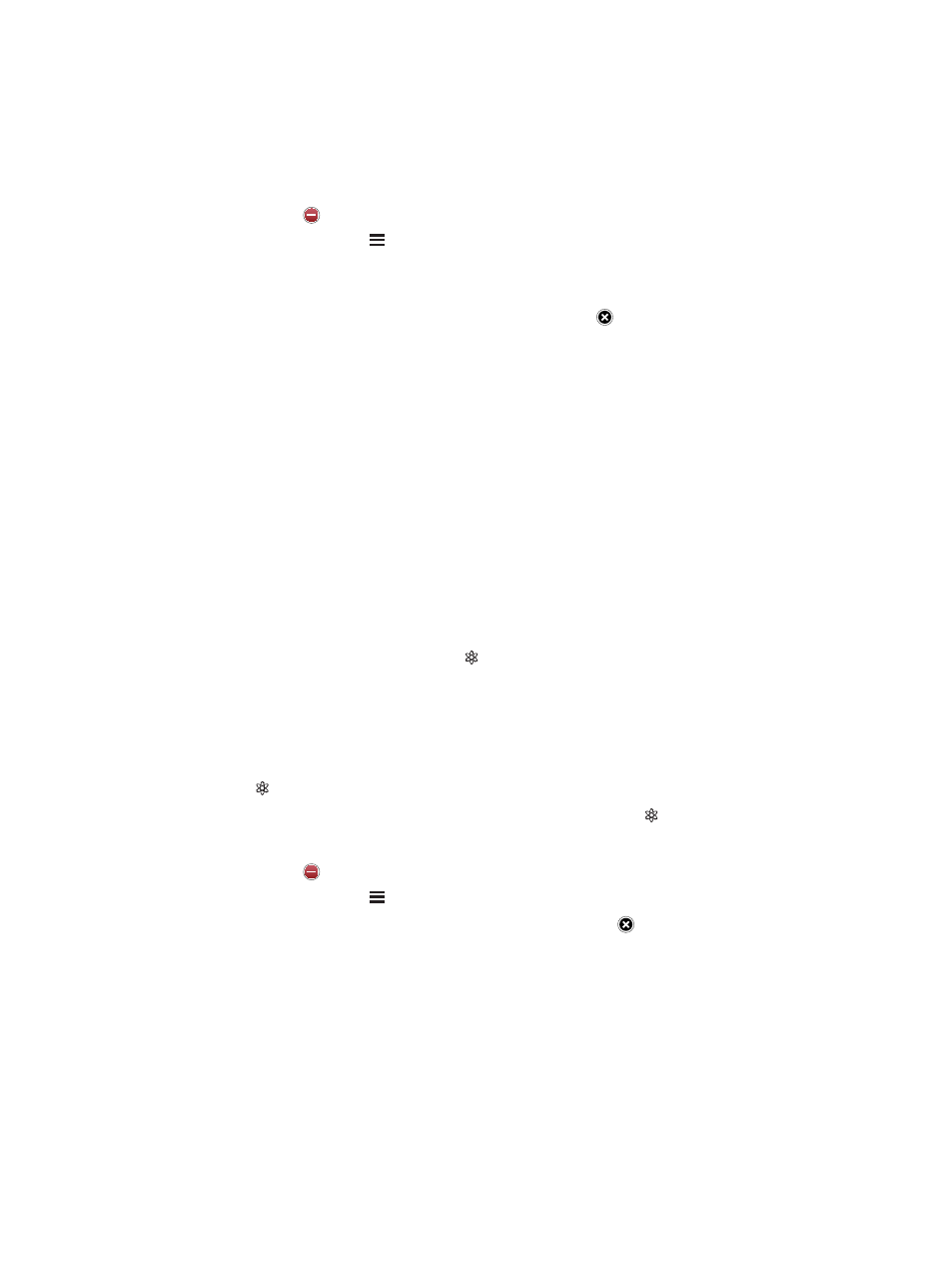
Chapter 19
Music
80
Playlists
Create a playlist: View Playlists, tap New near the top of the screen, then enter and save a name.
Select songs and videos to include, then tap Done.
Edit a playlist: View Playlists, select the playlist, then tap Edit.
•
Add more songs: Tap Add Songs.
•
Delete a song: Tap . Deleting a song from a playlist doesn’t delete it from iPad.
•
Change the song order: Drag .
New and changed playlists are copied to your iTunes library the next time you sync iPad with
your computer, or via iCloud if you’ve subscribed to iTunes Match.
Delete a playlist: In Playlists, touch and hold the playlist, then tap .
Delete a song from iPad: In Songs, swipe the song, then tap Delete.
The song is deleted from iPad, but not from your iTunes library on your Mac or PC, or from iCloud.
Genius
A Genius playlist is a collection of songs from your library that go together. Genius is a free
service, but it requires an Apple ID.
A Genius Mix is a selection of songs of the same kind of music, recreated from your library each
time you listen to the mix.
Use Genius on iPad: Turn on Genius in iTunes on your computer, then sync iPad with iTunes.
Genius Mixes are synced automatically, unless you manually manage your music. You can also
sync Genius playlists.
Play a Genius Mix: Tap Playlists, then tap one of the Genius Mixes at the top of the playlists.
Make a Genius playlist: Play a song, then tap at the top of the screen.
The Genius Playlist is added to your playlists, following the Genius Mixes.
Play a Genius playlist: Tap the playlist.
•
Refresh the playlist: Tap Refresh.
•
Save the playlist: Tap Save. The playlist is saved with the title of the song you picked and
marked by .
Replace the Genius playlist using a different song: Play a song, then tap .
Edit a saved Genius playlist: Tap the playlist, then tap Edit.
•
Delete a song: Tap .
•
Change the song order: Drag .
Delete a saved Genius playlist: Touch and hold the playlist, then tap .
Genius playlists created on iPad are copied to your computer when you sync with iTunes.
Note: Once a Genius playlist is synced to iTunes, you can’t delete it directly from iPad. Use iTunes
to edit the playlist name, stop syncing, or delete the playlist.
