Chapter 19: music, Getting music, Playing music – Apple iPad iOS 6.1 User Manual
Page 78: 78 getting music 78 playing music, Playing, Music
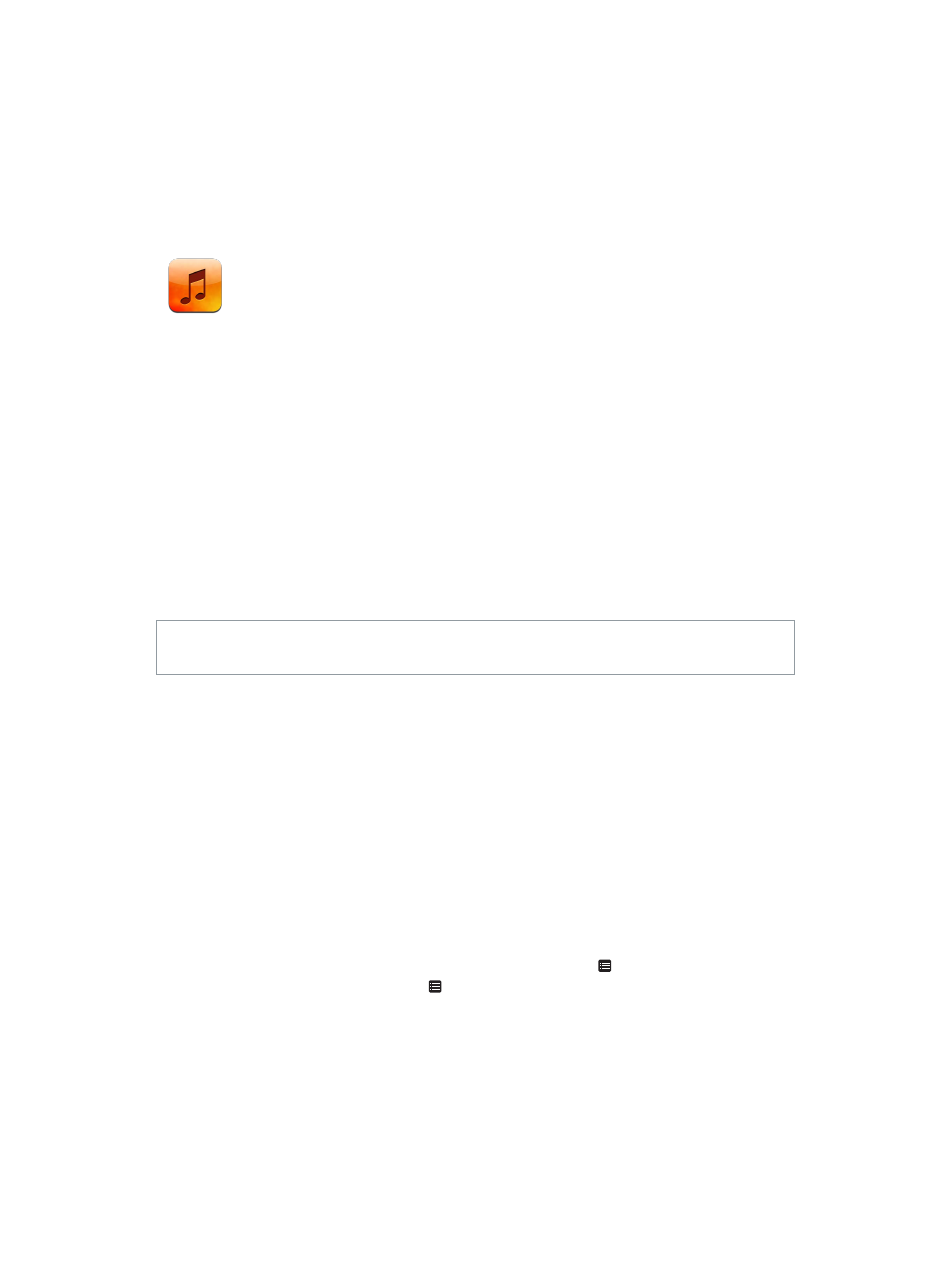
19
78
Music
Getting music
Get music and other audio content onto iPad:
•
Purchase and download from the iTunes Store: In Music, tap Store. See Chapter 20,
•
Automatically download music purchased on your other iOS devices and computers: See
on page 15.
•
Sync content with iTunes on your computer: See
on page 16.
•
Use iTunes Match to store your music library in iCloud: See
on page 81.
Playing music
WARNING:
For important information about avoiding hearing loss, see
on page 125.
You can listen to audio from the built-in speaker, headphones attached to the headphone jack,
or wireless Bluetooth stereo headphones paired with iPad. When headphones are attached or
paired, no sound comes from the speaker.
Play a track: Browse by playlist, song, artist, or other category, then tap the track. Playback
controls appear at the top of the screen.
•
See additional browse buttons: Tap More.
•
Skip to any point in a song: Drag the playhead along the scrubber bar. Slide your finger down
to slow down the scrub rate.
View the Now Playing screen: Tap the thumbnail of the album cover at the top of the screen.
•
Display controls: Tap the screen.
•
Browse songs using the cover art: Swipe left or right. Songs start playing automatically.
•
See all the tracks on the album that contains the current song: Tap . Tap a track to play it. To
return to the Now Playing screen, tap again.
•
Assign ratings to songs: In track list view, tap the row of dots above the list to set the number
of stars. You can use ratings when creating smart playlists in iTunes.
