Backing up with itunes, Removing an itunes backup – Apple iPad iOS 6.1 User Manual
Page 130
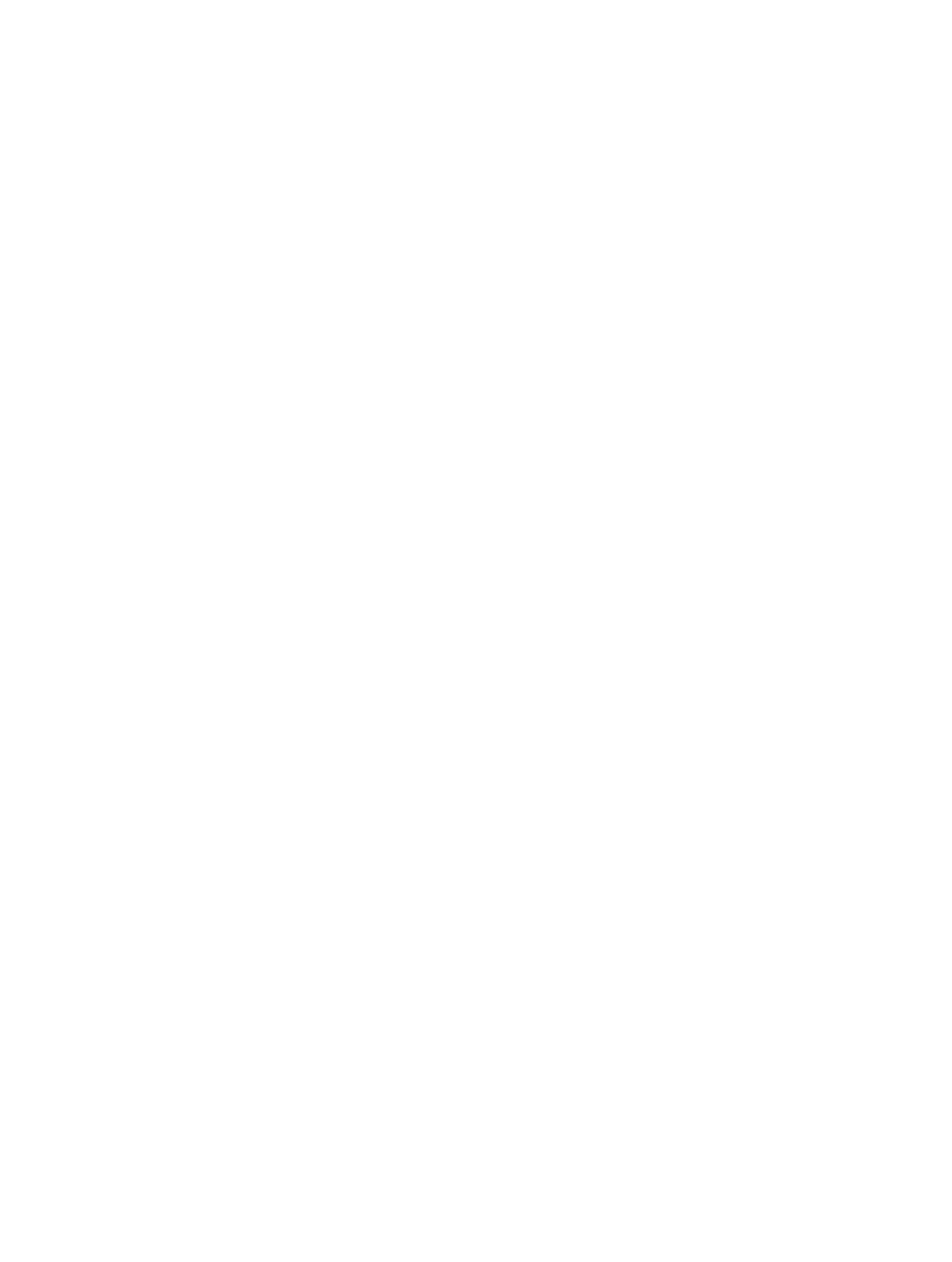
Appendix C
Safety, Handling, & Support
130
Manage your backups: Go to Settings > iCloud > Storage & Backup, then tap Manage Storage.
Tap the name of your iPad.
Turn Camera Roll backup on or off: Go to Settings > iCloud > Storage & Backup, then tap
Manage Storage. Tap the name of your iPad, then turn Camera Roll backup on or off.
View the devices being backed up: Go to Settings > iCloud > Storage & Backup >
Manage Storage.
Stop iCloud backups: Go to Settings > iCloud > Storage & Backup > Backup, then turn off
iCloud Backup.
Music that isn’t purchased in iTunes isn’t backed up in iCloud. You have to use iTunes to back up
and restore that content. See
on page 16.
Important:
Backups for music or TV show purchases are not available in all areas. Previous
purchases may be unavailable if they are no longer in the iTunes Store, App Store, or iBookstore.
Purchased content, as well as Photo Stream content, doesn’t count against your 5 GB of free
iCloud storage.
Backing up with iTunes
iTunes creates a backup of photos in Camera Roll or in Saved Photos, and backups of text
messages, notes, your Favorites list, sound settings, and more. Media files, such as songs, and
some photos, aren’t backed up, but can be restored by syncing with iTunes.
When you connect iPad to the computer you normally sync with, iTunes creates a backup each
time you:
•
Sync with iTunes: iTunes syncs iPad each time you connect iPad to your computer. iTunes won’t
automatically back up an iPad that isn’t configured to sync with that computer. See
on page 16.
•
Update or restore iPad: iTunes automatically backs up iPad before updating and restoring.
iTunes can also encrypt iPad backups to secure your data.
Encrypt iPad backups: Select “Encrypt iPad backup” in the iTunes Summary pane.
Restore iPad files and settings: Connect iPad to the computer you normally sync with, select
iPad in the iTunes window, and click Restore in the Summary pane.
For more information about backups, go to
Removing an iTunes backup
You can remove an iPad backup from the list of backups in iTunes. You may want to do this, for
example, if a backup was created on someone else’s computer.
Remove a backup:
1
In iTunes, open iTunes Preferences.
•
Mac: Choose iTunes > Preferences.
•
Windows: Choose Edit > Preferences.
2
Click Devices (iPad doesn’t need to be connected).
3
Select the backup you want to remove, then click Delete Backup.
4
Click Delete to confirm you wish to remove the selected backup, then click OK.
