Sound, music, and video, 132 sound, music, and video, Can’t receive email – Apple iPad iOS 6.1 User Manual
Page 132: Can’t view email attachments, No sound
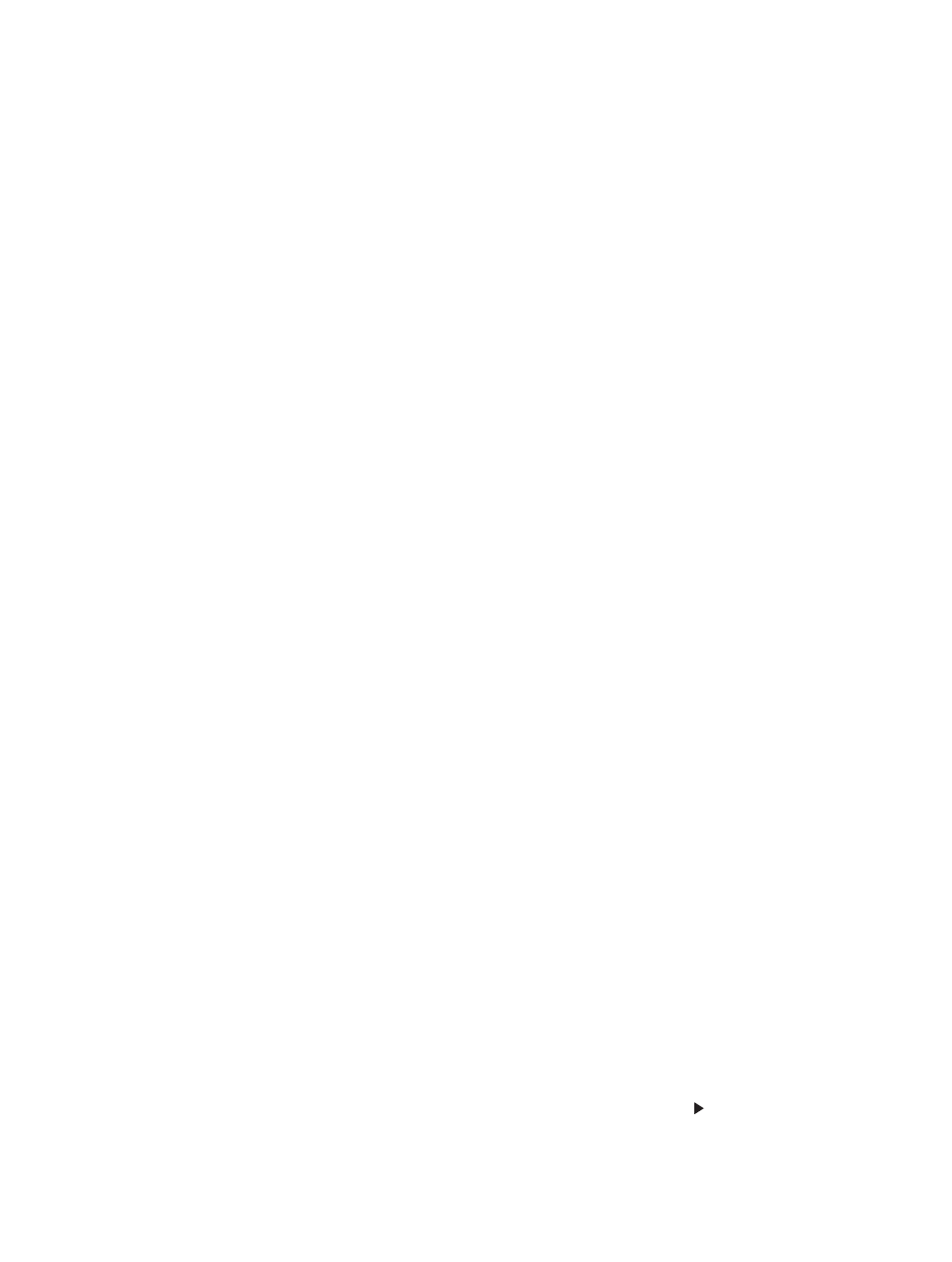
Appendix C
Safety, Handling, & Support
132
Can’t receive email
•
Turn iPad off, and then on again. Press and hold the Sleep/Wake button for a few seconds until
a red slider appears, then drag the slider. Then press and hold the Sleep/Wake button until the
Apple logo appears.
•
If you use one or more computers to check the same email account, it may create a lock-out.
For more information, go to
.
•
Set up your email account directly on iPad instead of syncing it from iTunes. Go to Settings >
Mail, Contacts, Calendars, tap Add Account, then enter your account information. If iPad is
unable to locate your service provider’s settings when you enter your email address, go to
or help setting up your account.
•
If you have an iPad Wi-Fi + cellular model, turn off Wi-Fi so iPad connects to the Internet
through the cellular data network. Go to Settings > Wi-Fi, then turn off Wi-Fi.
For additional troubleshooting information, go to
.
Can’t view email attachments
•
View an attached file: Tap the attachment to open it in Quick Look. You may need to wait while
it downloads before viewing.
•
Save an attached photo or video: Tap the attachment to open it in Quick Look. You may need to
wait while it downloads before viewing.
Quick Look supports the following document types:
•
.doc, .docx—Microsoft Word
•
.htm, .html—webpage
•
.key—Keynote
•
.numbers—Numbers
•
.pages—Pages
•
.pdf—Preview, Adobe Acrobat
•
.ppt, .pptx—Microsoft PowerPoint
•
.rtf—Rich Text Format
•
.txt—text
•
.vcf—contact information
•
.xls, .xlsx—Microsoft Excel
For additional troubleshooting information, go to
.
Sound, music, and video
If iPad doesn’t have sound or if video doesn’t play, try these steps.
No sound
•
Make sure the iPad speaker isn’t covered.
•
Make sure the Side Switch isn’t set to silent. See
on page 10.
•
If you’re using a headset, unplug it, then plug it in again. Make sure you push the plug all the
way in.
•
Make sure the volume isn’t turned all the way down.
•
Music on iPad might be paused. If you’re using a headset with a play button, try pressing the
play button to resume playback. Or from the Home screen, tap Music, then tap .
