Importing photos and videos, 60 importing photos and videos – Apple iPad iOS 6.1 User Manual
Page 60
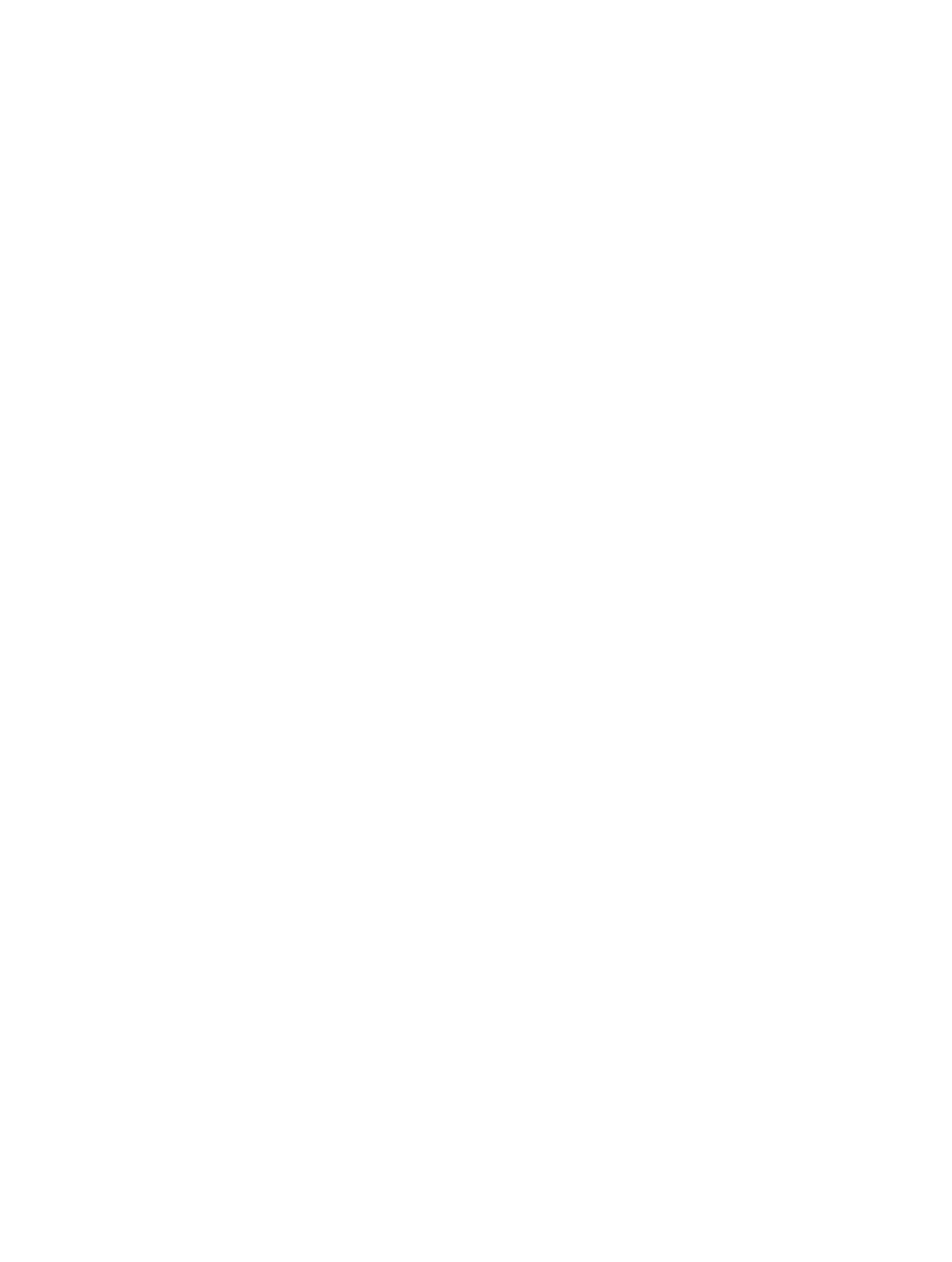
Chapter 10
Photos
60
Importing photos and videos
You can import photos and videos directly from a digital camera, from another iOS device with
a camera, or from an SD memory card. For iPad 4th generation or iPad mini, use the Lightning
to SD Card Camera Reader or the Lightning to USB Camera Adapter (both sold separately). For
earlier iPad models, use the iPad Camera Connection Kit (sold separately), which includes both an
SD card reader and a camera connector.
Import photos:
1
Insert the SD card reader or camera connector into the iPad Lightning connector or 30-pin
dock connector.
•
To use an SD memory card: Insert the card in the slot on the SD card reader. Don’t force the
card into the slot; it fits only one way.
•
To connect a camera or iOS device: Use the USB cable that came with the camera or iOS device,
and connect it to the USB port on the camera connector. If you’re using an iOS device, make
sure it’s turned on and unlocked. To connect a camera, make sure the camera is turned on and
in transfer mode. For more information, see the documentation that came with the camera.
2
Unlock iPad.
3
The Photos app opens and displays the photos and videos available for importing.
4
Select the photos and videos to import.
•
To import all items: Tap Import All.
•
To import just some items: Tap the items you want to import (a checkmark appears for each),
tap Import, then tap Import Selected.
5
After the photos are imported, keep or delete the photos and videos on the card, camera, or
iOS device.
6
Disconnect the SD card reader or camera connector.
A new event in the Last Import album contains all the photos you just imported.
To transfer the photos to your computer, connect iPad to your computer and import the images
with a photo application such as iPhoto or Adobe Elements.
