Shared photo streams – Apple iPad iOS 6.1 User Manual
Page 58
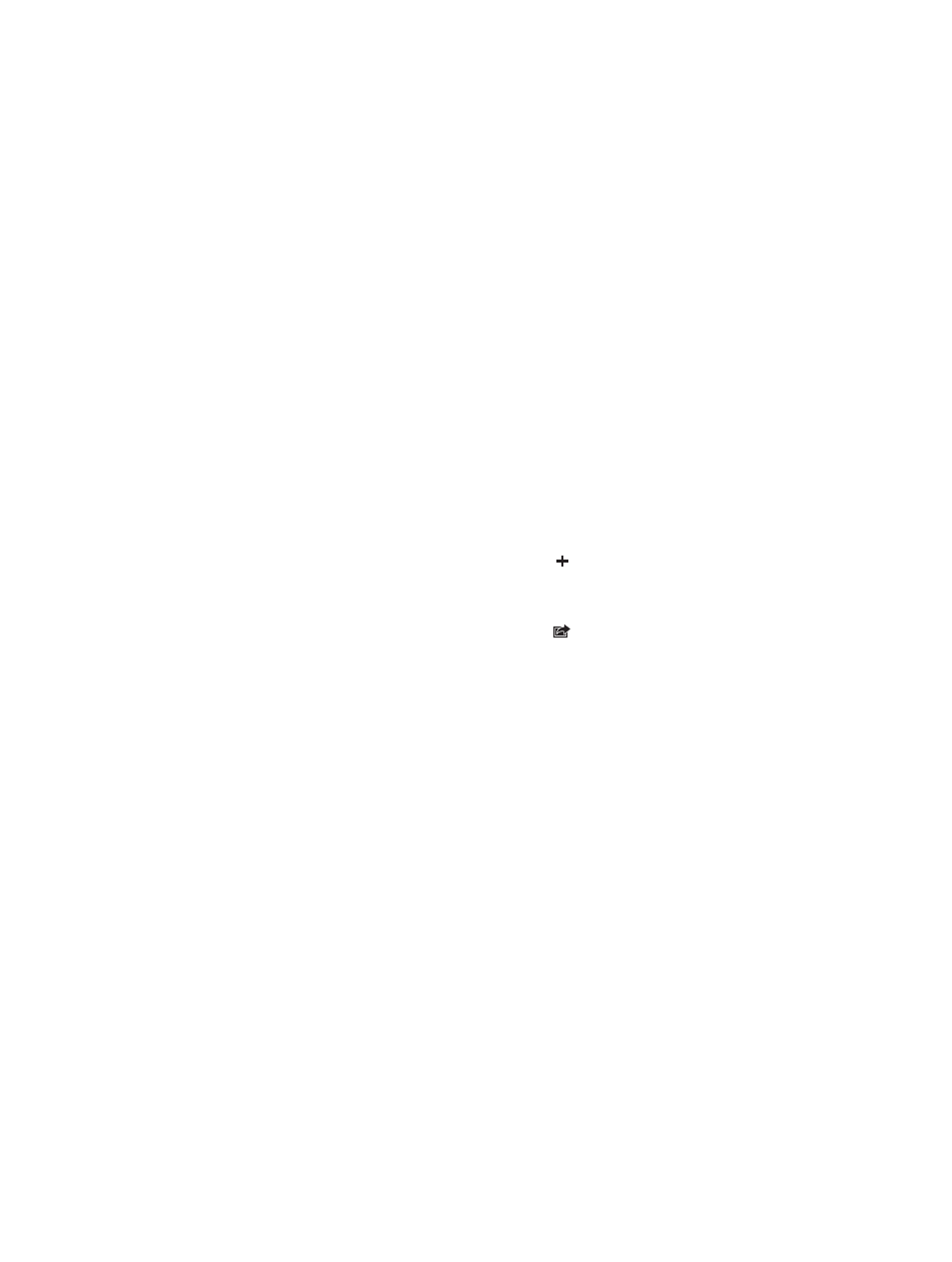
Chapter 10
Photos
58
Note: Photo Stream photos don’t count against your iCloud storage.
Manage photo stream contents: In a photo stream album, tap Edit.
•
Save photos to iPad: Select the photos, then tap Save.
•
Share, print, copy, or save photos to your Camera Roll album: Select the photos, then tap Share.
•
Delete photos: Select the photos, then tap Delete.
Note: Although deleted photos are removed from photo streams on your devices, the
original photos remain in the Camera Roll album on the device they originated from.
Photos saved to a device or computer from a photo stream are also not deleted. To delete
photos from Photo Stream, you need iOS 5.1 or later on iPad and your other iOS devices. See
Shared photo streams
Shared photo streams let you share selected photos with just the people you choose. iOS 6 and
OS X Mountain Lion users can subscribe to your shared photo streams, view the latest photos
you’ve added, “like” individual photos, and leave comments—right from their devices. You can
also create a public website for a shared photo stream, to share your photos with others over
the web.
Note: Shared photo streams work over both Wi-Fi and cellular networks (iPad Wi-Fi + cellular).
Cellular data charges may apply.
Turn on Shared Photo Streams: Go to Settings > iCloud > Photo Stream.
Create a shared photo stream: Tap Photo Stream, then tap . To invite other iOS 6 or OS X
Mountain Lion users to subscribe to your shared photo stream, enter their email addresses. To
post the photo stream on icloud.com, turn on Public Website. Name the album, then tap Create.
Add photos to a shared photo stream: Select a photo, tap , tap Photo Stream, then select
the shared photo stream. To add several photos from an album, tap Edit, select the photos, then
tap Share.
Delete photos from a shared photo stream: Tap the shared photo stream, tap Edit, select the
photos, then tap Delete.
Edit a shared photo stream: Tap Photo Stream, tap Edit, then tap the shared photo stream.
You can:
•
Rename the photo stream
•
Add or remove subscribers, and resend an invitation
•
Create a public website, and share the link
•
Delete the photo stream
