Customizing ipad, 21 customizing ipad, Adjusting the screen brightness – Apple iPad iOS 6.1 User Manual
Page 21: Rearranging apps
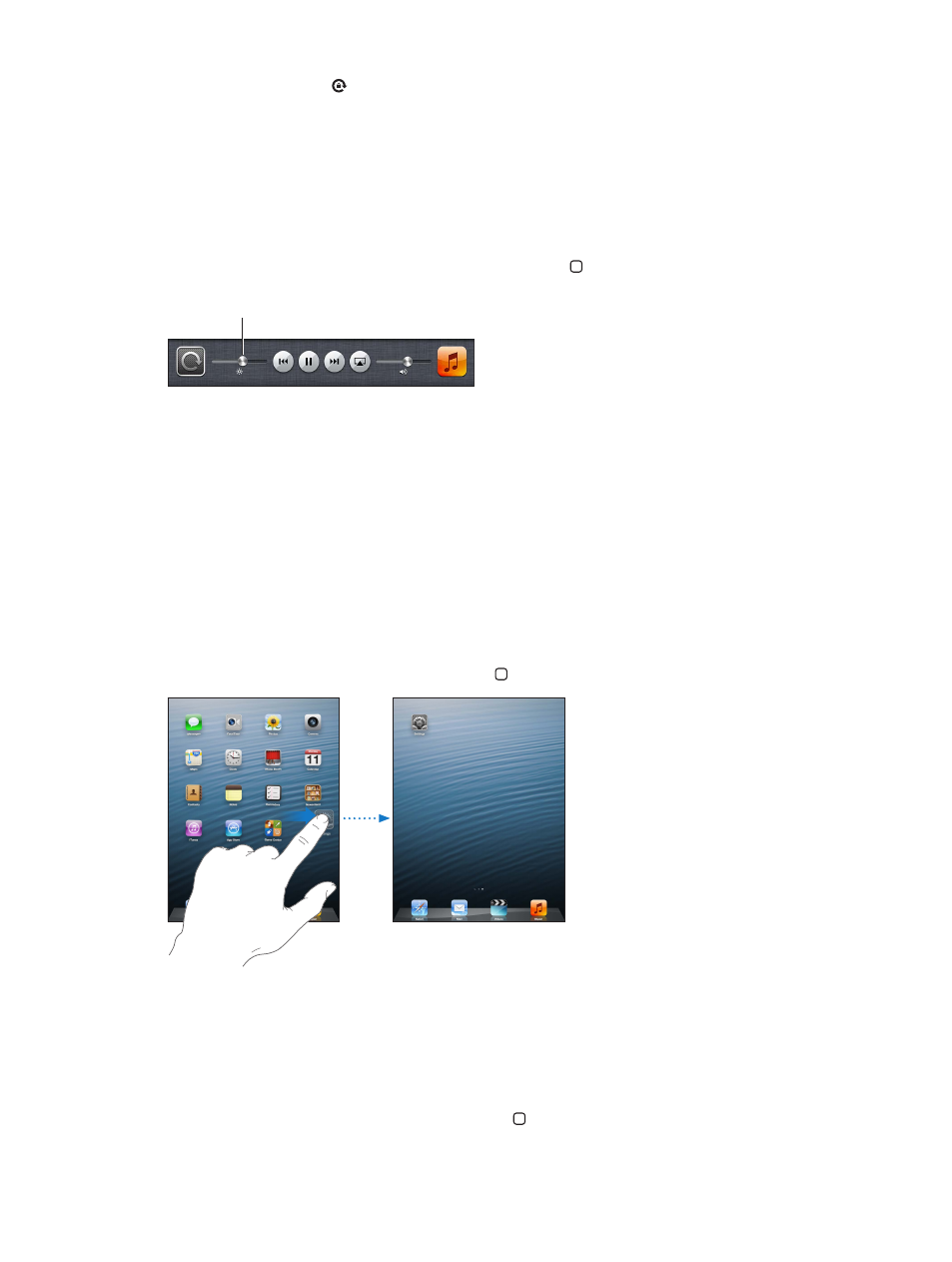
Chapter 3
Basics
21
The orientation lock icon appears in the status bar when the screen orientation is locked.
You can also set the Side Switch to lock the screen orientation instead of silencing sound effects
and notifications. Go to Settings > General, and under “Use Side Switch to,” tap Lock Rotation. See
on page 117.
Adjusting the screen brightness
You can manually adjust the brightness of the screen, or turn on Auto-Brightness to have iPad
use the built-in ambient light sensor to automatically adjust the brightness.
Adjust the screen brightness: Double-click the Home button , swipe the multitasking bar from
left to right, then drag the brightness slider.
Brightness
Brightness
Turn Auto-Brightness on or off: Go to Settings > Brightness & Wallpaper.
See
on page 118.
Customizing iPad
You can customize the layout of your apps on the Home screen, organize them in folders, and
change the wallpaper.
Rearranging apps
Customize your Home screen by rearranging apps, moving apps to the Dock along the bottom
of the screen, and creating additional Home screens.
Rearrange apps: Touch and hold any app on the Home screen until it jiggles, then move apps
around by dragging them. Press the Home button to save your arrangement.
Create a new Home screen: While arranging apps, drag an app to the right edge of the
rightmost screen until a new screen appears.
You can create up to 11 Home screens. The dots above the Dock show the number of screens you
have, and which screen you’re viewing.
•
Switch between Home screens: Swipe left or right.
•
Go to the first Home screen: Press the Home button .
