Bluetooth, Cellular data, 112 bluetooth 112 cellular data – Apple iPad iOS 6.1 User Manual
Page 112
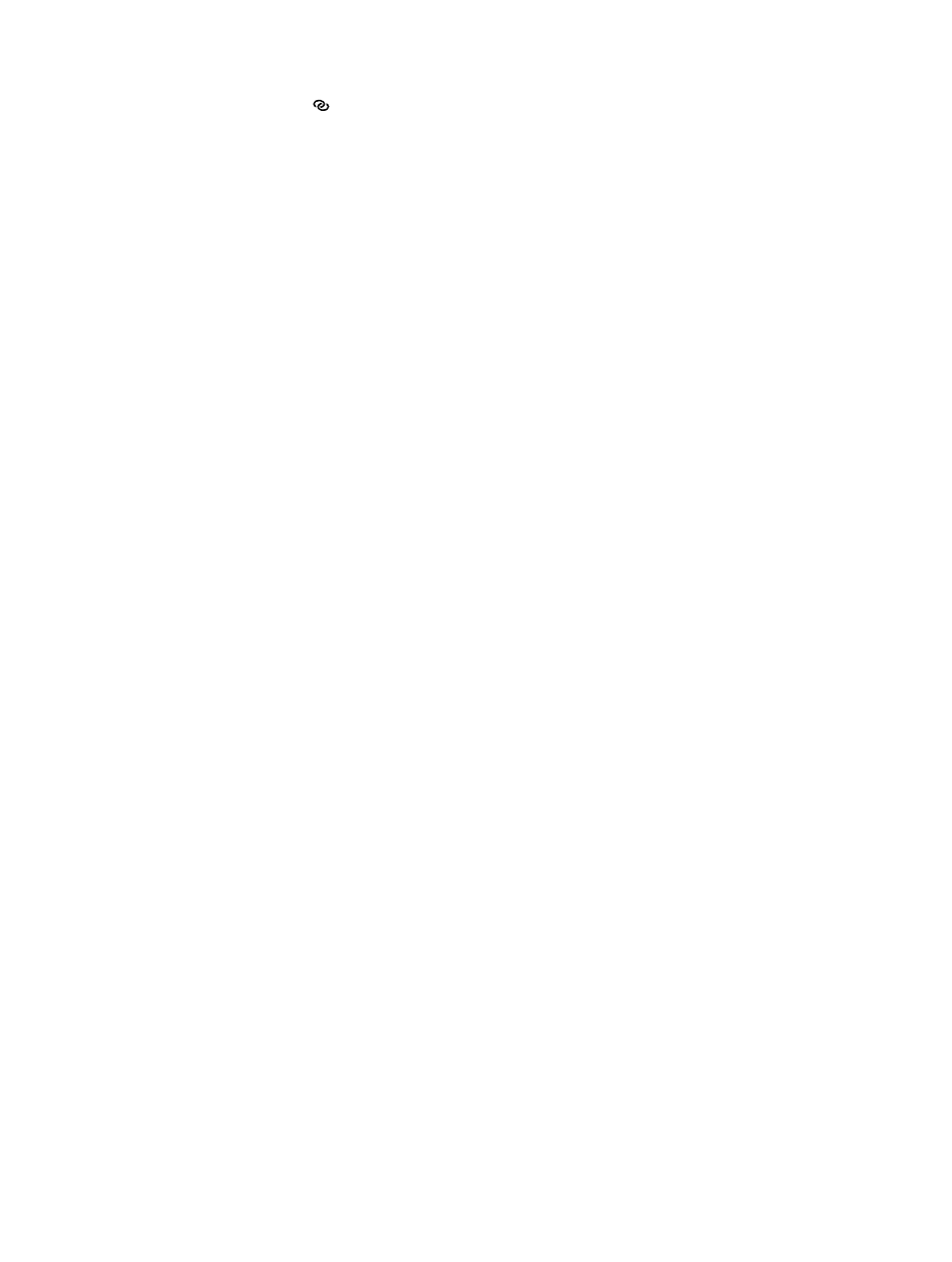
Chapter 27
Settings
112
Note: When a device is connected, a blue band appears at the top of the iPad screen. The
Personal Hotspot icon appears in the status bar of iOS devices using the Personal Hotspot.
Change the Wi-Fi password for iPad: Go to Settings > Personal Hotspot > Wi-Fi Password, then
enter a password of at least 8 characters.
Monitor your cellular data network usage: Go to Settings > General > Usage > Cellular Usage.
Bluetooth
iPad can connect wirelessly to Bluetooth devices such as headsets, headphones, and car kits for
music listening and and hands-free talking. You can also connect the Apple Wireless Keyboard
with Bluetooth. See
on page 25.
Turn Bluetooth on or off: Go to Settings > Bluetooth.
Connect to a Bluetooth device: Tap the device in the Devices list, then follow the onscreen
instructions to connect to it. See the documentation that came with the device for information
about Bluetooth pairing.
Cellular Data
Use Cellular Data settings on iPad (Wi-Fi + cellular models) to activate cellular data service, turn
cellular use on or off, or add a Personal Identification Number (PIN) to lock the SIM card. With
some carriers, you can also change your data plan.
Turn Cellular Data on or off: Go to Settings > Cellular Data. If Cellular Data is off, all data services
will use only Wi-Fi, including email, web browsing, push notifications, and other services. If
Cellular Data is on, carrier charges may be incurred. For example, using certain features and
services that transfer data, such as Messages, could result in charges to your data plan.
Turn LTE on or off: Go to Settings > Cellular Data. Turning on LTE will load data faster.
Turn Data Roaming on or off: Go to Settings > Cellular Data. Turning off Data Roaming avoids
carrier charges that may arise when using a network provided by a different carrier.
Set up Personal Hotspot: Go to Settings > Cellular Data > Set Up Personal Hotspot. Personal
Hotspot shares iPad’s Internet connection with your computer and other iOS devices. See
on page 111.
Set when cellular data is used: Go to Settings > Cellular Data, then turn cellular data on or off
for iCloud Documents, iTunes, FaceTime, Passbook Updates, or Reading List. If a setting is off, iPad
uses only Wi-Fi for that service. The iTunes setting includes both iTunes Match and automatic
downloads from the iTunes Store and the App Store.
Activate, view, or change your cellular data account: Go to Settings > Cellular Data, then tap
View Account. Follow the onscreen instructions.
Lock the SIM: Go to Settings > Cellular Data, > SIM PIN. Locking the SIM means you’ll need the
PIN in order to use iPad’s cellular connection.
