Wrong passcode” or “ipad is disabled” appears, This accessory is not supported by ipad” appears, An app doesn’t fill the screen – Apple iPad iOS 6.1 User Manual
Page 129: Onscreen keyboard doesn’t appear, Backing up ipad, Backing up with icloud
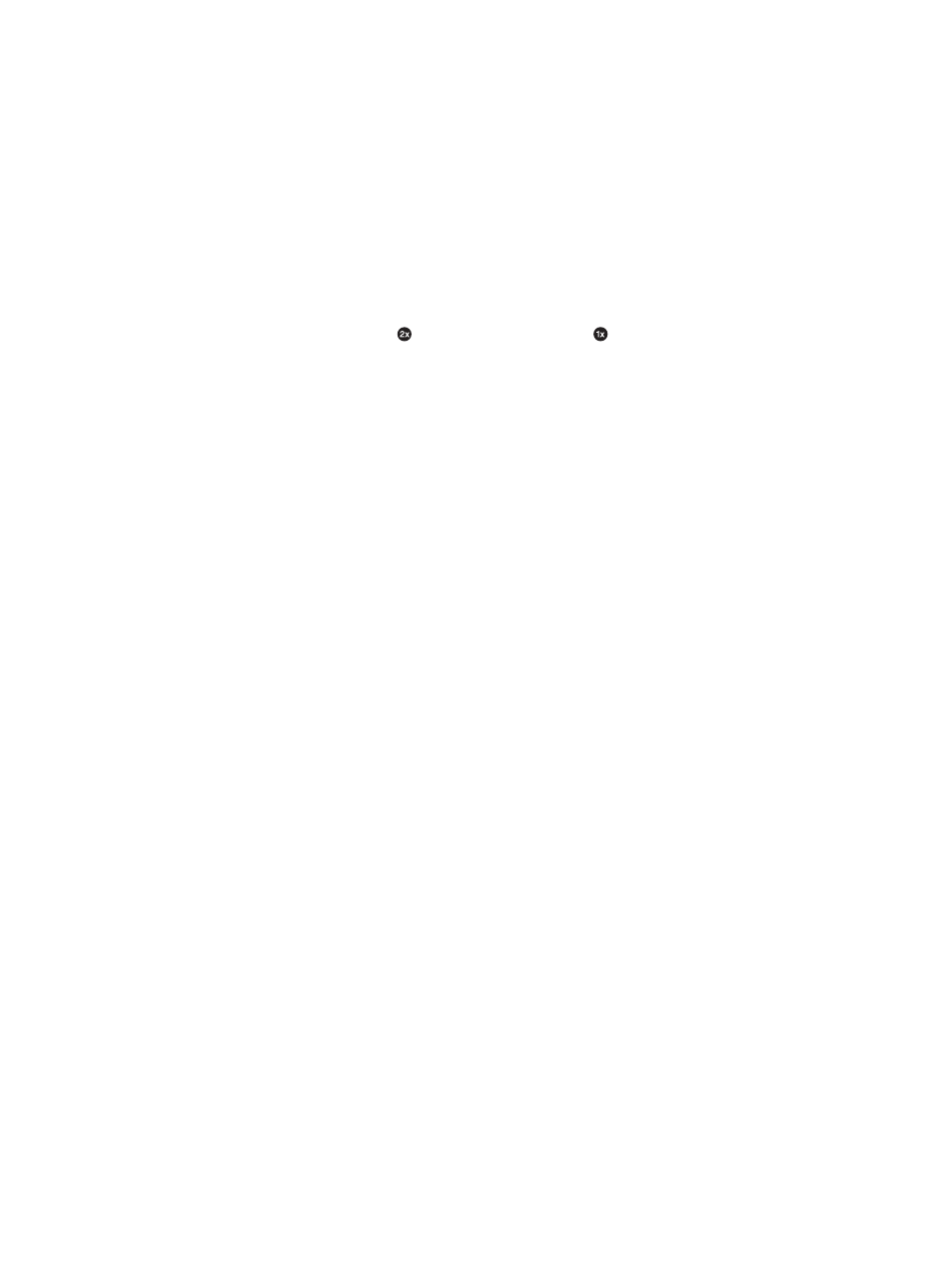
Appendix C
Safety, Handling, & Support
129
“Wrong Passcode” or “iPad is disabled” appears
If you forget your passcode or iPad displays an alert that it is disabled, see “iOS: Wrong passcode
results in red disabled screen” at
“This accessory is not supported by iPad” appears
The accessory you attached may not work with iPad. Make sure the USB cable and connectors
are free of debris, and refer to the documentation that came with the accessory.
An app doesn’t fill the screen
Most apps for iPhone and iPod touch can be used with iPad, but they might not take advantage
of the large screen. In this case, tap to zoom in on the app. Tap to return to the original size.
Check the App Store to see if there’s a version of the app that’s optimized for iPad, or a universal
version that’s optimized for iPhone, iPod touch, and iPad.
Onscreen keyboard doesn’t appear
If iPad is paired with a Bluetooth keyboard, the onscreen keyboard doesn’t appear. To make the
onscreen keyboard appear, press the Eject key on a Bluetooth keyboard. You can also make the
onscreen keyboard appear by moving the Bluetooth keyboard out of range or turning it off.
Backing up iPad
You can use iCloud or iTunes to automatically back up iPad. If you choose to automatically back
up using iCloud, you can’t also use iTunes to automatically back up to your computer, but you
can use iTunes to manually back up to your computer.
Backing up with iCloud
iCloud automatically backs up to iPad daily over Wi-Fi, when it’s connected to a power source
and is locked. The date and time of the last backup is listed at the bottom of the Storage &
Backup screen. iCloud backs up your:
•
Purchased music, TV shows, apps, and books
•
Photos and videos in your Camera Roll
•
iPad settings
•
App data
•
Home screen and app organization
•
Messages
Note: Purchased music isn’t backed up in all areas and TV shows aren’t available in all areas.
If you didn’t enable iCloud backups when you first set up your iPad, you can turn it on in
iCloud settings. When you turn on iCloud backup, iPad no longer backs up to your computer
automatically when you sync with iTunes.
Turn on iCloud backups: Go to Settings > iCloud, then log in with your Apple ID and password,
if required. Go to Storage & Backup, then turn on iCloud Backup.
Back up immediately: Go to Settings > iCloud > Storage & Backup, then tap Back Up Now.
