Side switch, Multitasking gestures, Date & time – Apple iPad iOS 6.1 User Manual
Page 117: Keyboard, International, Accessibility
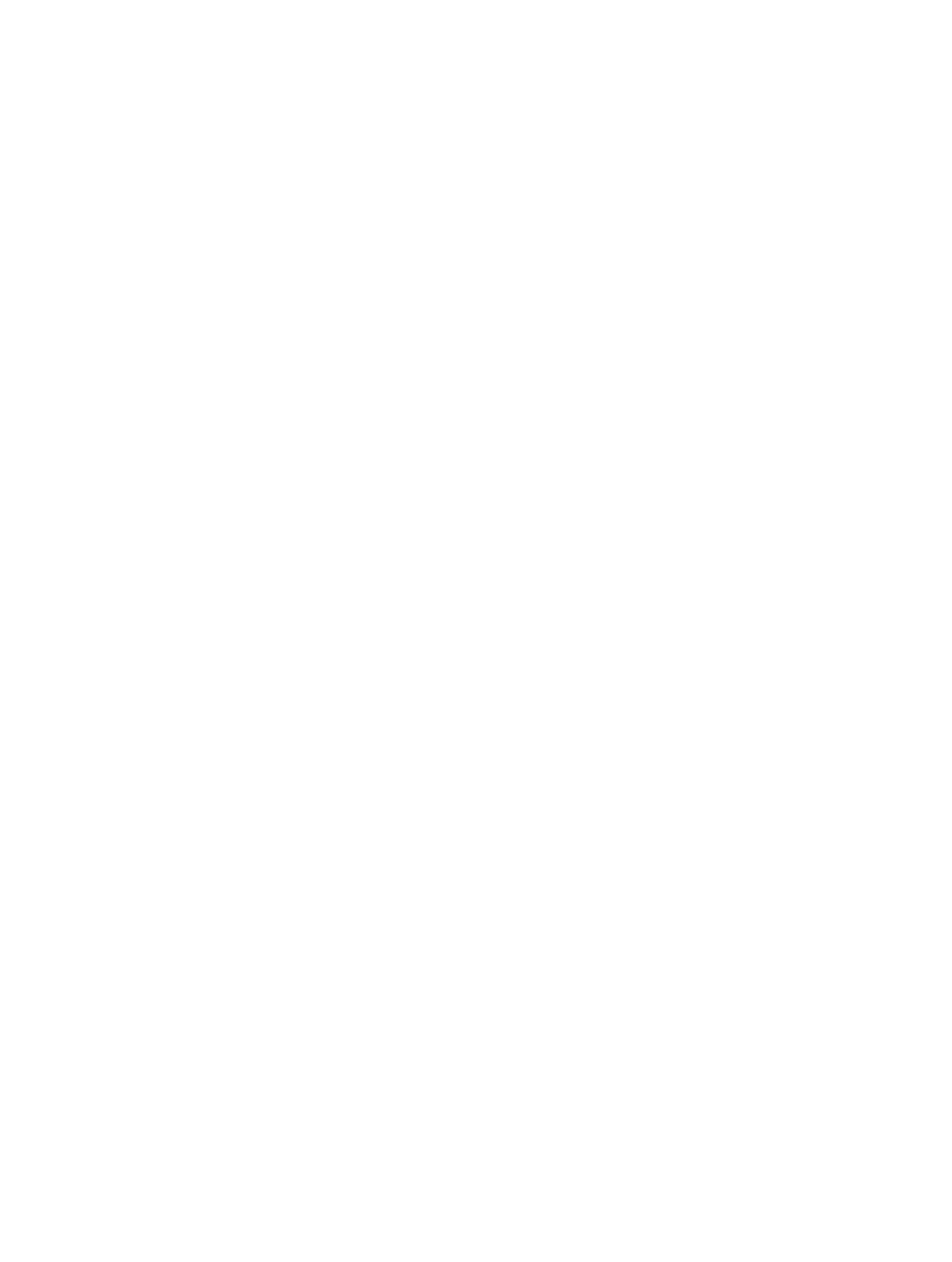
Chapter 27
Settings
117
•
Multiplayer Games: When Multiplayer Games is off, you can’t request a match, send or receive
invitations to play games, or add friends in Game Center.
•
Adding Friends: When Adding Friends is off, you can’t make or receive friend requests in
Game Center. If Multiplayer Games is turned on, you can continue to play with existing friends.
Side Switch
You can use the Side Switch to lock screen orientation or to silence notifications and
sound effects.
Lock the screen in portrait or landscape orientation: Go to Settings > General > “Use the Side
Switch to…,” then tap Lock Rotation.
Mute notifications and other sound effects: Go to Settings > General > “Use the Side Switch
to…,” then tap Mute. The Side Switch doesn’t mute audio or video playback. Use the volume
buttons on the side to silence these sounds.
Multitasking Gestures
Multitasking gestures let you quickly switch between apps, reveal the multitasking bar, and go to
the Home screen. See
on page 20.
Date & Time
These settings affect the time shown in the status bar at the top of the screen, and in world
clocks and calendars.
Set whether iPad shows 24-hour time or 12-hour time: Go to Settings > General > Date & Time,
then turn 24-Hour Time on or off. (24-Hour Time may not be available in all areas.)
Set whether iPad updates the date and time automatically: Go to Settings > General > Date
& Time, then turn Set Automatically on or off. If you set iPad to update the time automatically, it
gets the correct time based on your cellular (on Wi-Fi + cellular models) or Wi-Fi connection. In
some cases, iPad may not be able to automatically determine the local time.
Set the date and time manually: Go to Settings > General > Date & Time, then turn Set
Automatically off. Tap Time Zone to set your time zone. Tap the Date & Time button, then tap Set
Date & Time.
Keyboard
You can turn on keyboards for writing in different languages, and you can turn typing features,
such as spell-checking, on or off. For information about keyboard options, see
on page 22.
For information about using international keyboards, see Appendix B,
, on
page 122.
International
Go to Settings > General > International to set the following:
•
The language for iPad
•
The calendar format
•
The keyboards you use
•
The date, time, and telephone number formats
Accessibility
Go to Settings > General > Accessibility and turn on the features you want. See
Chapter 26,
, on page 97.
