Scrolling, Lists – Apple iPad iOS 6.1 User Manual
Page 19
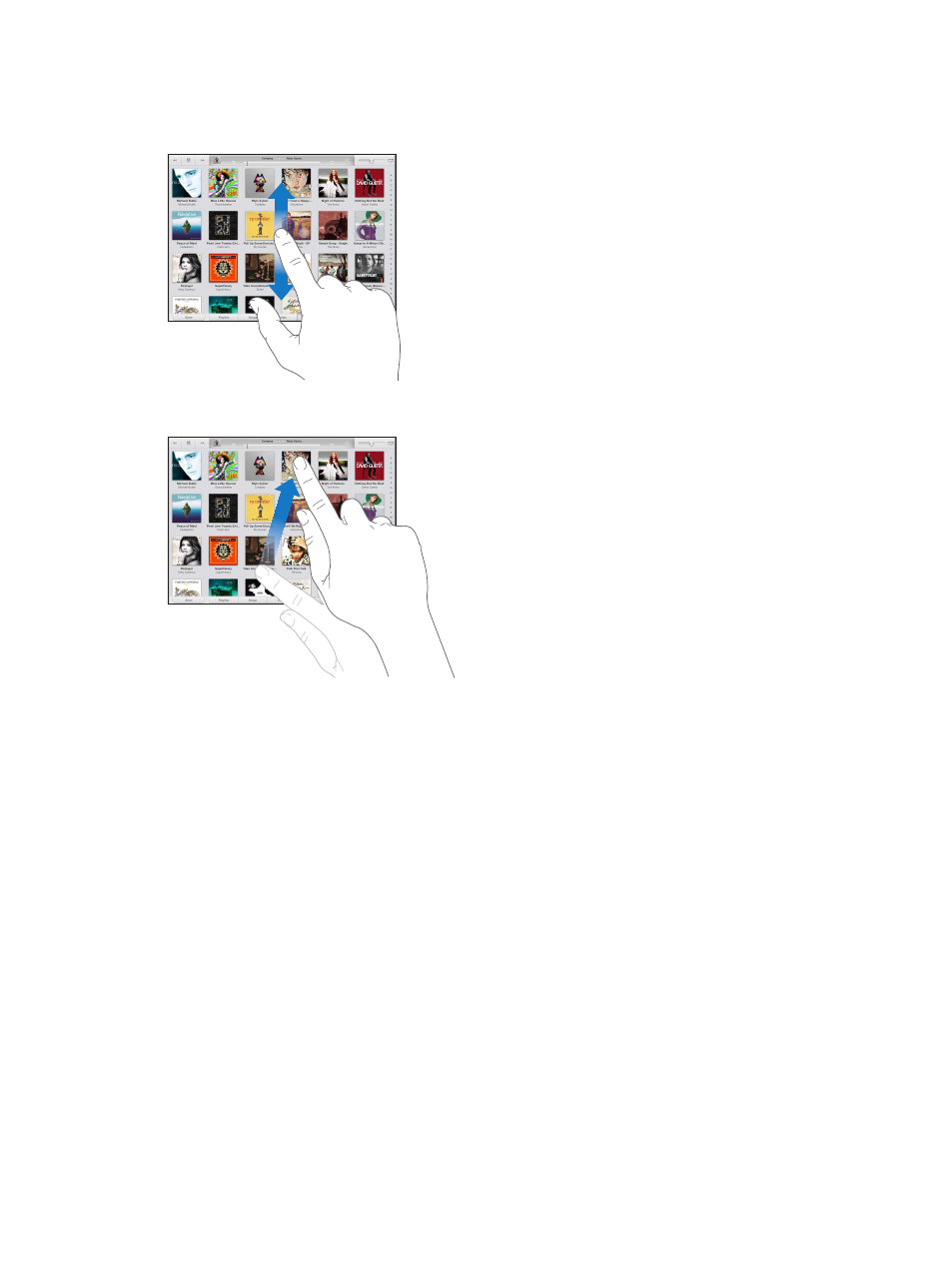
Chapter 3
Basics
19
Scrolling
Drag up or down to scroll. On some screens such as webpages, you can also scroll side to side.
Dragging your finger to scroll doesn’t choose or activate anything on the screen.
Flick to scroll quickly.
You can wait for the scrolling to come to a stop, or touch anywhere on the screen to stop
it immediately.
To quickly go to the top of a page, tap the status bar at the top of the screen.
Lists
Depending on the list, choosing an item can do different things—for example, it may open
another list, play a song, open an email, or show someone’s contact information.
Choose an item in a list: Tap it.
Some lists have an index along the side to help you navigate quickly.
Find items in an indexed list: Tap a letter to jump to items starting with that letter. Or, drag your
finger along the index to scroll quickly through the list.
Return to a previous list or screen: Tap the back button in the upper-left corner.
