Chapter 27: settings, Airplane mode, Wi-fi – Apple iPad iOS 6.1 User Manual
Page 110: 110 airplane mode 110 wi-fi, Joining a wi-fi network, Settings
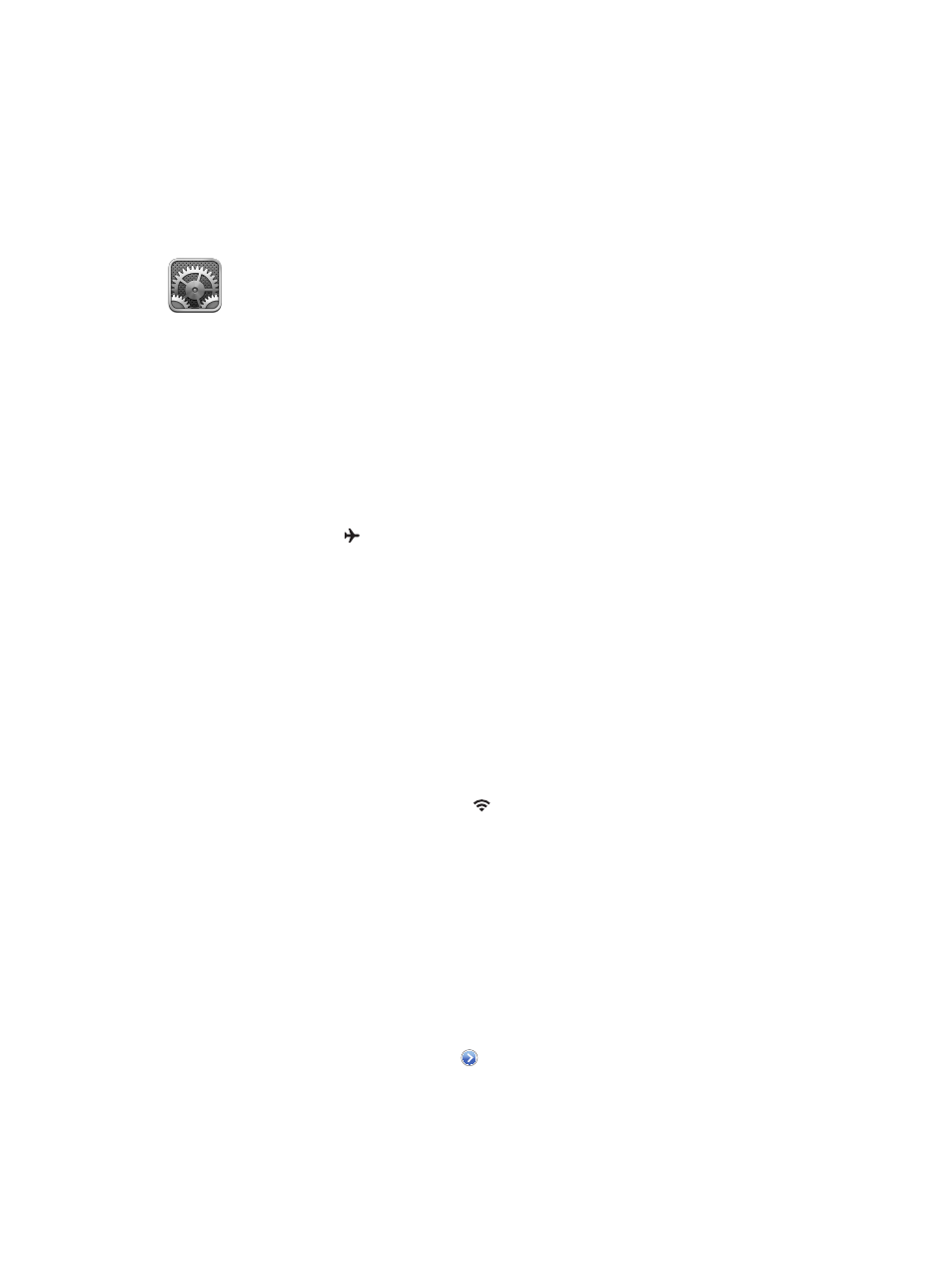
27
110
Settings
Settings lets you configure iPad, set app options, add accounts, and change other preferences.
See other chapters for information about settings for the built-in apps. For example, for Safari
settings, see Chapter 5,
, on page 41.
Airplane mode
Airplane mode disables the wireless features in order to reduce potential interference with
aircraft operation and other electrical equipment.
Turn on airplane mode: Go to Settings and turn on airplane mode.
When airplane mode is on, appears in the status bar at the top of the screen. No Wi-Fi,
Bluetooth, or cellular signals (on Wi-Fi + cellular models) are emitted from iPad. You won’t be
able to use apps or features that depend on these signals, such as connecting to the Internet. If
allowed by the aircraft operator and applicable laws and regulations, you can use iPad and apps
that don’t require these signals.
If Wi-Fi is available and allowed by the aircraft operator and applicable laws and regulations, go
to Settings > Wi-Fi to turn it on. You can also turn on Bluetooth in Settings > Bluetooth.
Wi-Fi
Joining a Wi-Fi network
Wi-Fi settings determine whether iPad uses local Wi-Fi networks to connect to the Internet. When
iPad is joined to a Wi-Fi network, the Wi-Fi icon in the status bar at the top of the screen
shows signal strength. The more bars you see, the stronger the signal.
Once you join a Wi-Fi network, iPad automatically connects to it whenever the network is in
range. If more than one previously used network is in range, iPad joins the one last used.
You can also use iPad to set up a new AirPort base station that provides Wi-Fi services to your
home or office. See
Setting up an AirPort base station
on page 111.
Turn Wi-Fi on or off: Go to Settings > Wi-Fi. You can:
•
Set iPad to ask if you want to join a new network: Turn “Ask to Join Networks” on or off. If “Ask
to Join Networks” is off, you must manually join a network to connect to the Internet when a
previously used network isn’t available.
•
Forget a network, so iPad doesn’t join it: Tap next to a network you’ve joined before. Then tap
“Forget this Network.”
