Picture frame, Privacy, 119 picture frame 119 privacy – Apple iPad iOS 6.1 User Manual
Page 119
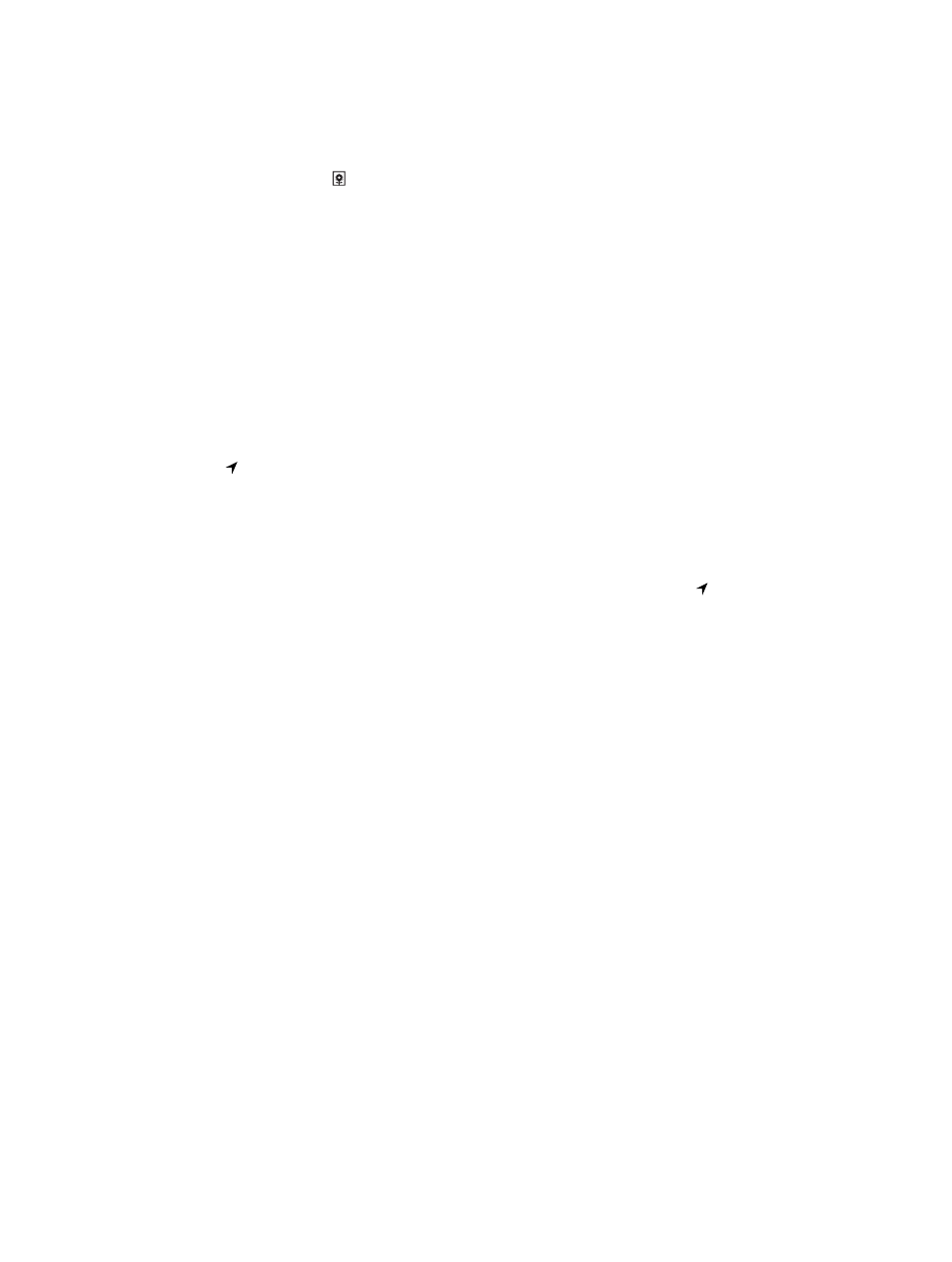
Chapter 27
Settings
119
Picture Frame
Picture Frame mode turns iPad into an animated picture frame. Choose which transition to use,
the duration of each photo, and which album to display. Choose whether to zoom in on faces
and whether to shuffle photos.
Start Picture Frame: Tap on the Lock screen.
Remove the Picture Frame button from the lock screen: Go to Settings > General >
Passcode Lock.
Privacy
Privacy settings let you see and control which apps and system services have access to Location
Services, and to contacts, calendars, reminders, and photos.
Location Services lets location-based apps such as Reminders, Maps, and Camera gather and
use data indicating your location. Your approximate location is determined using available
information from the cellular network data (on Wi-Fi + cellular models), local Wi-Fi networks (if
you have Wi-Fi turned on), and GPS (may not be available in all areas). The location data collected
by Apple isn’t collected in a form that personally identifies you. When an app is using Location
Services, appears in the menu bar.
Turn Location Services on or off: Go to Settings > Privacy > Location Services. You can turn it off
for some or for all apps and services. If you turn off Location Services, you’re prompted to turn it
on again the next time an app or service tries to use it.
Turn Location Services off for system services: Several system services, such as location-
based iAds, use Location Services. To see their status, turn them on or off, or show in the
menu bar when these services use your location, go to Settings > Privacy > Location Services >
System Services.
Turn off access to private information: Go to Settings > Privacy. You can see which apps have
requested and been granted access to the following information:
•
Contacts
•
Calendars
•
Reminders
•
Photos
•
Bluetooth Sharing
•
•
You can turn off each app’s access to each category of information. Review the terms and privacy
policy for each third-party app to understand how it uses the data it’s requesting.
