Sharing video podcasts – Apple GarageBand '08 User Manual
Page 94
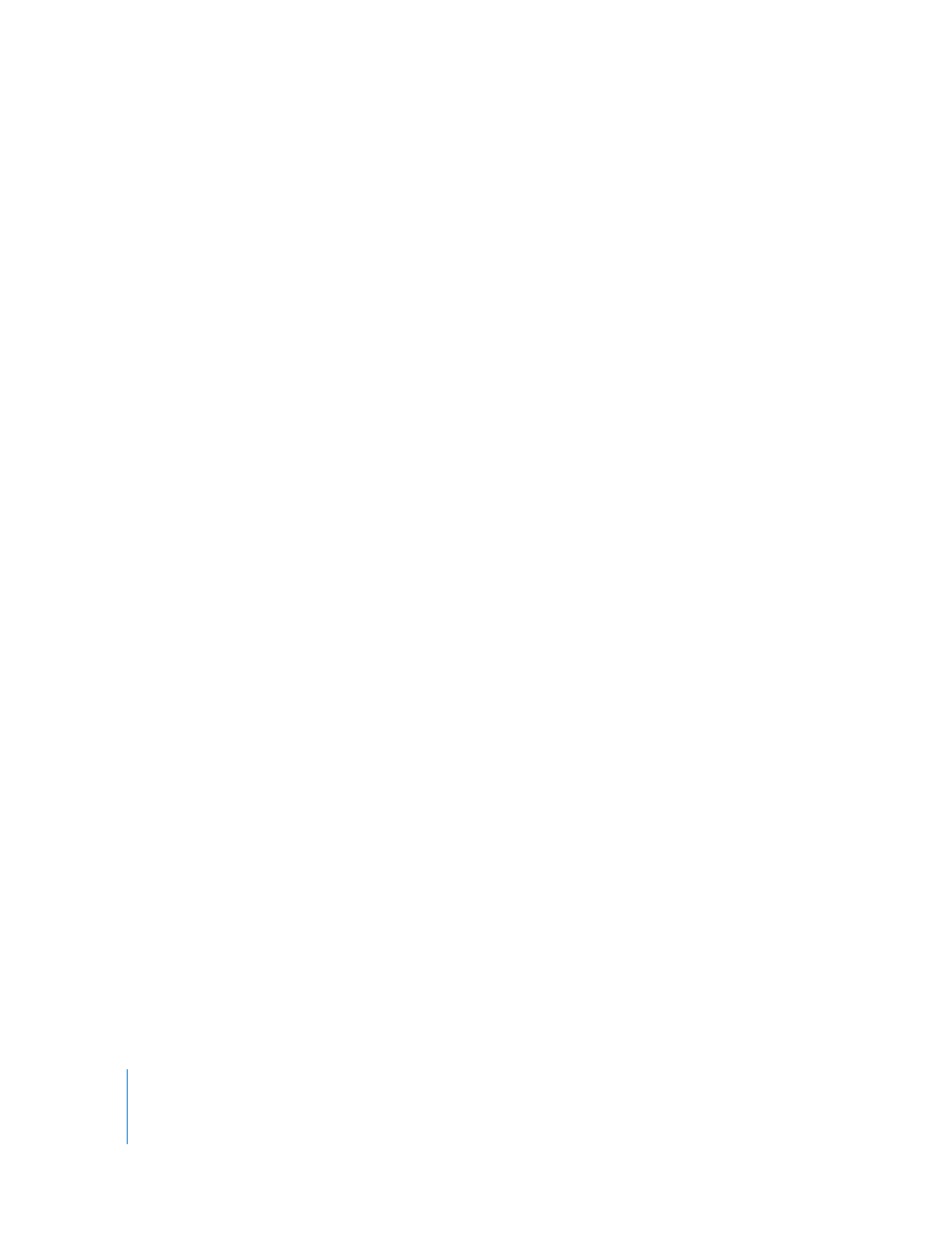
94
Chapter 11
Tutorial 9: Sharing Your Projects
To export a podcast to disk:
1
Choose Share > “Export Podcast to Disk.”
When you export a podcast, it is exported as a compressed file. You can change the
compression and audio quality settings in the Share dialog.
Note: The choices in the Audio Settings menu are different for podcasts than for songs.
To burn a podcast to a CD:
1
Insert a blank recordable CD in your computer’s optical drive.
2
Choose Share > “Burn Song to CD.”
The Burn dialog appears.
3
To choose additional settings, click the triangle in the upper-right corner of the Burn
dialog.
4
When you are ready, click Burn.
The podcast is burned onto the CD.
Sharing Video Podcasts
There are several ways you can share video podcasts and other projects containing
movies or video. You can send a project containing both video and audio to iDVD so
you can burn it to a DVD disc. Viewers watching the DVD can use the chapter markers
in the project to move to different parts of the movie. URLs and URL titles will not
appear in the movie on DVD.
To send a movie to iDVD:
m
Choose Share > “Send Movie to iDVD.”
Note: When you send a project to iDVD, no video compression is applied to the
project. In most cases, you’ll want to make these changes in iDVD.
You can send a video podcast to iWeb, and publish it on the Internet. When subscribers
view the video podcast, they can click a URL to have a relevant webpage appear in
their web browser, and move back and forth between chapters. You send a video
podcast to iWeb in just the same way as an audio podcast.
You can also export a project containing a video as a QuickTime movie (.mov). When
you export a project as a movie, the exported movie includes both the video and the
soundtrack you created in GarageBand. The video’s audio is also included unless the
Video Sound track is muted when you export the movie.
