Apple GarageBand '08 User Manual
Page 49
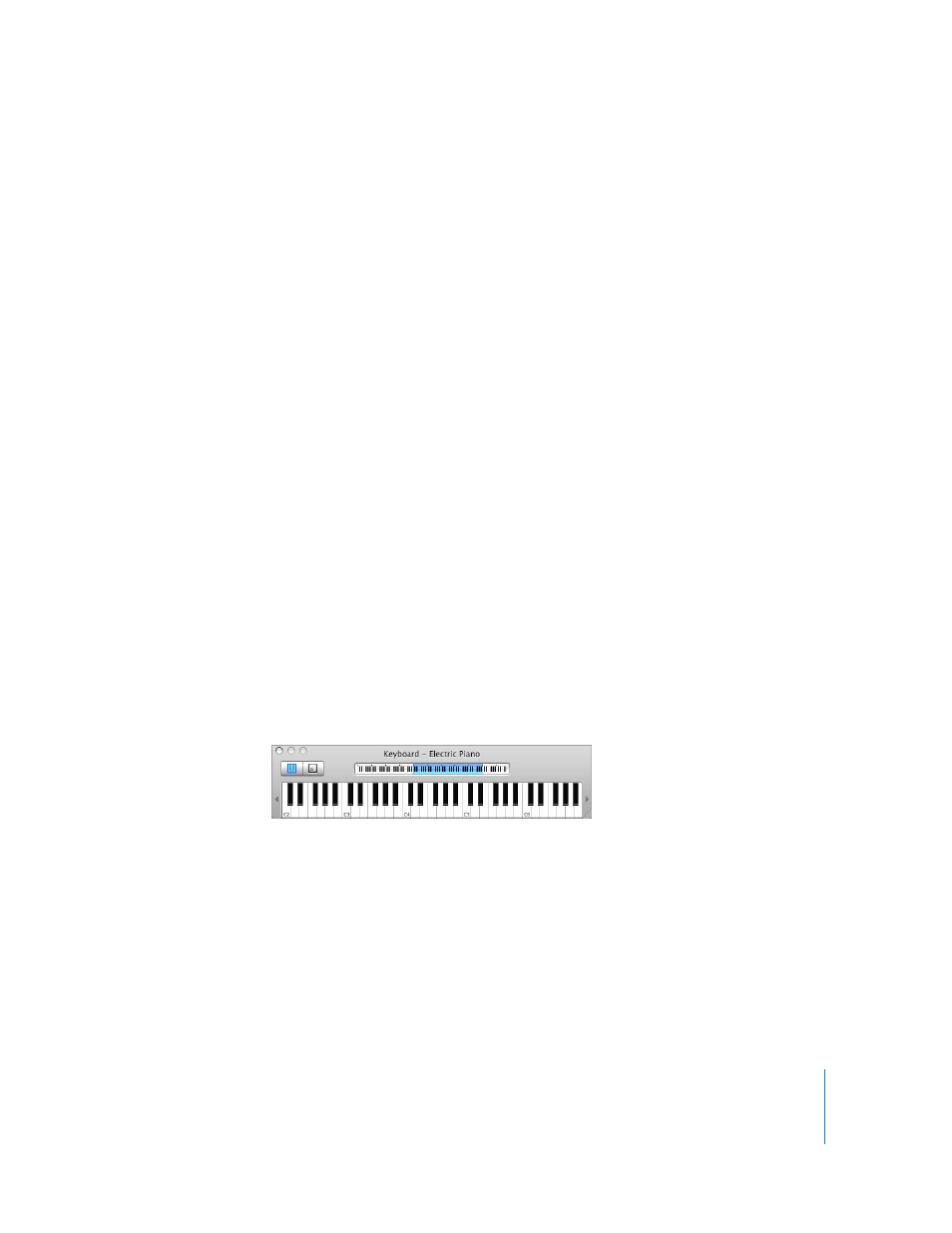
Chapter 6
Tutorial 4: Playing and Recording Software Instruments
49
To change the velocity level of notes you play using Musical Typing:
 Press C to lower the velocity level.
 Press V to raise the velocity level.
To add pitch bend to notes you play using Musical Typing:
 Press 1 to lower the pitch of notes.
 Press 2 to raise the pitch of notes.
The pitch is bent for as long as you press the key.
To sustain notes you play using Musical Typing:
 Hold down the Tab key.
Notes are sustained for as long as you hold down the Tab key.
 Release the Tab key to stop sustaining notes.
To add modulation to notes you play using Musical Typing:
 Press 4 through 8 to add increasing amounts of modulation. Press 3 to turn off
modulation.
The level of modulation lasts until you change it or turn it off by pressing another key.
Playing Software Instruments with the Onscreen Music
Keyboard
You can use the onscreen music keyboard to play and record Software Instruments.
When you show the onscreen music keyboard, by default it displays a four-octave
range of keys. You can resize the keyboard to display up to ten octaves.
To show the onscreen music keyboard, do one of the following:
m
Choose Window > Keyboard (or press Command-K).
If the Musical Typing window is visible, you can switch to the onscreen keyboard
window by clicking the Keyboard button on the left side of the window.
To play the onscreen music keyboard:
m
Click the notes on the keyboard. You can click when the project is playing, when it is
stopped, or when you are recording.
Clicking a note lower on the key plays the note with a higher velocity (equivalent to
pressing the key harder), and clicking a note higher on the key plays the note with a
lower velocity (equivalent to pressing the key more softly).
