Recording multiple takes with the cycle region – Apple GarageBand '08 User Manual
Page 42
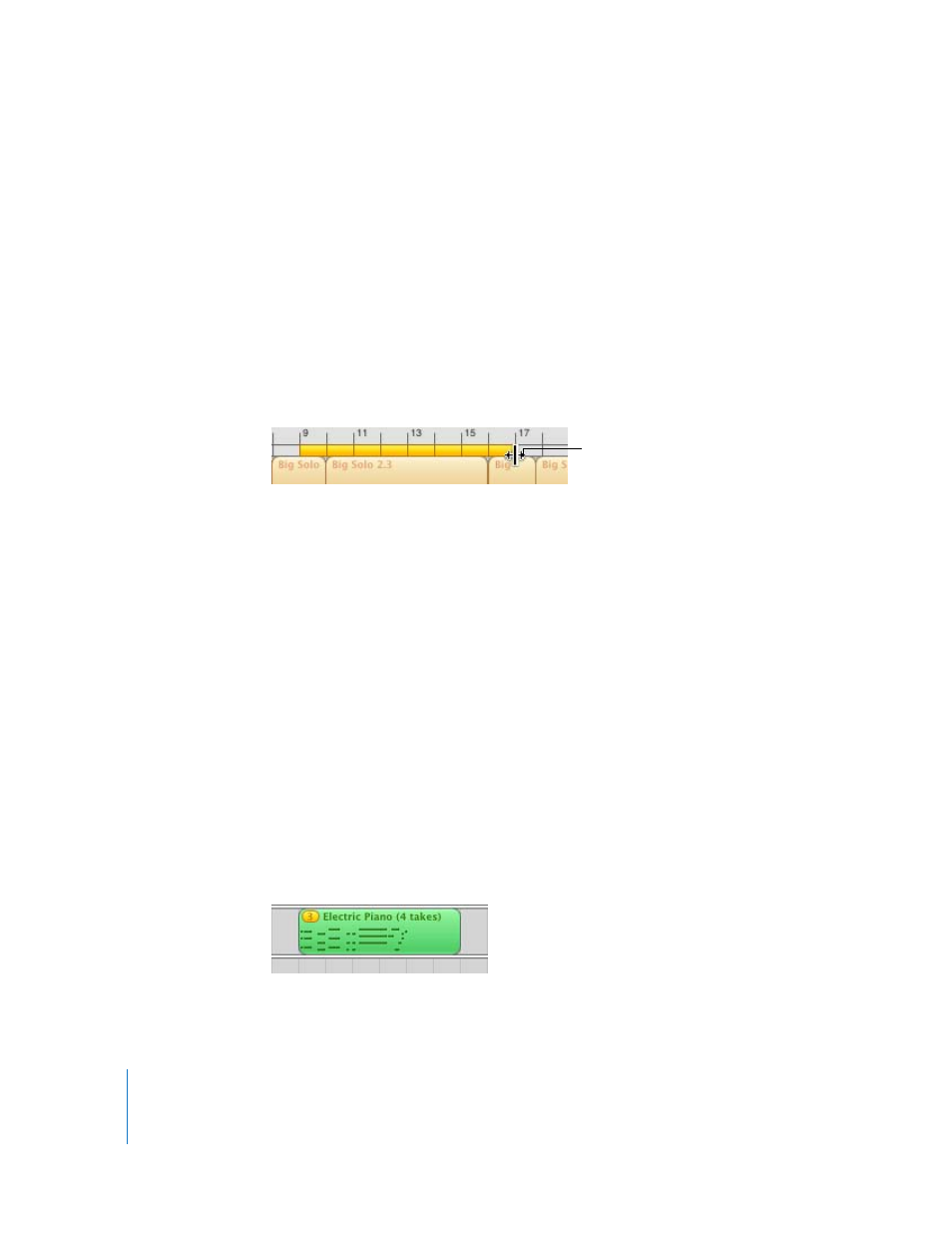
42
Chapter 5
Tutorial 3: Recording Vocals and Musical Instruments
Recording Multiple Takes with the Cycle Region
GarageBand lets you record over a specific part of a project by setting a cycle region in
the timeline. When you record using the cycle region, you can record multiple versions,
or “takes,” and then choose which take you want to use.
To set the cycle region:
1
Click the Cycle button. The cycle region appears as a yellow strip just below the beat
ruler.
2
Move the cycle region to the point in the timeline where you want to start recording,
then drag the end of the cycle region to the point in the timeline where you want to
end recording. You can drag in the cycle region ruler (below the beat ruler) to move the
cycle region to a new part of the timeline.
You may want to have the cycle region start a few extra beats before the point where
you want to start recording, to make it easier to start playing on the beat, and end a
few beats after you want to stop recording, in case your last note extends past the end
of the cycle region.
To record multiple takes using the cycle region:
1
Select the Real Instrument track you want to record in.
2
Click the Record button to start recording.
3
Play your musical instrument or sing into your microphone. As you record, a new
region appears in the selected Real Instrument track.
4
When you are finished, click the Play button to stop the cycle region.
5
If you want to record additional takes, click the Record button and play the part again.
6
When you have finished using the cycle region, click the Cycle button again to turn
it off.
When you record multiple takes, the recorded region has a circle in its upper-left corner
showing the selected take (the one you will hear). You can choose and listen to
different takes to decide which one you like best.
Drag the end of the cycle
region to change its length
