For software instruments–graphic view – Apple GarageBand '08 User Manual
Page 14
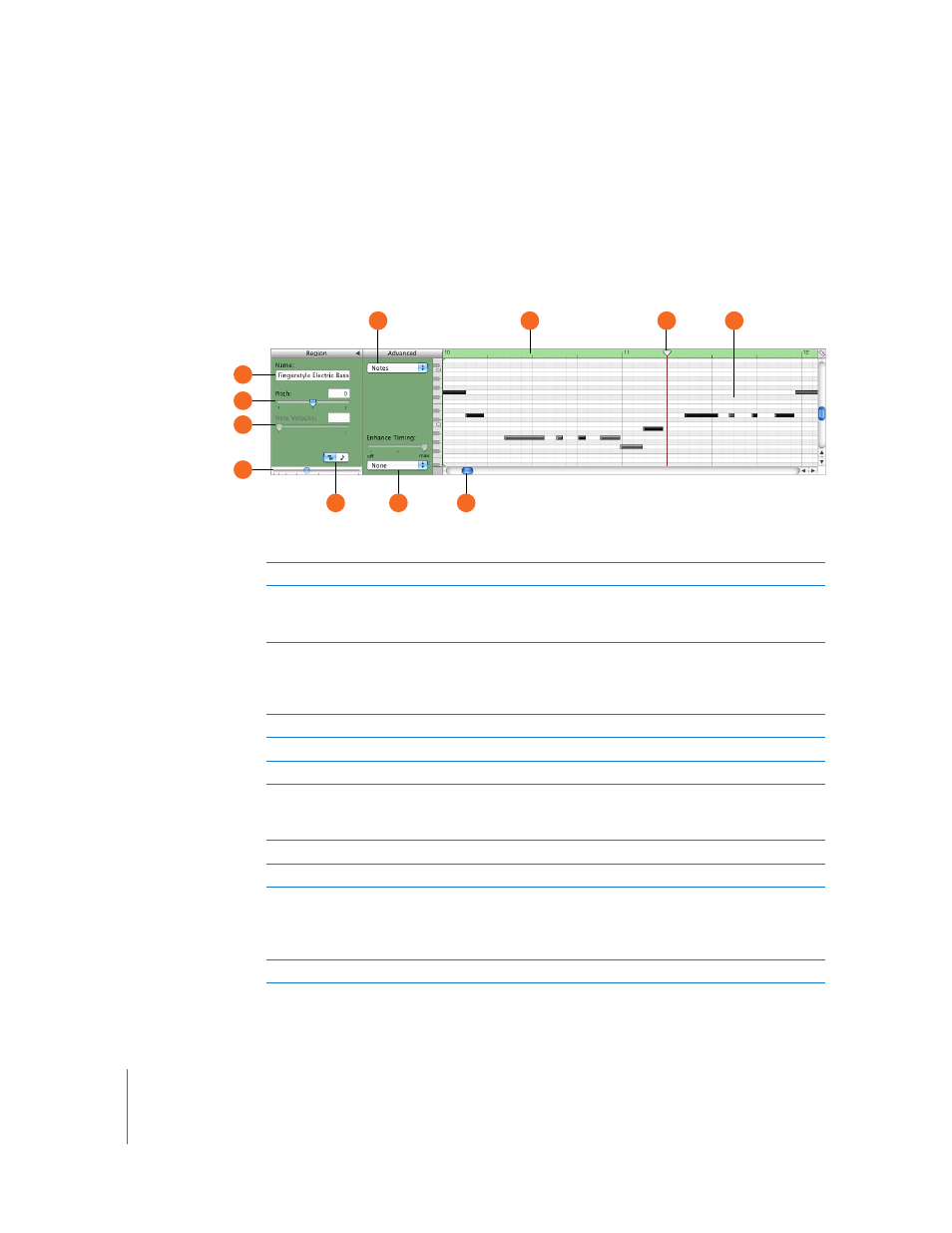
14
Chapter 2
GarageBand at a Glance
For Software Instruments–Graphic View
When you select a Software Instrument track, the editor shows a graphic display of the
track or selected region. You can edit individual notes in Software Instrument regions,
fix the timing of notes, and transpose and rename regions. You can also show and edit
controller data for pitch bend, a modulation wheel, or a sustain pedal, recorded when
you play your music keyboard.
D
C
B
A
F
H
I
G
E
K
J
A
Name field: Type a new name for the selected region in the field.
B
Pitch slider and field: Drag the slider to transpose the selected Software Instrument region up
or down by up to 36 semitones. You can also type the number of semitones in the field. The
Pitch slider and field are visible only when a region on the track is selected.
C
Velocity slider and field: Drag the slider to change the velocity of selected notes. You can also
type the velocity value in the field. A note’s velocity reflects how hard the key is pressed when
you play the note. The Velocity slider and field are visible only when a region on the track is
selected.
D
Zoom slider: Drag to zoom in for a closer view or to zoom out to see more of the track.
E
Graphic/Notation View buttons: Click to change the editor to graphic view or notation view.
F
Display pop-up menu: Choose whether to show notes or controller data in the editor.
G
Enhance Timing slider and pop-up menu: Drag right to increase the amount of timing
enhancement, or drag left to lower the amount. Choose the note value to use as the basis for
timing enhancement from the pop-up menu.
H
Beat ruler: Shows beats and measures for the area visible in the editor.
I
Playhead: Shows the point in the project that is currently playing.
J
Notes/controller data display: Shows the individual notes of Software Instrument regions in a
graphic format. You can move and resize notes to adjust their pitch, where they start playing,
and how long they play. To see controller data, choose the type of data you want to see in the
Display pop-up menu.
K
Scroll bar: Drag the scroller to move to a different part of a track.
