Apple GarageBand '08 User Manual
Page 69
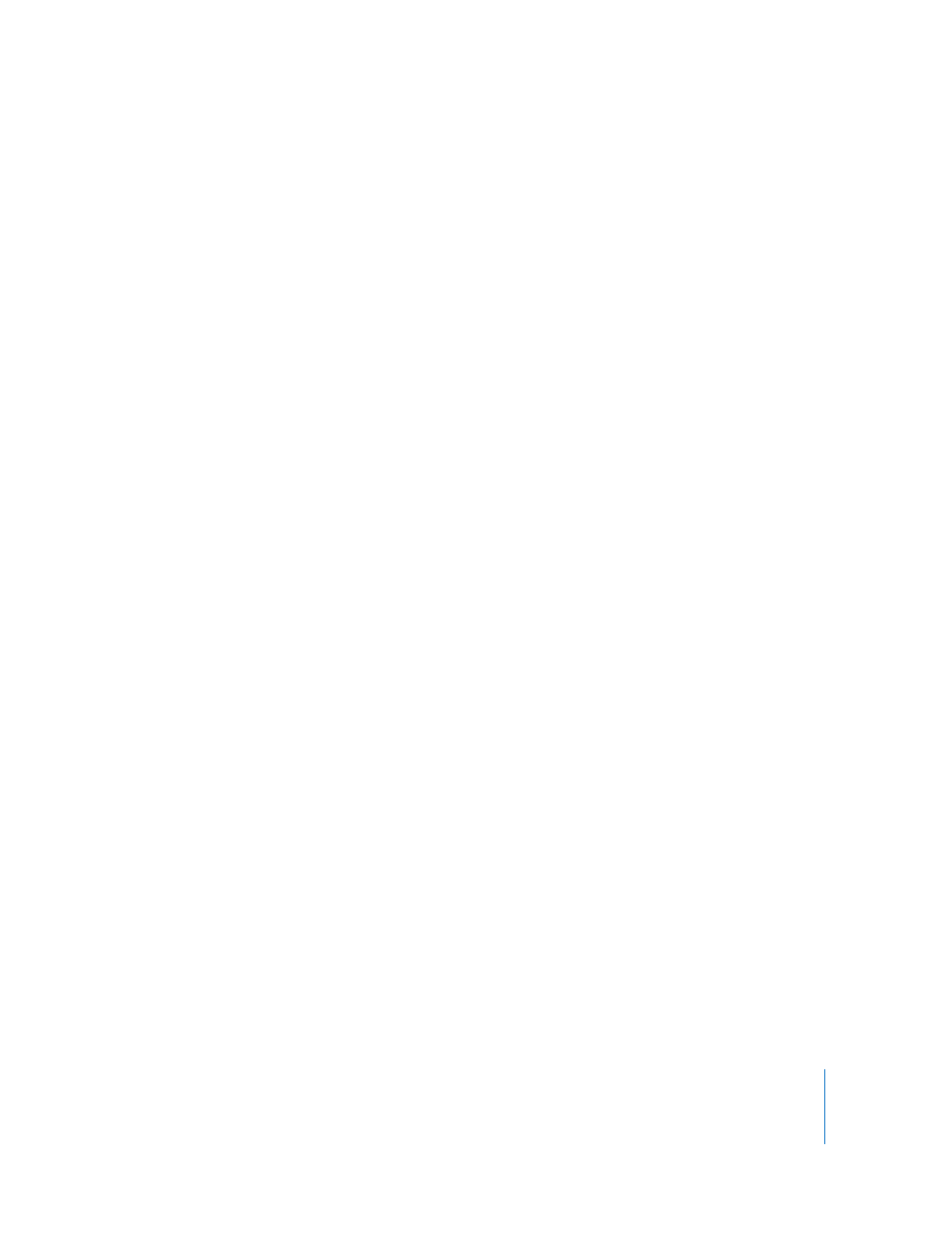
Chapter 8
Tutorial 6: Arranging and Editing Your Music
69
To enhance the timing of regions in a Real Instrument track:
1
In the timeline, double-click the track with the regions you want to enhance to open it
in the editor.
2
In the editor, drag the Enhance Timing slider to the right to increase the effect of
timing enhancement, or drag it left to decrease the effect of enhancement.
3
From the pop-up menu below the Enhance Timing slider, choose the note value to use
as the basis for timing enhancement.
Enhanced timing can cause a delay under certain conditions. For example, moving the
slider while the project is playing can result in a slight delay as playback “catches up” to
the new setting. Also, if enhanced timing is active on a track when you are recording,
there may be a short delay between when you play and when you hear the sound.
Move the slider to the left to deactivate enhanced timing while recording, and then set
the level of enhanced timing when you finish recording.
The Enhance Timing slider may not work equally well with all musical material,
especially when set to higher values. Listen carefully to the results of using the slider
and set it to the value that sounds best.
If you want timing enhancement to be less than full strength, drag the Enhance Timing
slider to the left to set the amount of enhancement.
If you don’t like the results after you enhance the timing, choose Nothing from the
Enhance Timing pop-up menu to return the selected items to their original timing.
Enhancing the Timing of Items in a Software Instrument Track
You can enhance the timing of the regions in a Software Instrument track. You can
enhance the timing of all regions in the track, individual selected regions, or individual
notes in a region.
By setting the “Auto Align to” slider and choosing an Enhanced Timing note value
before recording regions or notes, you can have the timing of the region be enhanced
automatically as you record.
To enhance the timing of items in a Software Instrument track:
1
Double-click the header of the Software Instrument track to open it in the editor.
2
To enhance regions, select the regions in the track you want to enhance. To enhance
individual notes, select them in the editor.
3
From the Enhance Timing pop-up menu, choose the note value you want to use to
enhance the timing of the selected items.
If you want timing enhancement to be less than full strength, drag the Enhance Timing
slider to the left to set the amount of enhancement.
If you don’t like the results after you enhance the timing, choose Nothing from the
Enhance Timing pop-up menu to return the selected items to their original timing.
