Connecting music equipment toyour computer, Connecting a musical instrument or microphone, Appendix b – Apple GarageBand '08 User Manual
Page 100: Connecting music equipment to your computer
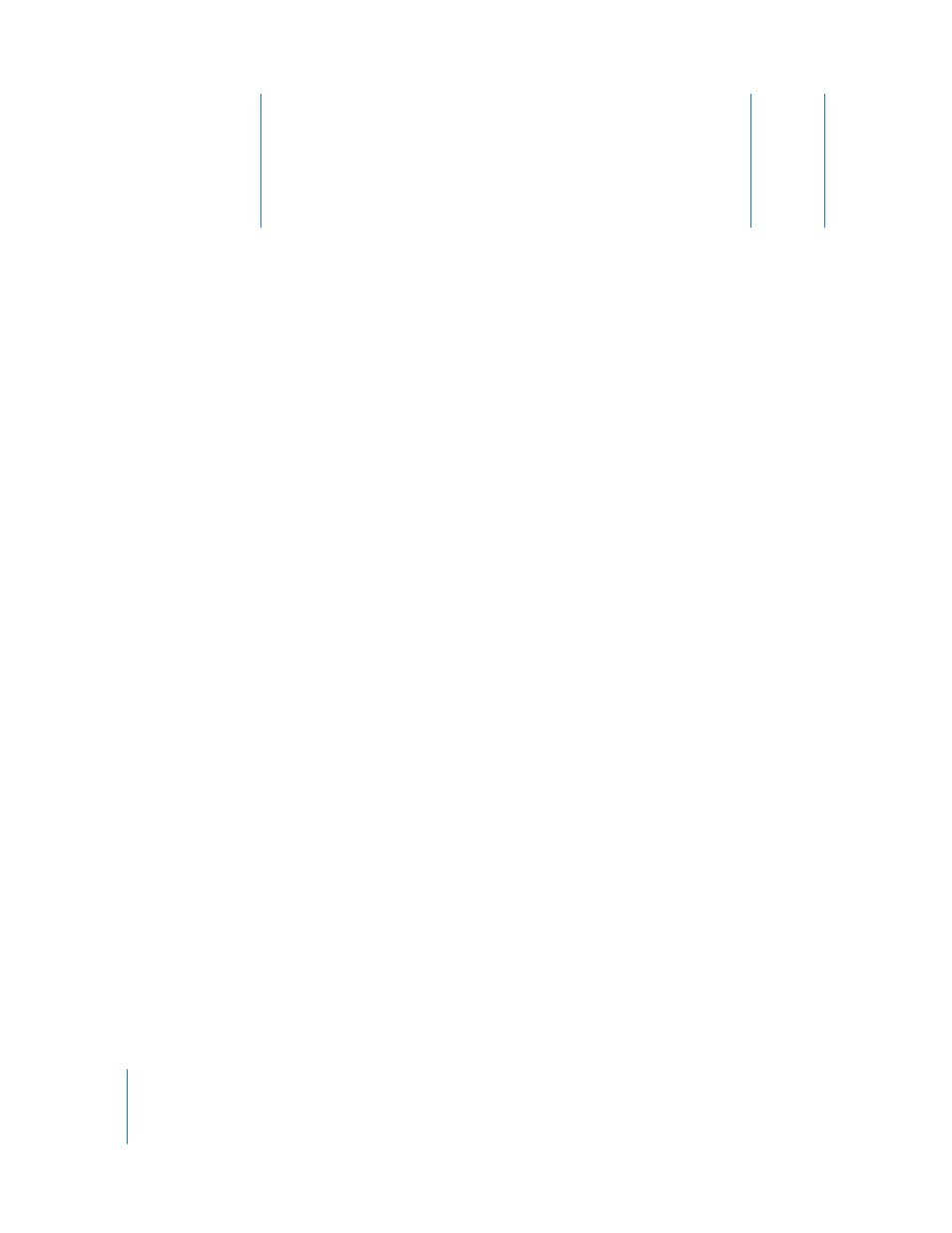
100
A
p
pendix
B
B
Connecting Music Equipment
to Your Computer
If you sing or play a musical instrument, you can connect
a musical instrument or a microphone to your computer
and record your performances in your GarageBand
projects.
Each recording appears as a region in a track in the timeline. You can add effects to the
track, and edit the region in the editor.
Connecting a Musical Instrument or Microphone
You can connect an electric musical instrument or microphone to your computer and
record it in a Real Instrument track.
You can connect a microphone to your computer using the computer’s audio input
port, if your computer has one. You can also connect an audio interface to your
computer, and then connect instruments and microphones to the audio interface for
recording. Audio interfaces are available in a variety of compatible formats, including
USB, FireWire, PCI, and PC card formats. You can also connect an audio mixer or console
to your computer, and record microphones or instruments through the mixer.
If you use an audio interface to connect musical instruments, check the manufacturer’s
specifications to make sure the interface is compatible with Mac OS X 10.2.6 or later.
Also make sure the audio interface uses a format supported by your computer. Follow
the manufacturer’s instructions, which may include installing the correct driver on your
computer.
If you connect an instrument or microphone to your computer’s audio input port, open
System Preferences and click Sound, click the Input tab, select Line In in the sound
input list, and then drag the Input volume slider to set the input level.
