Finding loops in button view – Apple GarageBand '08 User Manual
Page 32
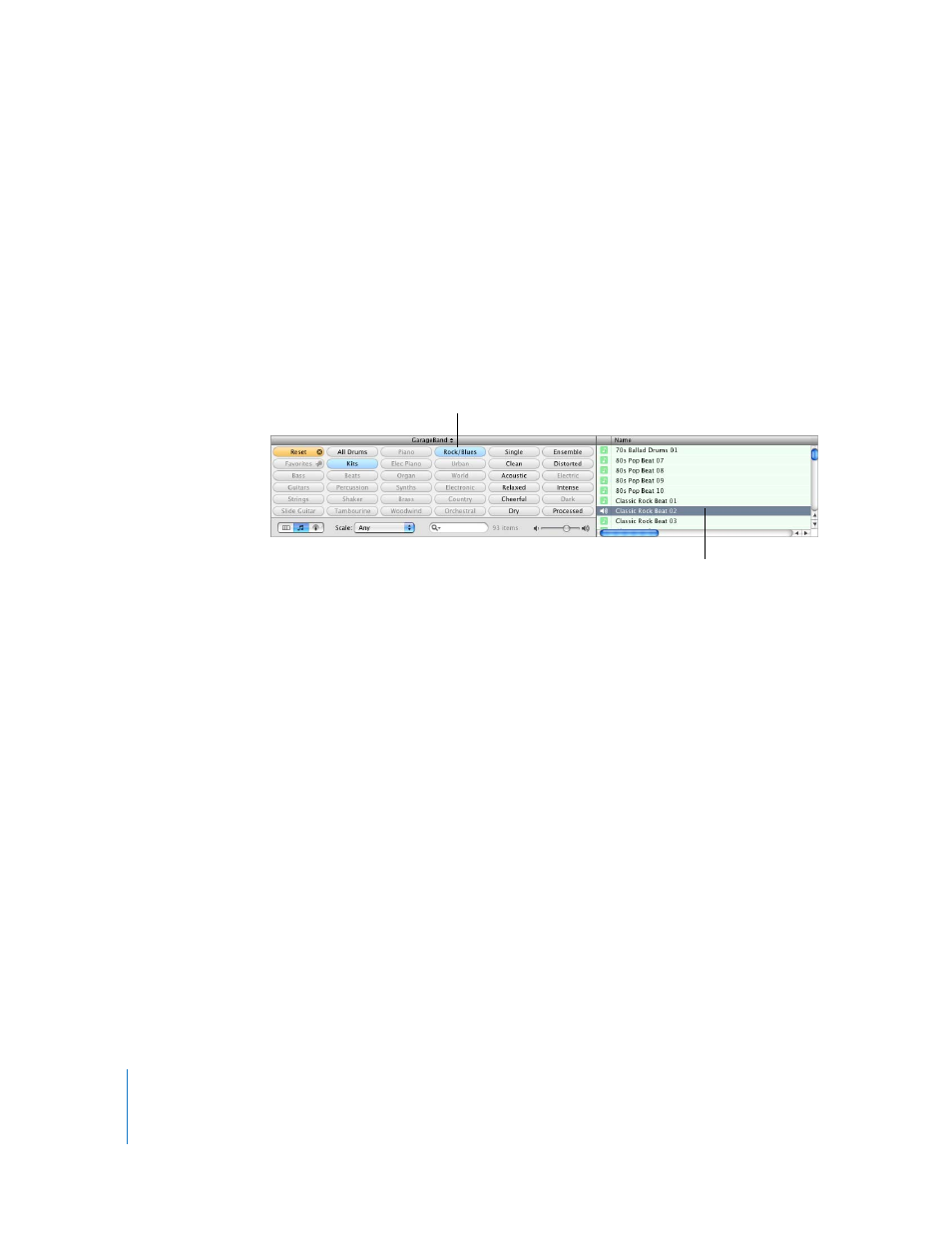
32
Chapter 4
Tutorial 2: Adding Apple Loops
4
Click a keyword in the right column to show matching loops in the results list.
Now find some bass loops in column view by first selecting the By Instruments
keyword type, then the Bass category, and then the Grooving keyword.
When you find loops in either button view or column view, the total number of
matching loops is shown next to the search field at the bottom of the loop browser.
Finding Loops in Button View
Button view features a grid of keyword buttons. You click a button to see the loops
matching the selected keyword in the results list to the right. You can narrow your
results by clicking multiple buttons.
To find loops in button view:
1
Click the button with musical notes in the lower-left corner of the loop browser to
switch to button view.
2
Click a keyword button to show matching loops in the results list. The columns in the
results list show the type of loop, name, tempo, key, and number of beats for each
loop.
3
To refine your results, click multiple keyword buttons. This narrows the matching loops
to only those that match all of the selected keywords.
4
To end a search, click the Reset button to deselect all selected keywords. You can also
click keywords to deselect them individually.
When you click a keyword, incompatible keywords (those that share no loop with the
selected keyword) are dimmed.
Now find some drum loops in button view by clicking the All Drums keyword button.
Scroll through the list to see all the matching loops. Notice that the number of
matching loops is shown next to the search field.
Click a keyword button.
Matching loops appear
in the results list.
